Spectra Precision Survey Pro v4.6 Ranger Reference Manual User Manual
Page 161
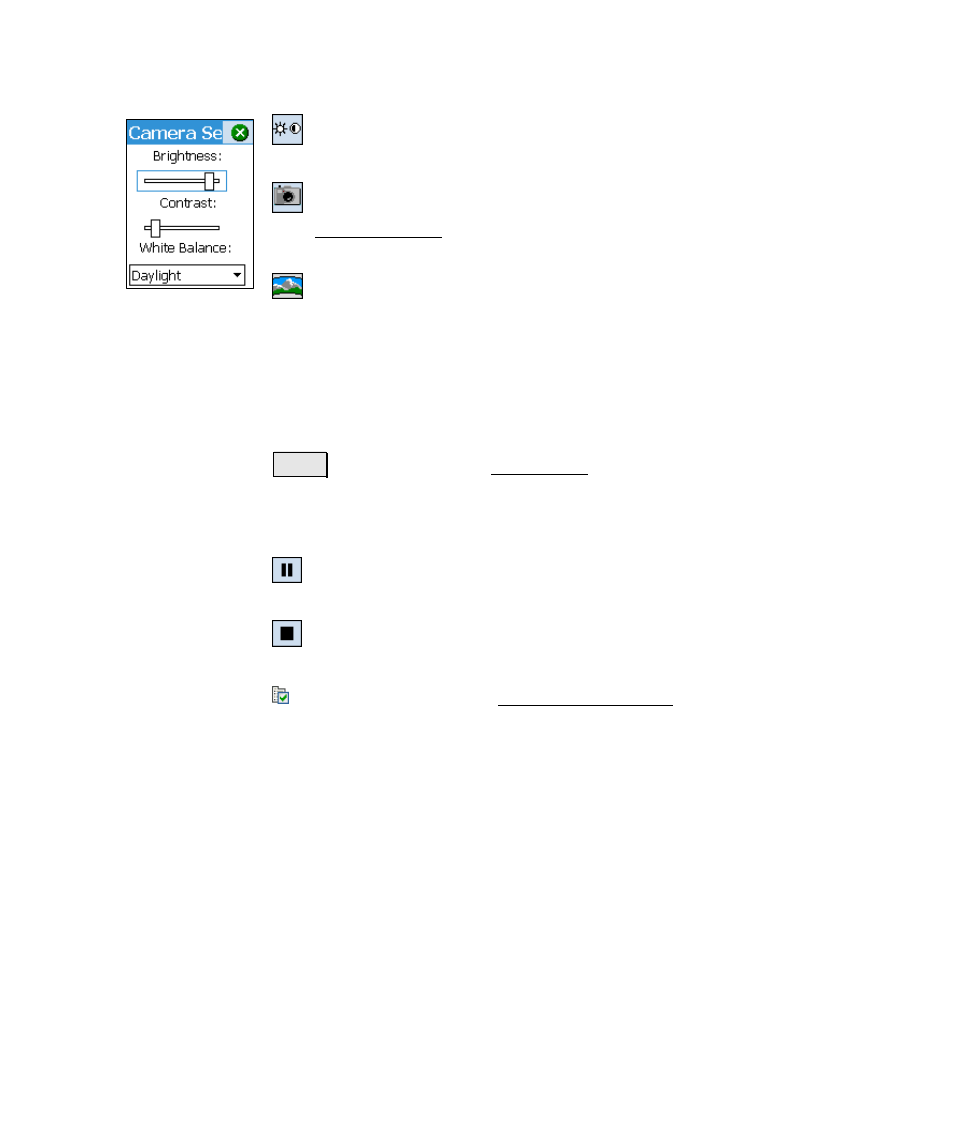
Survey Menu – Conventional Mode
R-153
Brightness/Contrast: opens a dialog box where the brightness,
contrast and white balance can be adjusted.
Take Photo: Takes a digital photo and stores the photo to a file.
(See Video Settings on Page 171 for details on configuring the
settings for this feature.)
Take Panoramic Photo: This will take a photograph within the
current polygonal or rectangular scan frame. When a large scan
frame is defined, multiple photos of the entire area are taken with
minimal overlap. The photos can later be automatically stitched
together and viewed, or used for texture maps in RealWorks. The
individual images are stored in the current job folder with a unique
series name.
Scan
: opens the second Video Scan screen and starts the scanning
process. Colored blocks will appear on the screen for each new point
scanned. The color will vary depending on the distances measured
and the reflectivity of each point.
Pause: pauses the scanning process. Tapping again will continue
scanning.
Stop: cancels the scanning process and prompts you if you want
to save the partially scanned data or delete it.
Settings: Accesses the Video Scan Settings screen, described
below.
