Adjust with projection, Adjust with projection – select points – Spectra Precision Survey Pro v4.6 Ranger Reference Manual User Manual
Page 248
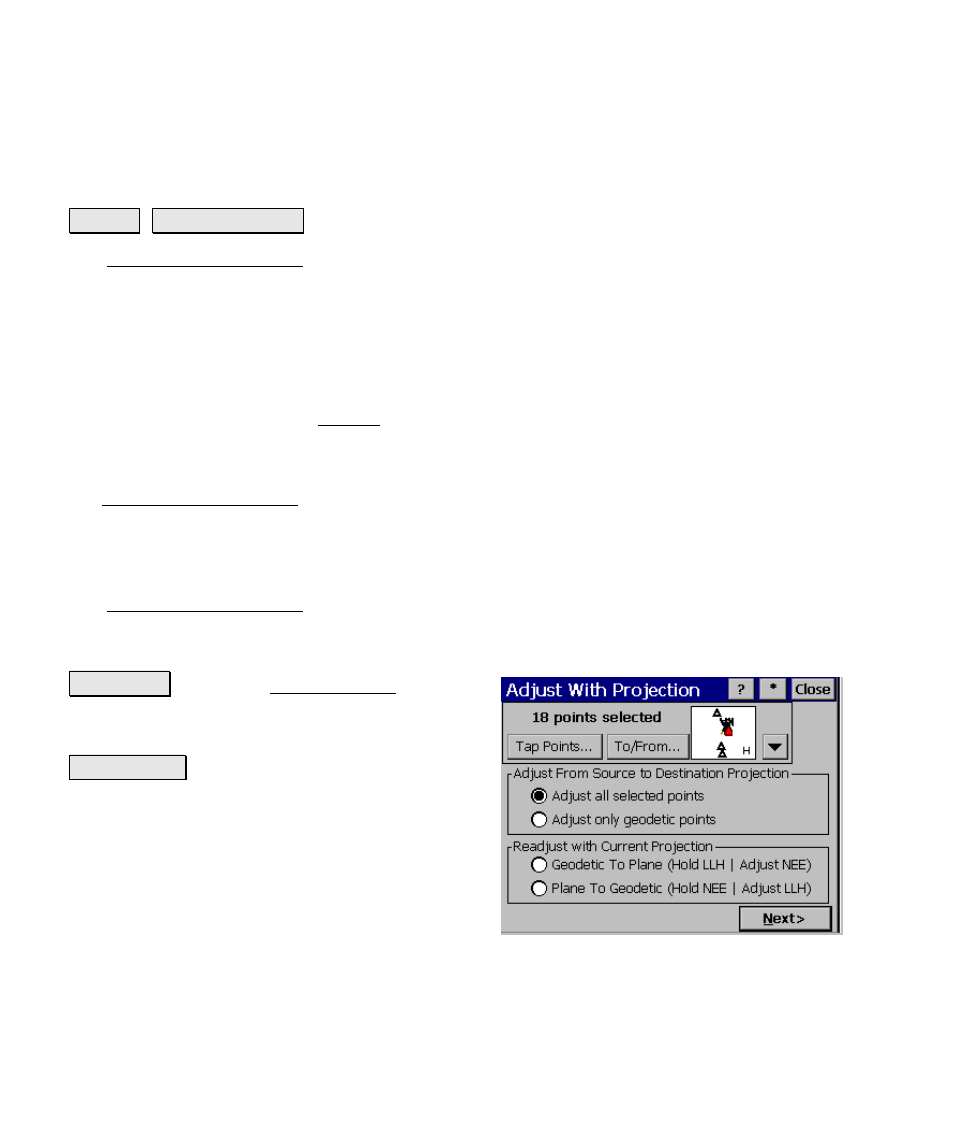
Survey Pro Reference Manual
R-240
Adjust with Projection
Survey Adjust with Proj.
.
The Adjust with Projection wizard is used in three different cases. It
is automatically opened to update job file points any time you change
the coordinate system site, such as solving a localization adjustment
or switching from grid to ground. It is automatically opened to
provide the option of updating job file points any time you change the
coordinate system definition, such as selecting a new mapping plane
zone or switching horizontal projection modes. Finally, it can be
opened by the user from the Survey menu to select and update points
with a projection adjustment.
The screens displayed will vary depending on the action that opened
the Adjust with Projection wizard. All of the screens are described
below.
Adjust with Projection – Select Points
The Adjust with Projection Select Points screen is used to select
points to be adjusted, and how to adjust them. This screen is only
shown when the wizard is opened from the menu.
To/From… : opens the Select Point(s) screen
where you can select points by specifying a
point range.
Tap Points… : opens a map view where you
can select points by tapping them on the
screen.
There are two adjustment modes:
Source to Destination Projection
: use this
mode when you want to adjust locations in one
coordinate system into locations in another
coordinate system. You can choose the source and destination
coordinate systems from the database. This mode has two options:
• Adjust all selected points: all eligible points will be adjusted.
Points with plane only locations will be transformed into a
