Fuel setup – Yokogawa Single Channel Oxygen Analyzer System ZR22/ZR402 User Manual
Page 138
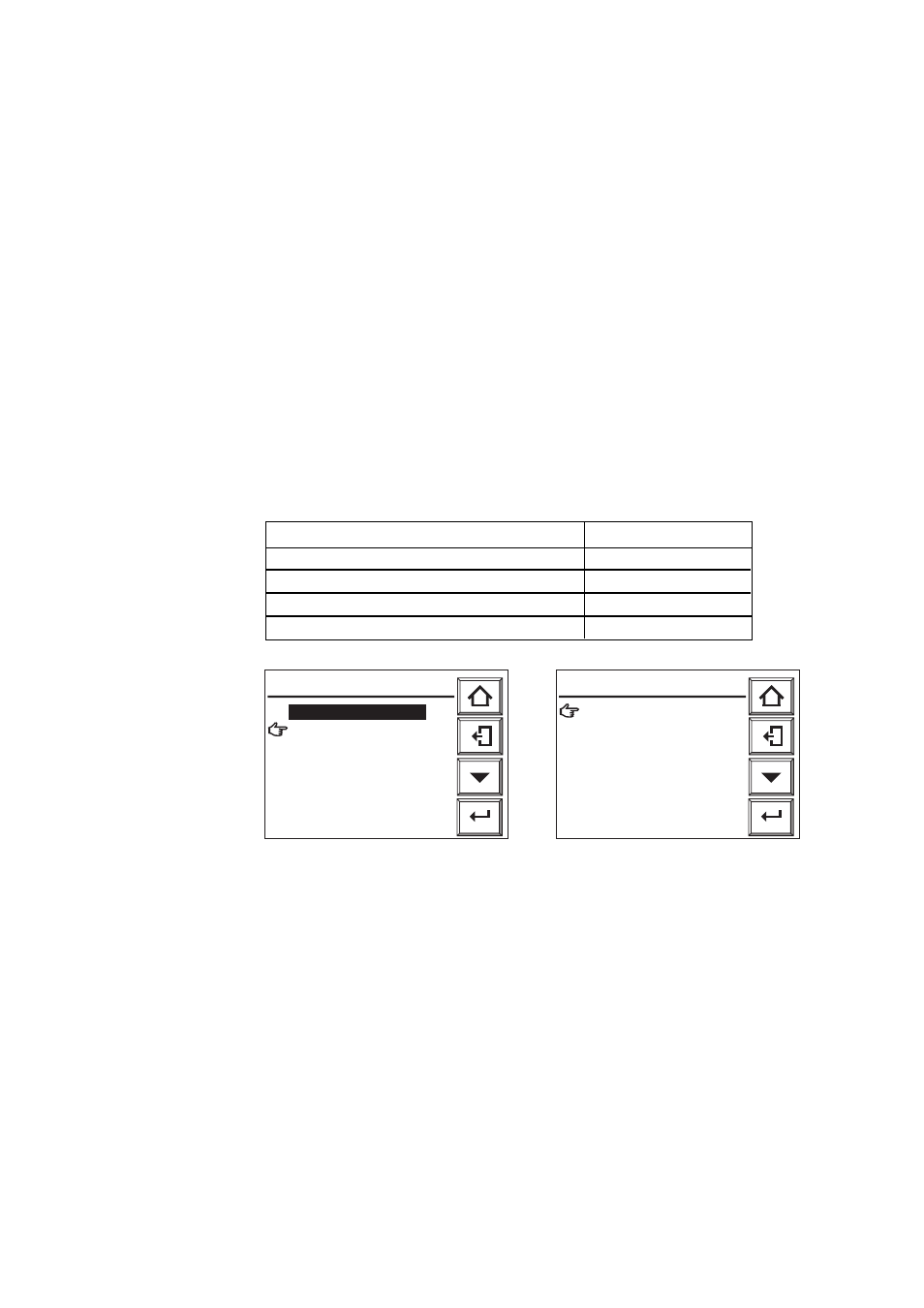
IM 11M13A01-02E
8-21
8. Detailed Data Setting
8.6.3.2Procedure
To make a fuel setting, follow these steps:
(1) Press the Setup key in the basic panel display to display the Execution/Setup display.
(2) Select Setup in the Execution/Setup display. The “Commissioning” (Setup) display
then appears.
(3) Select Others in that display and then the Fuel setup shown in Figure 8.18.
(4) Choose the Theoretical air quantity and the Content of moisture in the exhaust gas in
turn. The numeric-data entry display then appears. Enter numeric data using the
numeric keys.
(5) Choose “more” in the Fuel setup display. The Fuel setup shown in Figure 8.19 then
appears.
(6) Set the numeric data to the “Value of the X coefficient” and then to the “Absolute
humidity of the atmosphere.”
(7) Choose “finished” to return to the display shown in Figure 8.19.
8.6.3.3Default Values
When the analyzer is delivered, or if data are initialized, default, parameter settings are
as shown in Table 8.9.
Table 8.9 Default Settings for Fuel Values
Item
Default setting
Amount of water vapor in exhaust gas
0.00 m
3
/kg (m
3
)
Theoretical amount of air
1.00 m
3
/kg (m
3
)
X value
1.00
Absolute humidity of the atmosphere
0.0 kg/kg
T8.9E.ESP
See Manual for details!
Contents of moisture in
exhaust gas: 1. 0 0 m3/kg
᭜
Theoretical air quantity
required: 1. 0 0 m3/kg
᭜
more.....
Enter
Fuel setup
F8.18E.EPS
Value of the X coefficient:
1 . 0 0
᭜
Absolute humidity of the
atmosphere:
0. 1 0 0 0 kg/kg
᭜
finished.
Enter
Fuel setup
F8.19E.EPS
Figure 8.18 Fuel Setup Figure 8.19 Fuel Setup
