Pre-run menu, Run menu, How to navigate the profiling menus – Watlow Series SD PID Profiling Controller User Manual
Page 53: Pre-run menu - profile off, Pre-run menu - profile run or hold
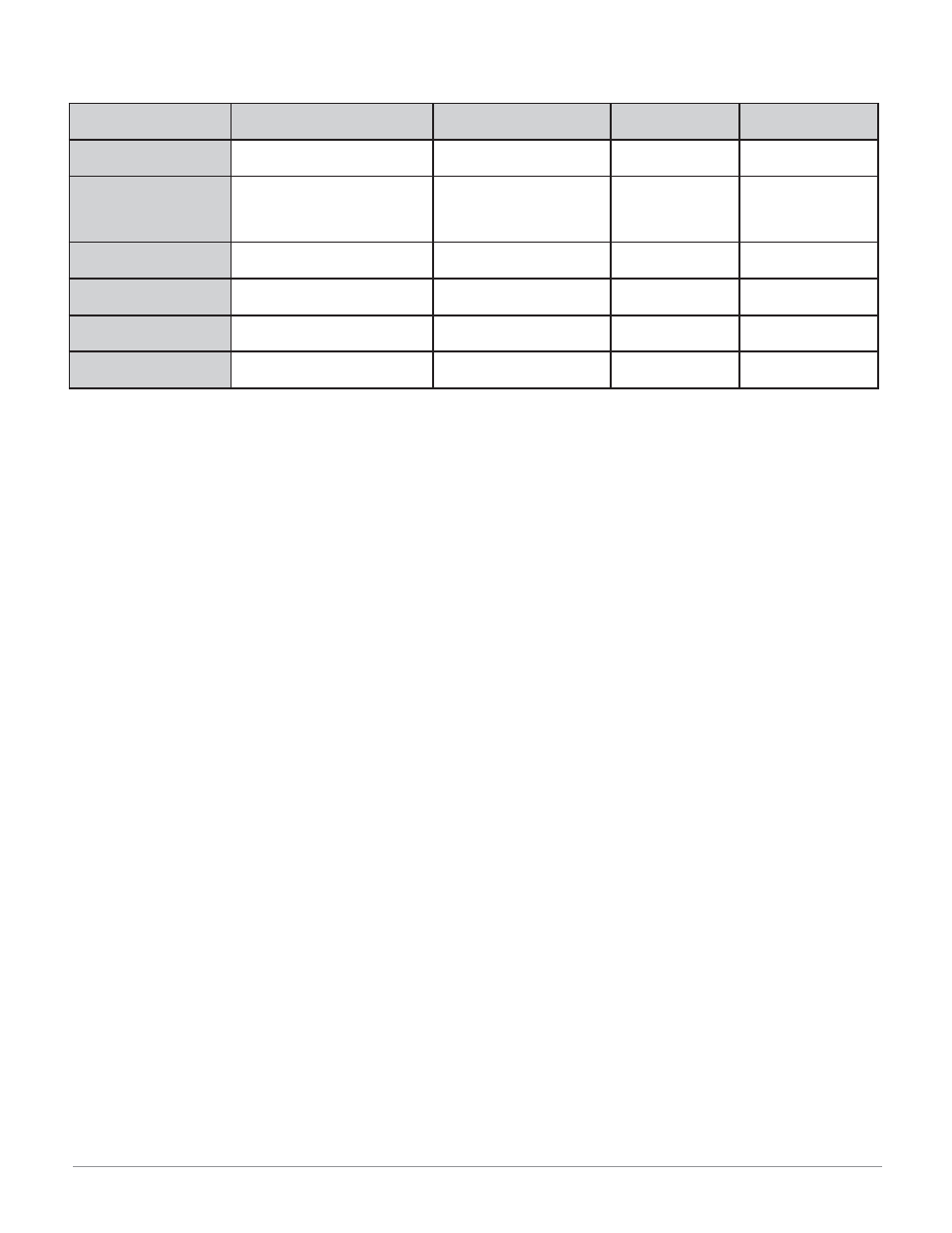
Wa t l o w S e r i e s S D
•
5 1
•
C h a p t e r 1 0 P r o f i l i n g
Pre-Run Menu**
The Pre-run prompts are only visible when in the Pre-
Run mode. The Pre-Run mode is entered by pressing the
Infinity Key ˆ one time while at the Home Page. The
profile indicator light flashes while in the Pre-Run mode.
The menu consists of the File
[file], Step [step] and
Select
[SELC] prompts. It allows the user to stop or
start a profile.
When no profile is running, entering the Pre-run menu
allows the selection of a profile and step number to run.
Pressing the Advance Key ‰ toggles between the two
prompts. Pressing the Infinity Key ˆ at the [Step]
prompt will start the profile. Pressing the Infinity Key
ˆ at the [File] prompt will exit the pre-run menu
without starting the profile. Pressing the Infinity Key
ˆ while a profile is running or on hold will activate the
[SelC] prompt. The profile indicator light flashes when
[SelC] is displayed. The prompt allows you to choose to
hold the profile
[hold], turn off the profile [~Off] or
resume running a profile
[resU].
Pre-Run Menu - Profile off
[File] File to start profile with
[Step] Step to start profile on
Pre-Run Menu - Profile Run or Hold
[hoLd] Hold current profile
[SelC]
[~Off] Terminate profile
[SelC]
[
resU] Resume running current profile
[SelC]
Note: If there isn’t any key press activity for 15 seconds while
in the Pre-Run Menu, the controller exits the Pre-Run Menu and
returns to the Home Page.
*Exit menu refers to returning back to the display of process
value in the upper display and active set point value in the low-
er display. The ramping set point will be active while running a
profile and the manual adjustable set point will be active when
a profile is not running.
**The Lockout parameter in the Setup Page determines your
level of access to the other pages and menus, including the Pre-
Run and Run menus.
Run Menu*
The Run Menu is active when a program is running. En-
ter the Run Menu by pressing the Advance Key ‰ once
from the Home Page. The profile indicator light will be
lit when in the Run Mode. The file-step
[~F;st] prompt
is visible in the Run Menu and shows the current file
and step number of the running profile. Other prompts
in the Run menu show the target end set point, as well
as status for time remaining, ramp rate, wait-for, event
status and jump count if relevant.
Run Menu
[~f;st] File number - step number
[ensp] End set point for step
[hour] Hours remaining in step
[Min] Minutes remaining in step
[~SeC] Seconds remaining in step
[rate] Ramp rate in minutes for step
[Ent1] Event Output 1.
[Ent2] Event Output 2
[Ent3] Event Output 3
[Wpr] Wait-for process value
[~EJC] Elapsed jump count for last jump step
Pre-Run Menu -
Profile Off
Pre-Run Menu -
Profile Run or Hold
Profile Menu
Run Menu
Menu function
Start a profile.
Holding, resuming or stop-
ping a profile.
Programming a
profile.
Viewing profile sta-
tus.
Enter menu
Press the Infinity Key ˆ.
Press the Infinity Key ˆ.
Press the Advance
Key ‰. At the
[Prof] prompt,
select
[~yes].
Press the Advance
Key ‰.
Scroll through menu
Press the Advance Key ‰.
N/A Press
the
Advance
Key ‰.
Press the Advance
Key ‰.
Change prompt values
Press the Up ¿ or down ¯ key.
Press the Up ¿ or down ¯
key.
Press the Up ¿ or
down ¯ key.
Read only.
Exit menu*
Press the Infinity
Key ˆ at the [File] prompt.
Select the desired mode and
press the Infinity Key ˆ.
Press the Infinity
Key ˆ.
Press the Infinity
Key ˆ.
Start profile
Press the Infinity Key ˆ while
at the
[Step] prompt.
N/A N/A
N/A
How to Navigate the Profiling Menus
