Home page overview – Watlow Series SD PID Profiling Controller User Manual
Page 23
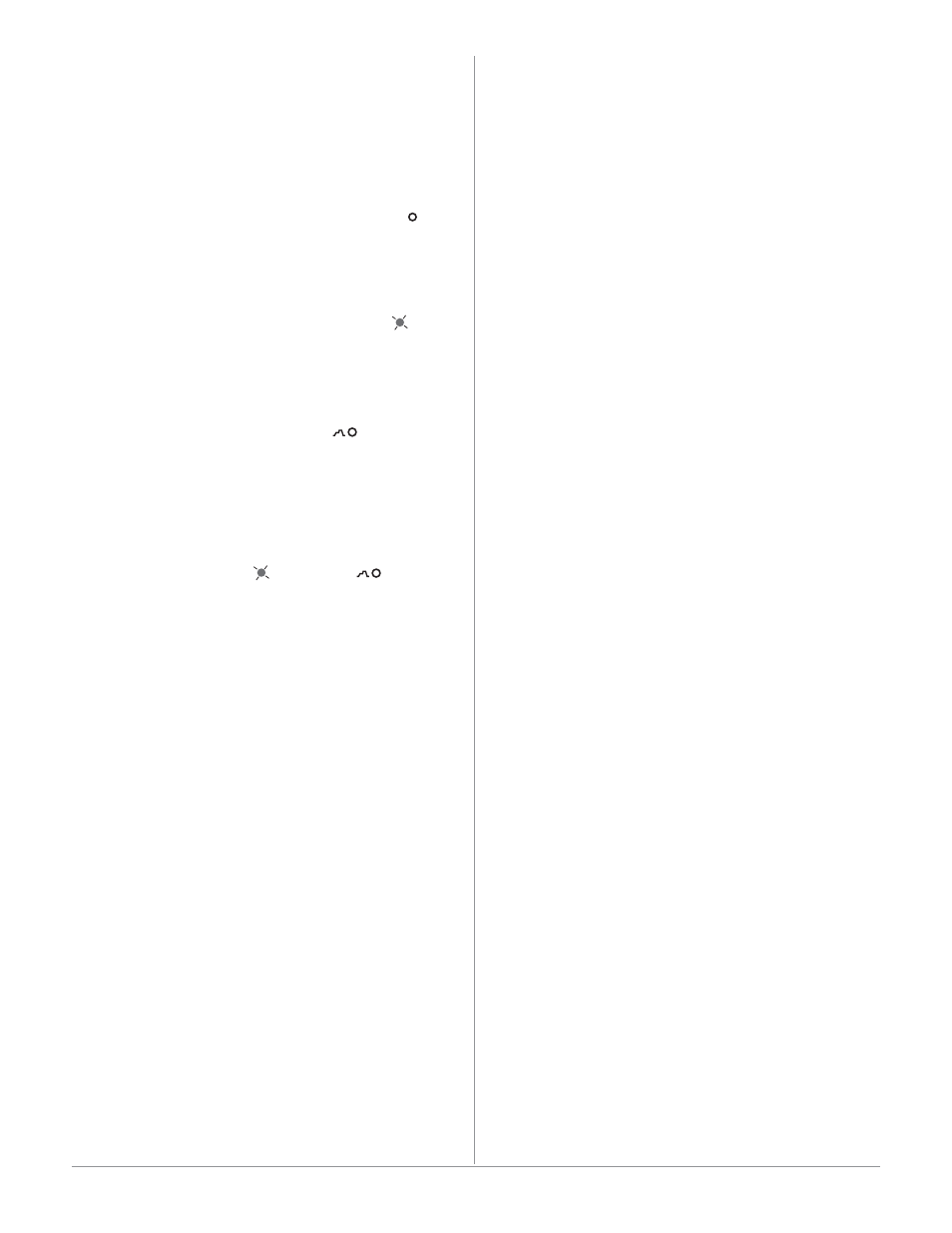
Wa t l o w S e r i e s S D
•
2 1
•
C h a p t e r 3 K e y s a n d D i s p l a y s
Home Page Overview
The Home Page is the default display of the Series SD
controller. The process value is usually shown in the
upper display. Press Infinity Key ˆ to return to Home
Page from any page or parameter.
Note: See the Profiling chapter for more profiling information.
Automatic Mode (static set point version)
%
**
The % indicator light is off.
[``75]
Actual temperature
[``75]
Temperature set point (Use Up ¿ or Down ¯ keys
to raise or lower the set point.)
Manual Mode (static set point version)
%
**
The % indicator light is on.
[``75]
Actual temperature
[``0;0]
Output power setting (Use Up ¿ or Down ¯ keys to
raise or lower the percent power set point.)
Manual Mode (profiling version)
***
Note: A profile can be started from Manual Mode. See the Pro-
filing chapter.
[``75]
Actual temperature
[P``0]
Output power setting (Use Up ¿ or Down ¯ keys to
raise or lower the percent power set point.)
Error condition
%
**
***
The % indicator light is on** or the profile indicator light is off***.
If the controller was in Auto mode it will switch to Manual mode
when it detects an input error.
If a profile is running, it switches to the Hold mode. The profile
can be resumed, once the error condition is cleared.***
[----]
Dashed lines
[Er;In]
Error message
Alarm Message
[``75] [``75]
Process value
[A1;Lo]
[``75]
If alarm message is enabled for an output, the alarm message
alternates with set point (auto) or power setting (manual).
The corresponding output indicator light is on.
During Ramp to Set Point**
The lower display alternates between the current set point
achieved in the ramp and the target set point.
[``75] [``75] [``75] [``75]
Actual temperature
[``rP] [``75] [rP;tg] [`100]
Current
set point
prompt
Current
set point
value
Ramp
target
prompts
Ramp
target set
point value
Adjusting the temperature set point
Adjust the temperature set point in the Home Page. It
is not necessary to enter any other page. The tempera-
ture set point appears in the lower display and only
appears when the controller is in the automatic mode.
To adjust the set point:
1. Ensure the controller is in the automatic mode
and that you are on the Home Page. If you are on
any other page, press the Infinity Key ˆ.
2. The temperature set point is displayed in the
lower display window. Press the Up Key ¿ to in-
crease the temperature. Press the Down Key ¯
to decrease the temperature. The set point cannot
be set manually while a profile is running.
3. The controller will automatically begin using the
new set point after three seconds. Or press the
Infinity Key ˆ to immediately use the new value.
Note: The
[`LOC] parameter can lock the ability to adjust
the set point. If you are unable to adjust the set point, check
[`lOC] setting on the Setup Page.
Note: While a profile is running, the set point cannot be manu-
ally adjusted.
Note: To stop the Series SD PID controller or PID profiling con-
troller from controlling to a set point, press the Down Key while
the set point value is equal to the SP.Lo setting.
[Off]
will be
displayed in the lower display and the controller will no longer
attempt to maintain a set point.
ç
Caution:
The controller is in the manual mode when the percent
indicator is lit** or
[P``~] appears in the most signifi-
cant digit of the lower display***. If the controller is in the
manual mode, the number displayed in the lower display is
the manual output power level. Setting this value can force
an output to stay on, regardless of the temperature reading.
Always ensure you are in the automatic mode when adjust-
ing the temperature set point.
**Static set point version only
***Profiling version only
