Chapter 3: operations page, Access module operation page parameters – Watlow EZ-ZONE RMA Modul User Manual
Page 24
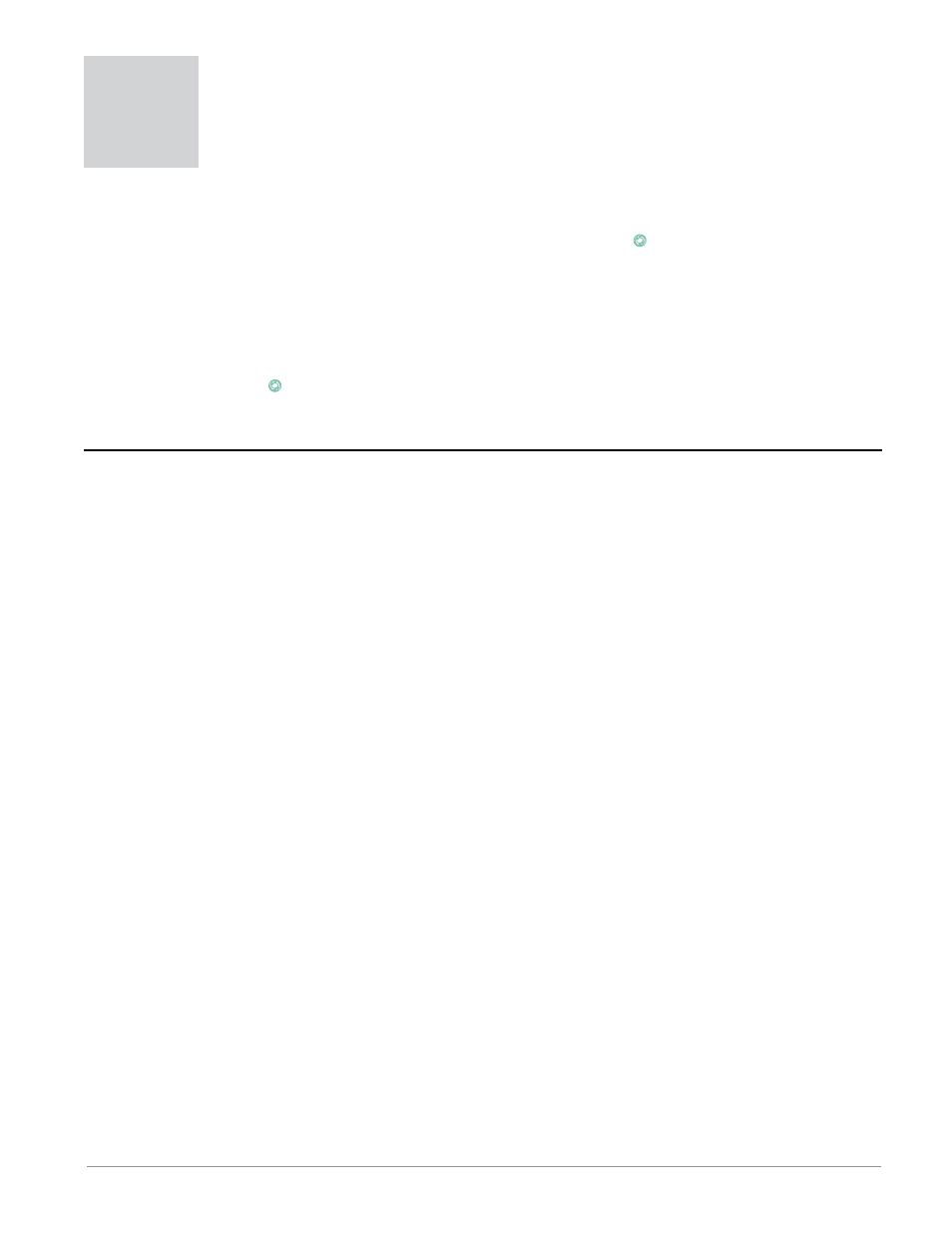
Watlow EZ-ZONE
®
RMA Module
•
21
•
Chapter 3 Operations Page
Chapter 3: Operations Page
3
Access Module Operation Page Parameters
[dLog]
[oPEr]
Data Logging Menu
[dLog]
Data Logging
[StAt]
Status
[AME]
Available Logging Memory
[`A;ti]
Available Logging Time
[bCUP]
[oPEr]
Backup Menu
[bCUP]
Backup
[StAt] Status
[2onE]
Zone
[b;sta]
[oPEr]
Backup Status Menu
[```1]
to [``24]
[b;sta]
Backup (1 to 24)
[StAt] Status
To navigate to the Operations Page using the RUI, fol-
low the steps below:
1. From the Home Page, press both the Up ¿ and
Down ¯ keys for three seconds. [``Ai] will appear
in the upper display and [oPEr] will appear in the
lower display.
2. Press the Up ¿ or Down ¯ key to view available
menus.
3. Press the Advance Key
‰
to enter the menu of
choice.
4. If a submenu exists (more than one instance), press
the Up ¿ or Down ¯ key to select and then press
the Advance Key
‰
to enter.
5. Press the Up ¿ or Down ¯ key to move through
available menu prompts.
6. Press the Infinity Key ˆ to move backwards
through the levels: parameter to submenu; submenu
to menu; menu to Home Page.
7. Press and hold the Infinity Key ˆ for two seconds to
return to the Home Page.
On the following pages, top level menus are identified
with a yellow background color.
Note:
Some of these menus and parameters may not appear, depending on the modules options. See model number
information in the Appendix for more information. If there is only one instance of a menu, no submenus will ap-
pear.
