Ronan X11CA Software Manual User Manual
Page 52
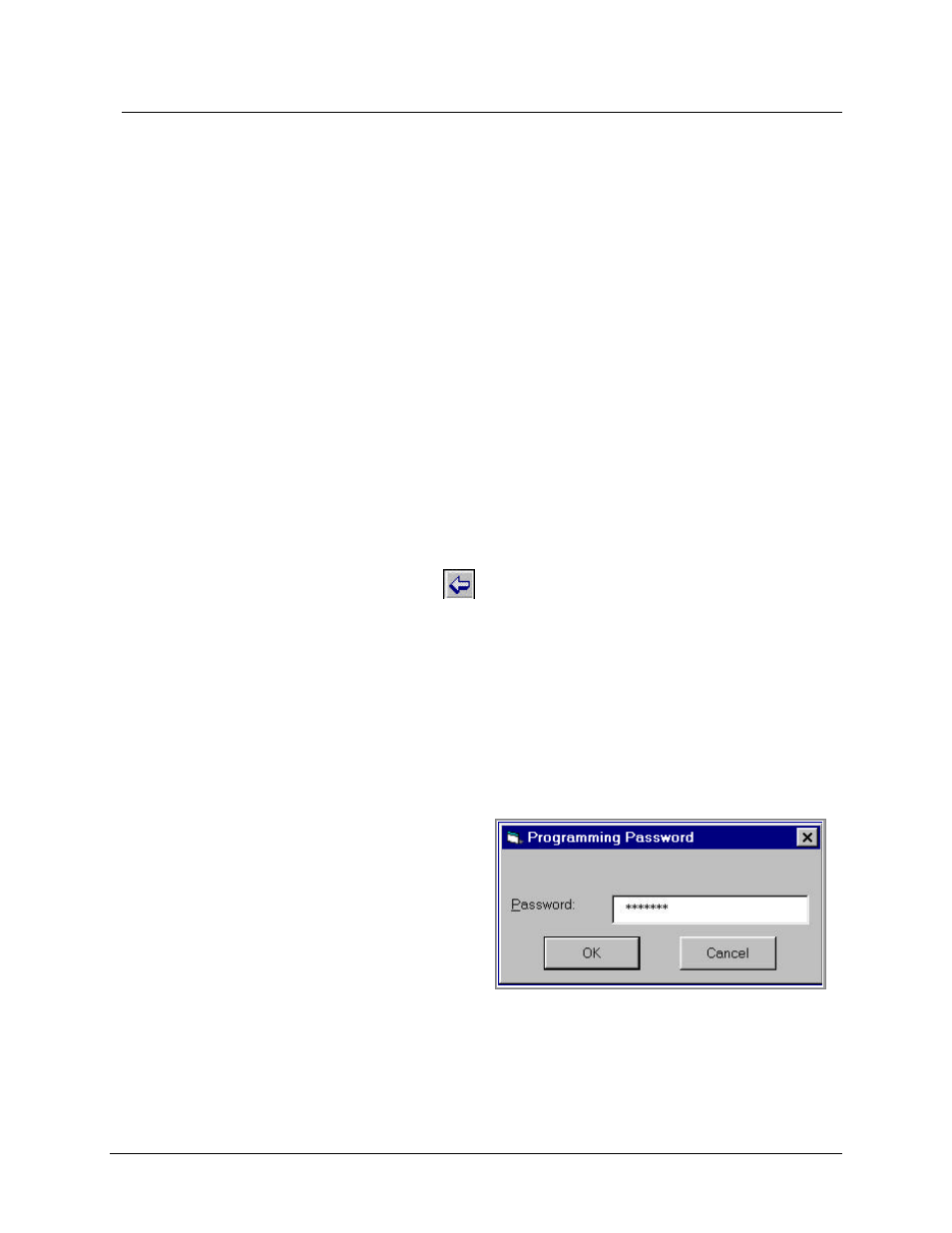
Rev 1.3 Series X11CA Computer Annunciators: X11CA Configuration Software User’s Manual
4. X11CA Software Operation
Hardware Control-© 2003 Ronan Engineering
48
The micro-controller on the target physical module picks the data package
addressed to its address and checks the code. If it is a programming code, it will
save the data into its firmware. The data saved in the firmware is permanent until it
is cleared or re-programmed.
To program physical modules, follow the instructions below.
1) Verify that system and module properties are configured correctly on each
logical module.
2) Make sure that the X11CA-IM SW8 is set to the PRGM side to bypass the
X11CA-IM operation.
3) Make sure that the power to the X11CA-IM and physical module is ON.
4) Make sure that logical modules on the Configuration Software screen are in
Stop mode.
5) Make sure that the red ERROR LED and the green RUN LED on the X11CA-
IM are blinking.
6) There are two ways to start programming
i)
To save a single module, click in the logical module cell to select it. Click , or click on the Program ( ) icon). ii) To save all the module properties, click on the System menu and then Program option (Or ). 7) When the Programming Password window opens, enter the password, and then press the OK button. NOTE: Figure 4-35 Password Enter the password into the Password box. It will display as a string of
on the Module menu and then Program (or
The password is case sensitive. If you want to change the password, see
Section 4.12 Changing Password.
Window
asterisk characters (*). Press the OK button. When the Erase Confirmation
window will display. Press the OK button again.
