Micromod MOD: 30MLTraining Manual User Manual
Page 258
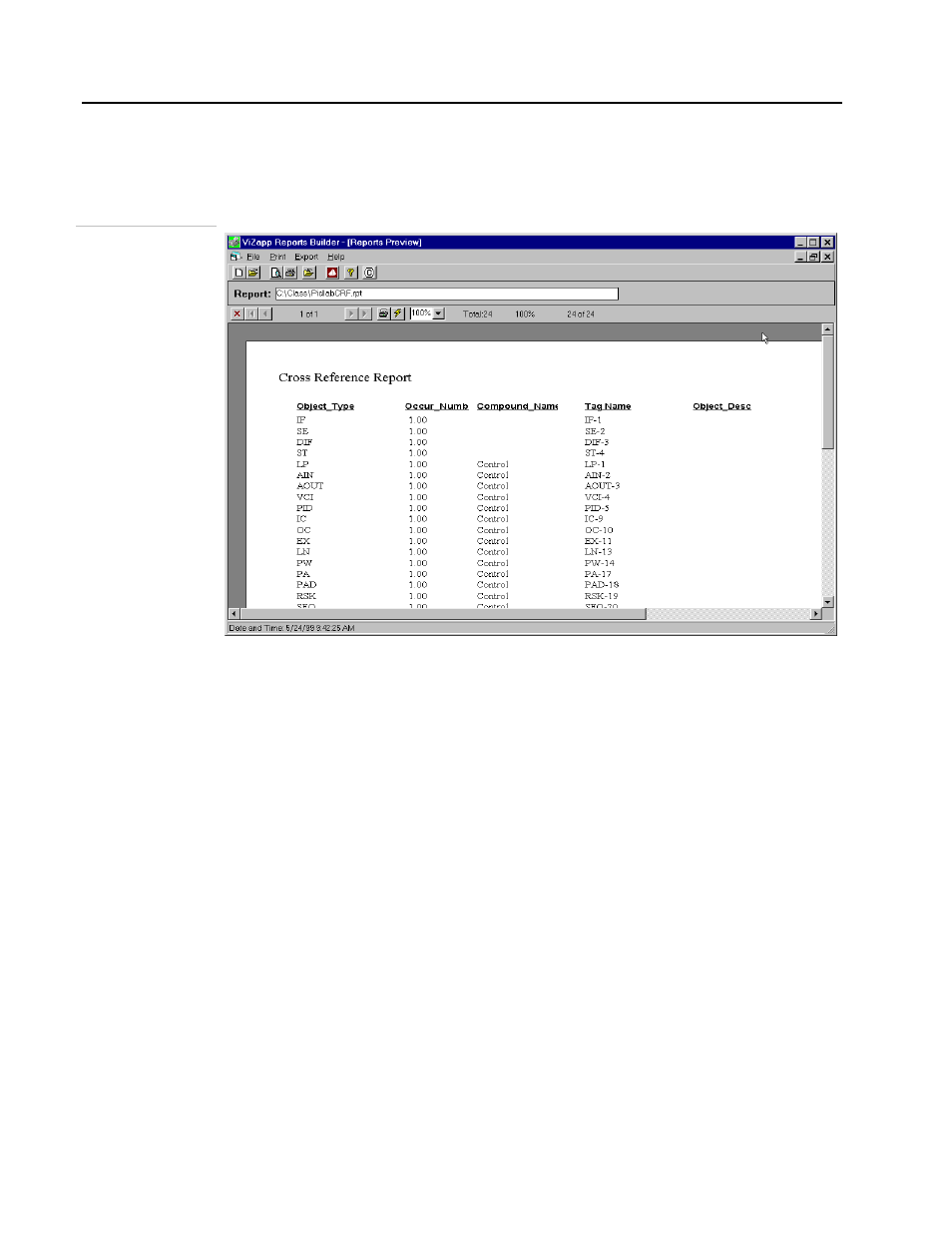
Training Manual
Reports Tutorial
4.
Preview the report.
• Click on the Open Report for Preview button on the wizard. The report will be
opened and shown in a child window on the main application window as shown in
the next figure:
Figure 19 .9.
Report Preview
5.
Print the report:
• To print the report, click on the Print button on the tool bar or select Print-
Printer from the menu bar. The report will be printed to Windows default
printer.
You need to have a default printer defined in Windows. Otherwise you will get an
error message when you try to print. You can define a default printer by double-
clicking on the Printers icon in the Windows Control Panel.
• To print to a different printer, make it the default printer in the Printers dialog box
from the Windows Control Panel.
Refer to the following figure for help on different buttons on the tool bar. The same
actions with some more additional actions are also available from the menu bar at the
top.
19 - 6
