Micromod MOD: 30MLTraining Manual User Manual
Page 216
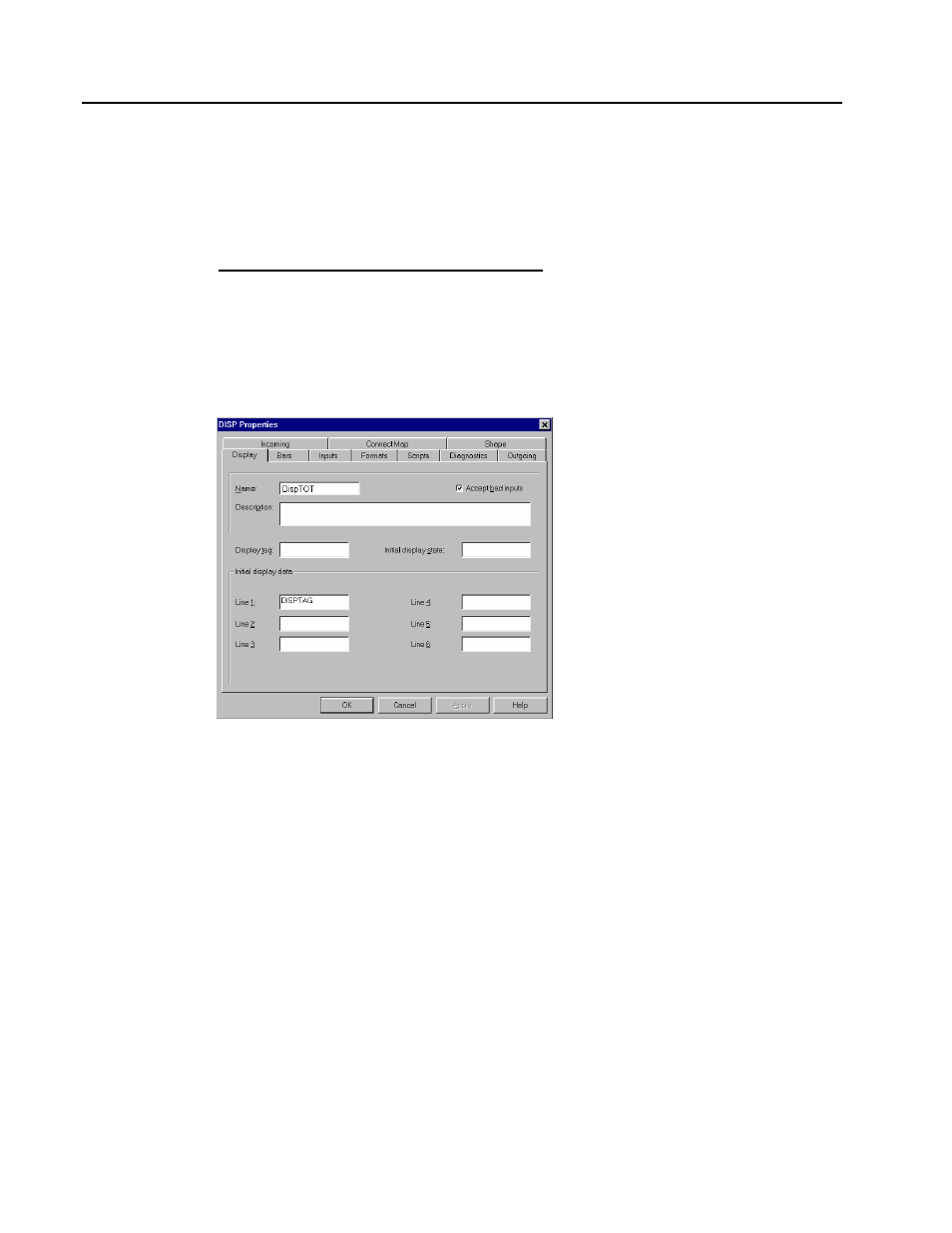
Training Manual
Totalizer Display Lab
process variable as soon as the instrument
download is complete.
7.
Click OK to close the block.
B – CREATE THE TOTALIZER DISPLAY
Step Procedure
Comments
8.
Drag a new DISP block onto the workspace and place
it near the TOT block
9.
Double-click to open the DISP block
10.
In the Name field, type a name such as DispTOT
This identifies the block within the
database and is NOT the tag name that
will appear on the display.
11.
In the Display Tag field type a tag name such as
STM TOT
This is the tag name that will appear on
the operating display.
12.
In the Initial Data section, type Total in the blank
field next to Line 2
We will define an input called Total, and
its value will appear on Line 2 of the
display during operation.
13.
In the Initial Data section, type “CLR”, including the
quotes, in the blank field next to Line 5
We will define a constant string value
CLR to appear on Line 5 of the display
during operation.
14.
In the Initial Data section, type Clear in the blank
field next to Line 6
We will define an input called Clear, and
its value will appear on Line 6 of the
display during operation.
15.
Select the Inputs tab
We will add the totalized value and the
ability to reset the totalizer from the front
face. This requires two new inputs.
16.
Click on the Add button and configure the new Total Total is the name of the input.
15 - 2
