Micromod MOD: 30MLTraining Manual User Manual
Page 223
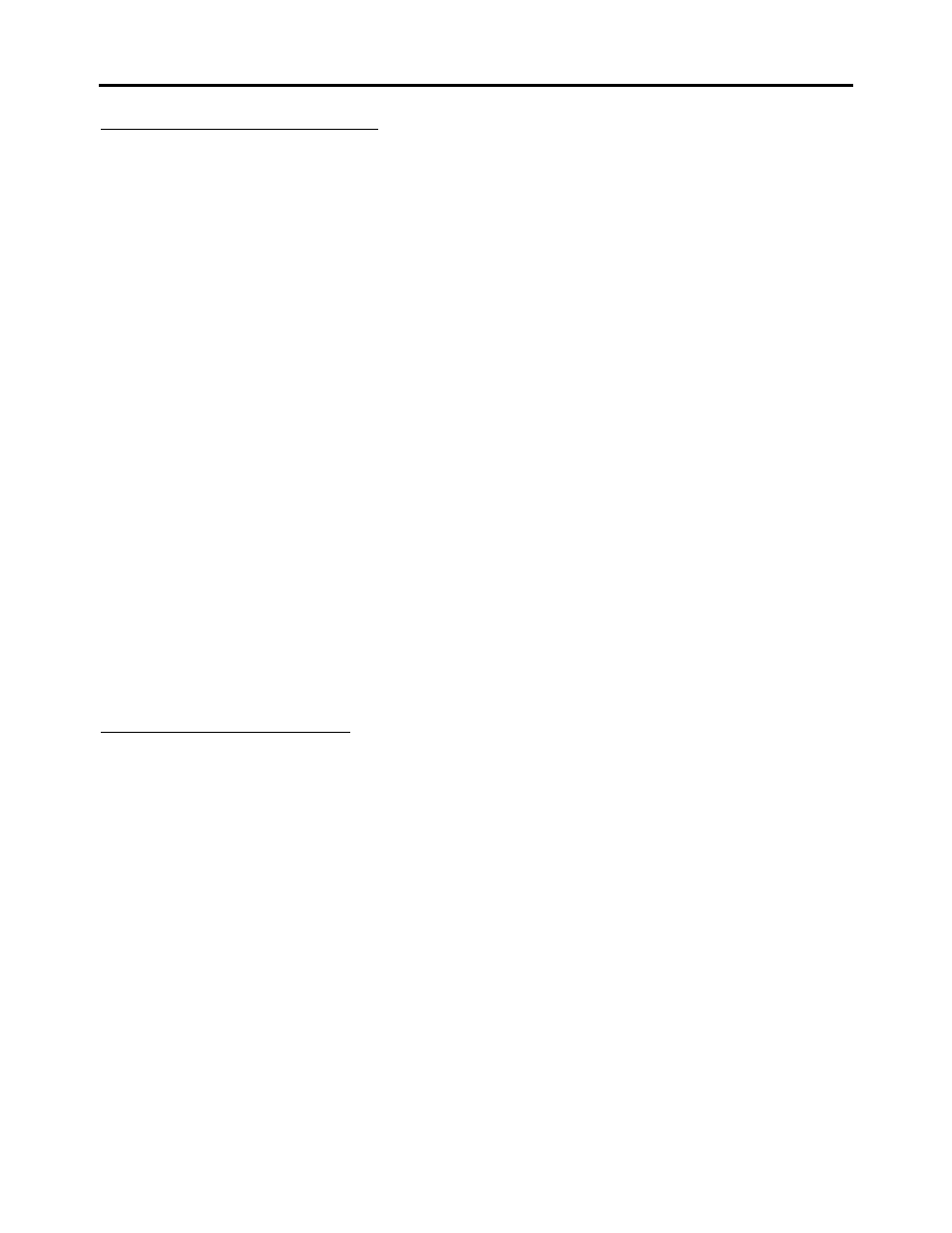
Training Manual
CJC and Display Lab
D - CONFIGURE THE BLOCK INPUTS
Step Procedure
Comments
5.
Click on the Inputs tab at the top of the dialog
box
The Inputs window appears
6.
At the bottom of the screen, select the Add
button
The input editing menu appears
7.
Change the name of Input 1 to TI
This will be the temperature value.
8.
In the Line Format field, type TempL
We have not yet set up the display formats; we will
do this in the next part of the lab.
9.
Close the menu
The new input appears on the Inputs window
10.
Click on the Add button again
11.
Give Input 2 the name CJC and type in CJCL
for the format name
This will be the value being used for compensation.
12.
Close the menu
13.
Add Input 3 and give it the name SCRLCNT
This counts the number of times the Scroll Key is
pressed
14.
Use the pulldown menu to change the data type
to Count
15.
Close the menu
You should now have three inputs (TI, CJ and
SCRLCNT) listed in the Inputs window.
C- EDIT THE DISPLAY FORMATS
Step Procedure
Comment
1.
Click on the Formats tab at the top of the dialog
box
The display formats window appears
2.
At the bottom of the screen, select the Add
button
The Format editing menu appears
3.
Select the field showing FMT1 and type in
TempL
This was the format name we used when
configuring the display block inputs
4.
Use the pull-down menu to change the format to
Float2
This will display the input as a floating point
variable with two places to the right of the decimal
point
5.
Change the Low and High limits to -200 and
1200 respectively
This is the range for a Type K thermocouple
6.
Change the Entry Method to None
This is for display only, no operator entry
7.
In the Engineering Units field, type oC
Use a lower-case o, not a zero
16 - 3
