2 to create a new report – Micromod MOD: 30MLTraining Manual User Manual
Page 254
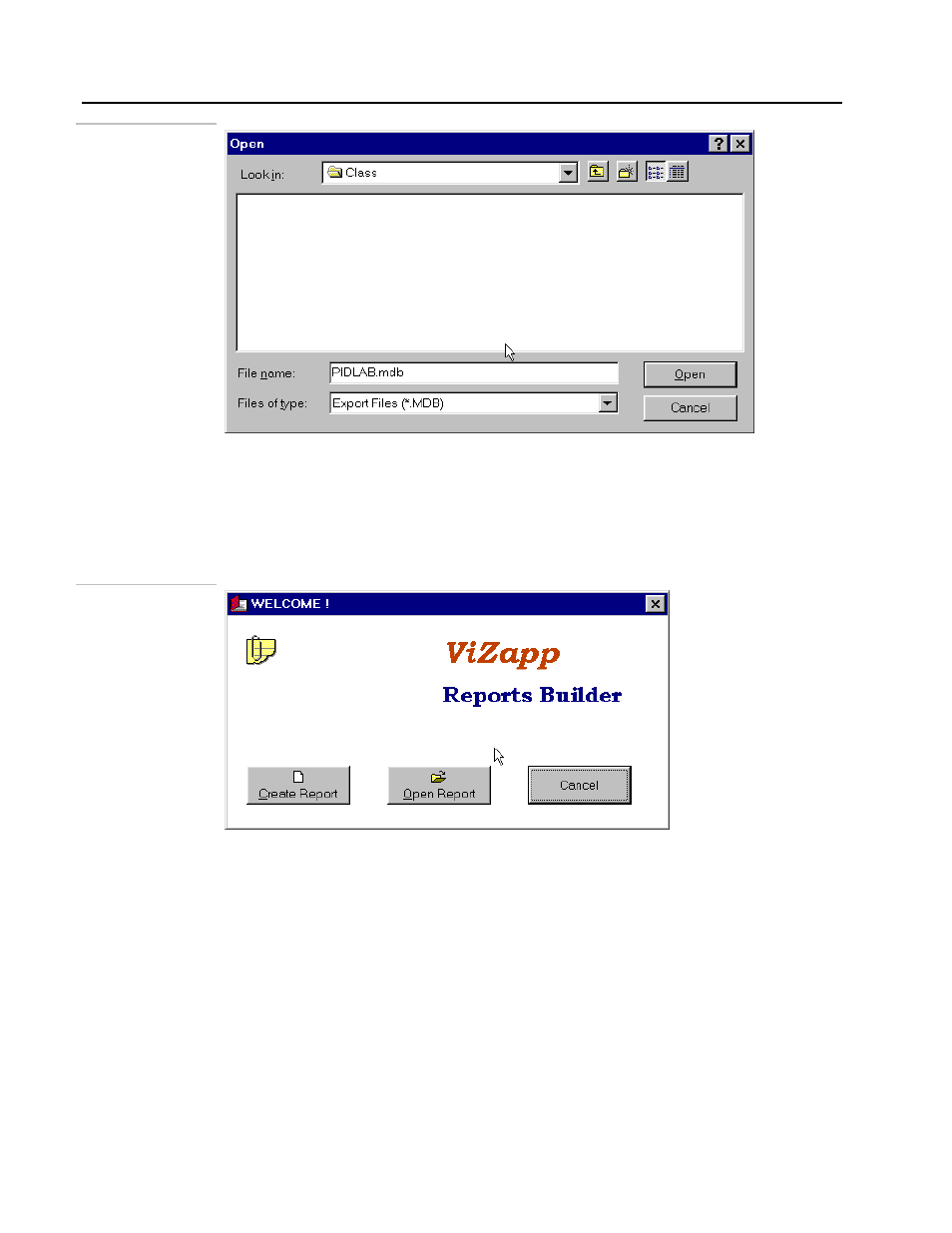
Training Manual
Reports Tutorial
Figure 19 .1.
ViZapp Database
Export
19.3.2 To create a new report:
1.
Launch ViZapp Reports Builder Application
• Select the Windows Start menu and then Programs – MicroMod Automation -
ViZapp – ViZapp Reports. The ViZapp Reports application will start and
display the Welcome window as shown below:
Figure 19 .2.
Welcome dialog
• At this point, you can create a new report or open an existing report or cancel out
to go to the Reports Builder application. Let us create a new report.
• Click on the Create Report button on this Welcome window. The Report wizard
will be displayed as show in the next figure:
The Report Wizard can also be opened by clicking on the Create button on the tool
bar or by selecting File-Create Report from the menu bar.
2.
Select the database:
• Select the database you exported from The Application Builder. Click on the Open
Database button on this Wizard.
19 - 2
