Micromod MOD: 30MLTraining Manual User Manual
Page 238
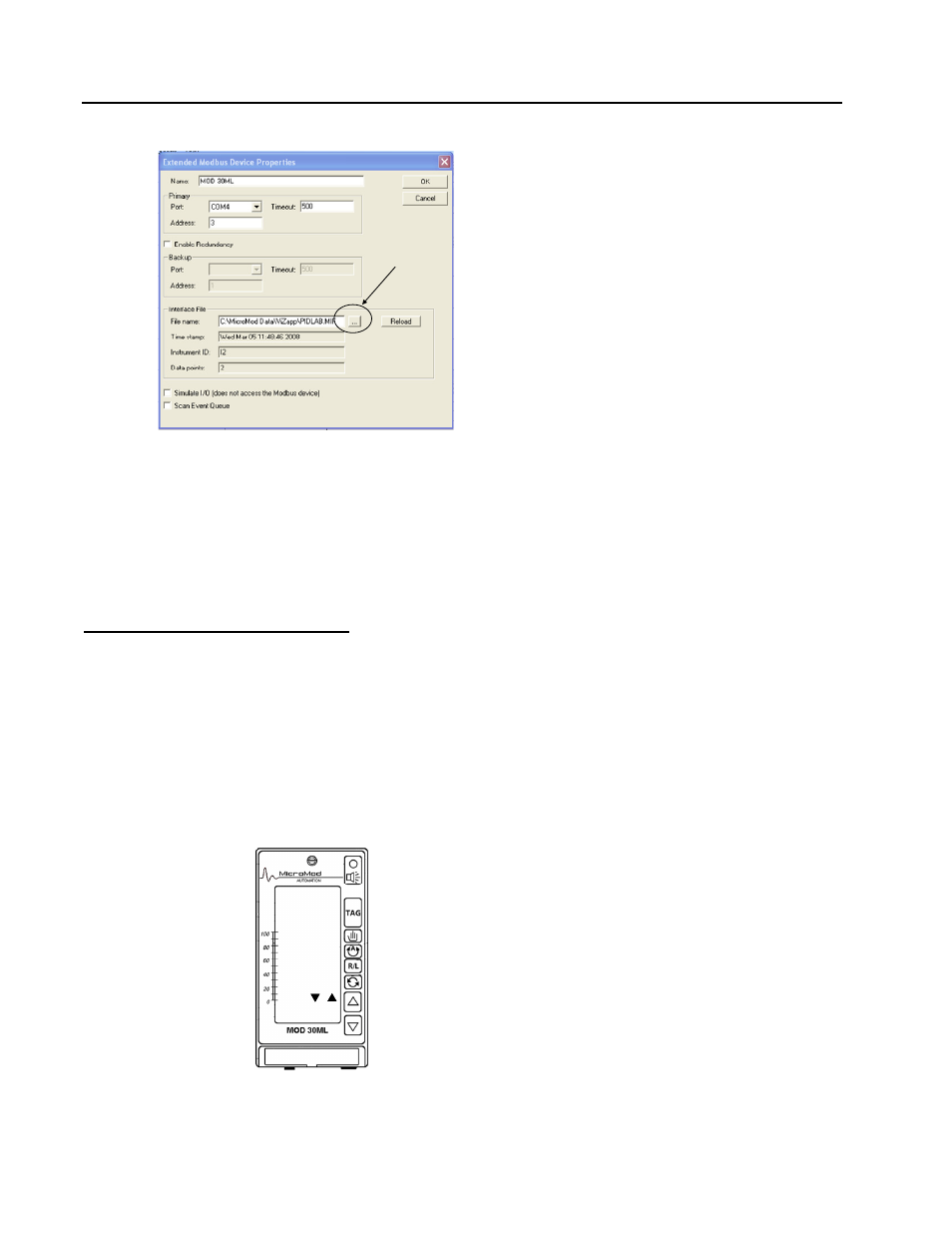
Training Manual
Sequence Display Lab
6. In the Interface File Filename field, click on the Refresh icon
A list of available MIF files appears
7. Click on the SEQUENCE.MIF file and click Open
8. Click OK to close the Extended Modbus Device Properties
window
9. Return to ViZapp and download the database to the controller
The BATCH display should be on the
controller front panel.
Refresh icon
Refresh icon
E – TEST THE CONFIGURATION
As we do not have physical digital contacts to represent High Level and Low Level, we will simulate them from the
ViZapp Debug screen.
1. In ViZapp, open the BATCH compound
2. Enter Debug mode (Project / Start Debug Mode)
3. If the PID-100 display is showing on the controller faceplate,
press the TAG key to show the Sequence display. It should
appear as follows (note the millisecond time will be actual):
4. On the front face of the controller, push either the UP or DOWN
button
Line 5 displays a flashing ENT and Line 6
displays YES
NO
RUN
IDLE
00:00:00
NO
RUN
IDLE
00:00:00
17 - 12
