3 instructions – Micromod MOD: 30MLTraining Manual User Manual
Page 200
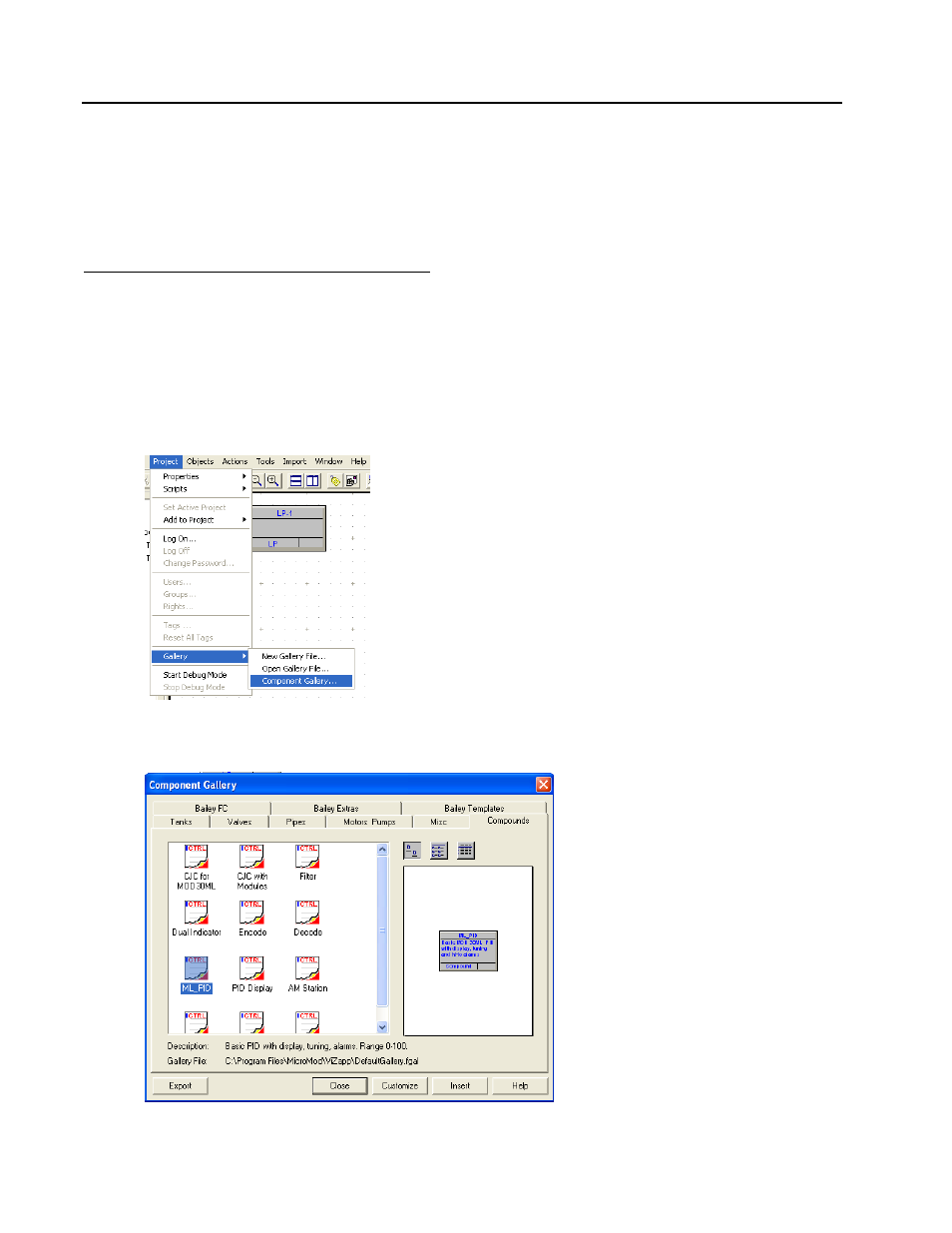
Training Manual
Supervisory Message Lab
13.3 Instructions
Make sure the Sequence database you constructed in the Sequence Lab is loaded in ViZapp. You
should be at the top level with the DIF, IF, ST, and SE blocks visible along with the BATCH
compound.
A – ADD A TEMPERATURE CONTROLLER
Step Procedure
Comments
1. Place a new Loop Compound block in the workspace and name
it TEMP CONTROL.
2. Right-click on the new compound block and select Open
Compound.
3. On the top toolbar, click on Project / Gallery / Component
Gallery
It is important to select Component
Gallery rather than Open Component
Gallery or New Component Gallery, both
of which will try to install a new gallery
file.
If your Component Gallery appears empty,
close ViZapp. Run Restore Gallery from
the MicroMod Automation\ViZapp folder
in the Windows Start menu, then follow
the directions.
Re-open ViZapp, load your strategy and
open the Loop Compound, then access the
Component Gallery as shown at right.
4. Click on the Compounds tab in the Gallery dialog box, select the
compound ML_PID and click the Export button.
You can also double-click on the
compound to be exported to your database
instead of using the Export button.
13 - 2
