14 - process alarm display, Process alarm display lab, 1 foreword – Micromod MOD: 30MLTraining Manual User Manual
Page 211: 2 objectives, 3 instructions
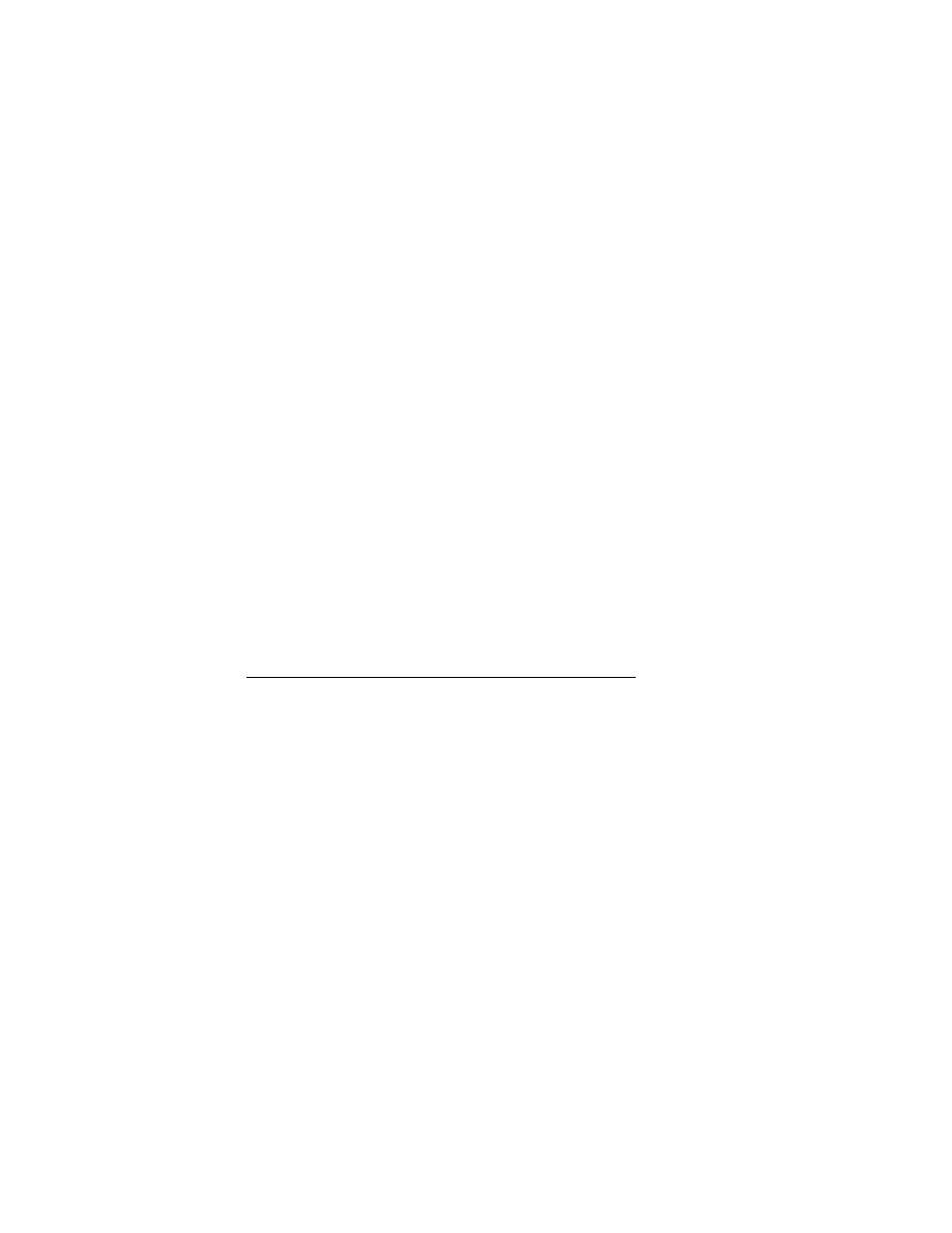
14
Process Alarm Display Lab
2.1 Foreword
In most process control applications, the user wishes to detect, view and acknowledge
alarm conditions from the front panel of the instrument. MOD 30ML provides extensive,
flexible alarm information, which is completely configurable and extremely easy to
define. This lab will teach you how to define and display process and deviation alarms
using the Process Alarm Display blocks.
2.2 Objectives
In this lab, we will add a high and low alarm to the PID loop you configured in the earlier
lab. Ensure you have loaded the file with the PID loop.
Using the Process Alarm Display blocks, defining the alarms and creating the displays are
the same activity.
2.3 Instructions
A - LOAD A PROCESS ALARM DISPLAY BLOCK
Step Procedure
Comments
1.
Make sure your PID block is visible on the screen.
2.
From the Algorithm library menu, select PAD
(Process Alarm Display)
3.
Drag the box onto the screen and fix it in place by
clicking the left mouse key. Move and size the block
so it is in an appropriate area of your screen.
You should now have a block on your
screen called PAD
14 - 1
