16 - cjc and display, Cjc and display lab, Intro to custom display configuration – Micromod MOD: 30MLTraining Manual User Manual
Page 221: 1 foreword, 2 objectives, 3 instructions
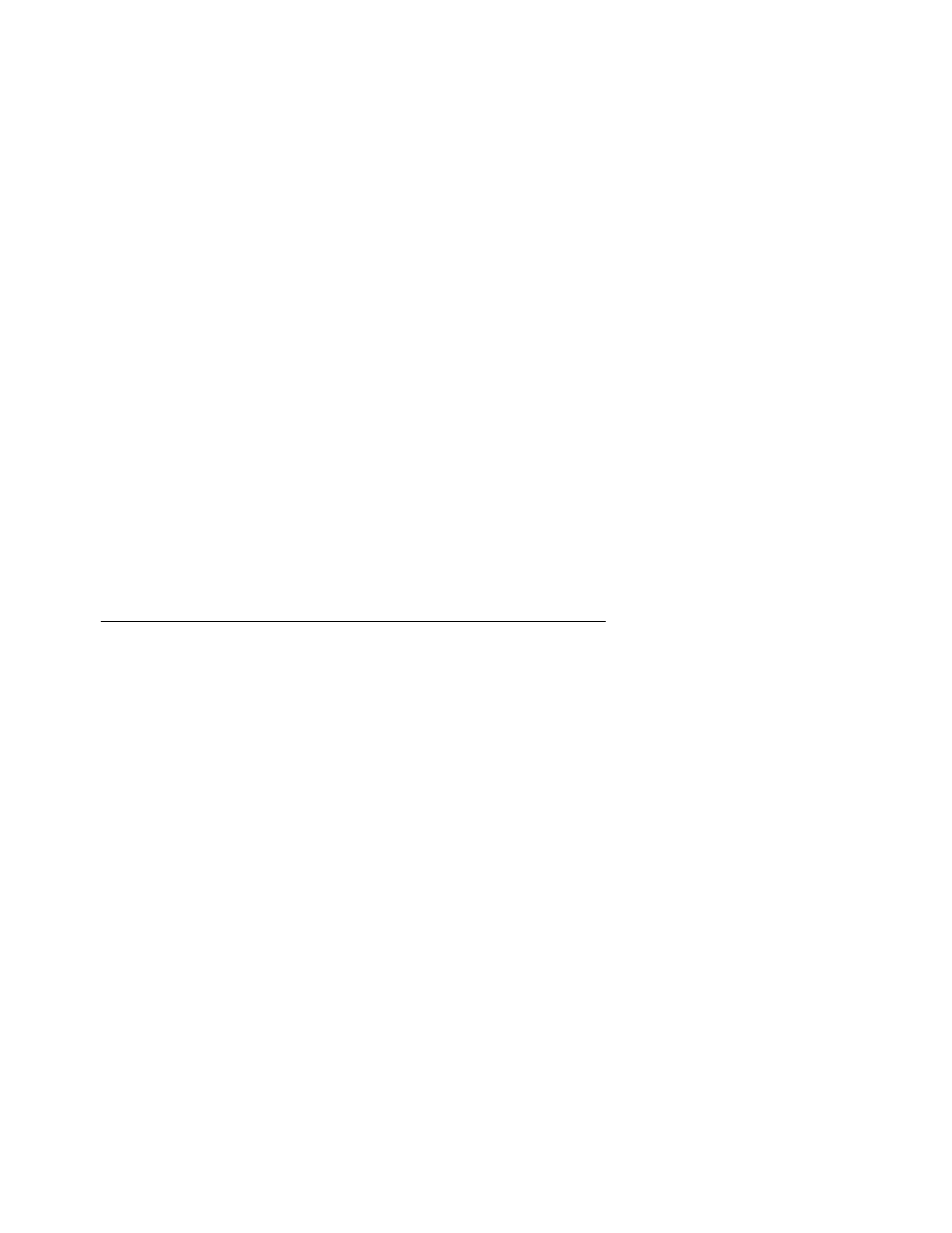
16
CJC and Display Lab
Intro to Custom Display Configuration
16.1 Foreword
In some applications you may wish to change the function of one or more keys and/or
cause different information to appear on the display. This lab uses a cold junction
compensated temperature input and display to explore some basic elements of custom
display building.
16.2 Objectives
In this lab, we will configure a compensated temperature input and create a display that
toggles between compensated temperature and CJC temperature when the Scroll key is
pressed.
16.3 Instructions
A - PLACE AND CONFIGURE THE TEMPERATURE MEASUREMENT
Step Procedure
Comments
1.
Add a Loop Compound to the strategy, double-
click on the block, and give it the name TEMP
2.
Close the block
3.
Right-click on the new TEMP compound and
select Open Compound
You are now “inside” the compound, and the
compound connection dialog box is visible.
4.
Select AIN from the library window and place
the block on the screen.
This is a built-in analog input.
5.
Double-click on the AIN block.
6.
Give the block the name TT-100
7.
Use the pull-down menus to change the Input
Type to Thermocouple with CJC
8.
Change the Linearization Type to
Thermocouple Type K
9.
In the Initial Results field, enter 10
Since we do not have an actual thermocouple
connected, we will simulate a 10mV input.
10.
Change the Mode to Manual
This is to allow the block to operate with the
16 - 1
