Html operation, cont’d – Extron Electronics MKP 3000 Series User Manual
Page 46
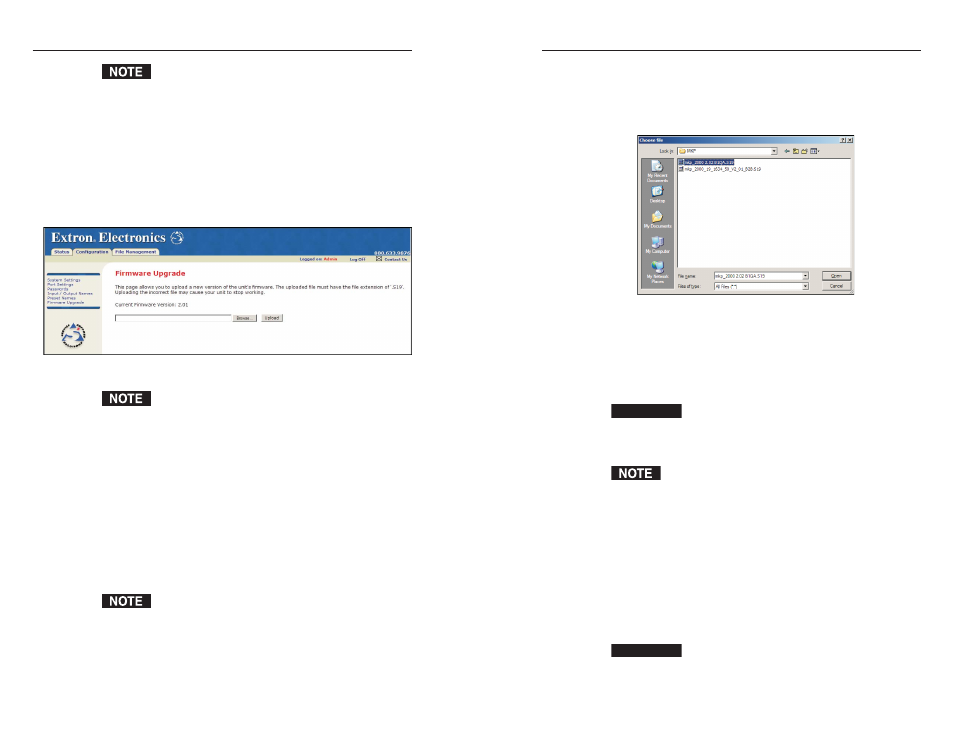
MKP 3000 Series • HTML Operation
MKP 3000 Series • HTML Operation
HTML Operation, cont’d
5
.
Select the Configuration tab.
6
.
Click the Firmware Upgrade link on the left sidebar menu.
7
.
On the Firmware Upgrade page, click the Browse button.
A Choose File window opens (figure 5-9).
Figure 5-9 — Firmware upgrade Choose File
window
8
.
Navigate to the folder where you saved the firmware
upgrade file, and open the file. Its name is displayed in
the field below “Current Firmware Version x.xx” on the
Firmware Upgrade page.
CAUTION
Valid firmware files must have the file extension
.S19
. Any other file extension is not a firmware
upgrade; uploading it could cause the MKP to stop
functioning.
The original factory-installed firmware is permanently
available on the MKP. If the attempted firmware upload
fails for any reason, the MKP automatically reverts to
the factory-installed firmware.
9
.
On the Firmware Upgrade page, click the Upload button
to start the update process.
The firmware upload to the MKP may take several
minutes. While the firmware is being uploaded, the
Upload
button changes to Uploading...; and the MKP’s
LCD window shows “Firmware Uploading,” then
“Re-starting Please Wait,” then “Extron Electronics” with
the firmware version number.
CAUTION
While the firmware is uploading, do not press any
front panel buttons or submit any selections on the
Web pages.
5-17
To remove a previously named preset from the MKP,
rename the preset with a space in the Preset Name field,
then click the Save button.
Firmware Upgrade page
The Firmware Upgrade page (figure 5-8) enables you to replace
the firmware that is coded on the MKP’s control board without
needing to take the MKP out of service, open the enclosure, and
replace the firmware chip.
To access the Firmware Upgrade page, select the Firmware
Upgrade
link on the left sidebar menu of the Configuration tab.
Figure 5-8 — Firmware Upgrade page
The Firmware Upgrade page is only for replacing the
firmware that controls all MKP operation. To insert
your own HTML pages, see “Using the File
Management Page,” later in this chapter.
Update the MKP firmware as follows:
1
.
Visit the Extron Web site, www.extron.com, and select
either of the following:
• Download tab > Firmware (from the sidebar menu) >
MKP 3000
• MKP 3000 product page > Downloads > MKP 3000 (in
the FIRMWARE section)
2
.
Select the latest firmware file for the MKP and download
it. Note the folder to which you save the firmware file.
The firmware’s file name may read, in part, MKP 2000
or MKP 3000. This is normal; the firmware is the same
for both products.
3
.
Connect the MKP to your computer via the MKP’s
Ethernet port.
4
.
Access the MKP using the HTML pages.
5-16
