Control panel security lockout (executive mode), Resets from the rear panel, Performing soft resets – Extron Electronics MKP 3000 Series User Manual
Page 28: Local operation, cont’d
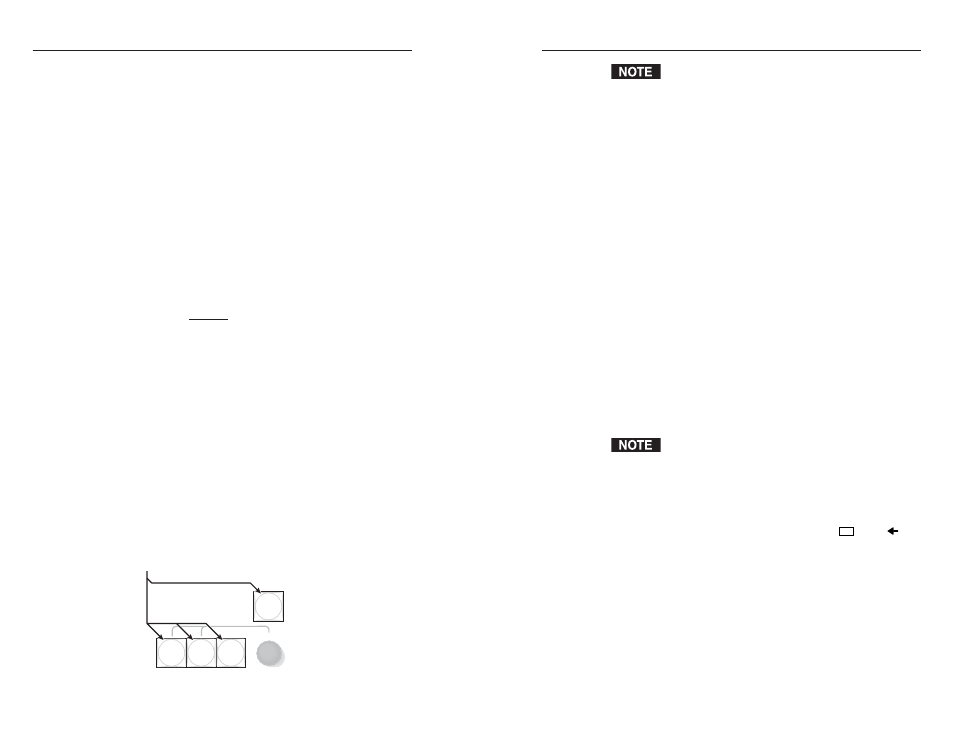
MKP 3000 Series • Local Operation
MKP 3000 Series • Local Operation
Local Operation, cont’d
When you unlock the control panel, the MKP 3000
enters setup mode. Make changes if desired and then
press the Take button to exit.
For an MKP 3000 L or an MKP 3000 connected to an
MKP 10 MAAP:
1
.
On the MKP 10 MAAP or the MKP 3000 L keypad, press
and hold the 1, 3, Back, and Cancel buttons until the MKP
3000 LCD window displays the name of the executive
mode that has been set approximately 3 seconds).
(Admin Mode and User Mode are displayed briefly; Panel
Locked remains displayed.)
2
.
If necessary, repeat step 1 until the LCD window indicates
the mode you want.
Resets from the Rear Panel
You can perform two types of resets from the rear panel of the
MKP 3000: soft and hard.
Performing soft resets
The remote control panel has three soft resets available that
restore various tiers of MKP settings to their default settings.
•
Events (mode 3) reset —
Restarts the communications
and control events.
•
IP system (mode 4) reset —
IP system reset resets most IP
protocols to their default settings.
IP system reset clears the Internet protocol (IP) settings,
but does not reset the target address, the host control
setting, the priority setting, or any user-loaded files.
•
Absolute (mode 5) reset —
Performs all of the system
reset functions and clears the MKP’s IP address to
192.168.254.253 and its subnet mask to 255.255.0.0. This
function is identical to the SIS command
Esc
ZQQQ
(see
chapter 4, “SIS
™
Operation”).
3-17
3-16
Control panel security lockout (executive mode)
The front panel security lockout limits the MKP’s front panel
operation to input selection, output selection, preset selection,
and volume control only, depending on the MKP’s mode (IP
address modification is locked).
The MKP 3000 provides the following three levels of front panel
security lockout (executive modes):
Panel Locked mode
— All front panel controls are locked.
Selections and setup cannot be performed from the front
panel.
User mode
— Front panel operation is limited to input, output,
and preset selection, and volume control. The panel
configuration, IP, and switcher addressing functions are
locked.
Administrator mode
(default) — All front panel controls are
available.
For an MKP 3000 without an MKP 10 MAAP connected,
1
.
Press and hold all four front panel buttons (figure 3-8)
until all four buttons blink and then light amber, and the
LCD displays the name of the executive mode that was
entered (approximately 3 seconds).
•
Administrator mode
— The LCD window briefly
displays “Admin Mode,” then returns to what was
previously displayed.
•
User mode
— The LCD window briefly displays
“User Mode,” then returns to what was previously
displayed.
•
Panel Locked mode
— The LCD window displays
“Panel Locked” until the executive mode is changed.
2
.
If necessary, repeat step 1 until the desired executive mode
is entered.
I / O
SELECT
INPUT TAKE
OUTPUT
VIDEO
GREEN
AUDIO
RED
Simultaneously press and hold
all buttons for 3 seconds.
All buttons blink and then light amber. Release the buttons.
Figure 3-8 — Control panel lockout
