Creating a tie in input-only mode, Local operation, cont’d – Extron Electronics MKP 3000 Series User Manual
Page 23
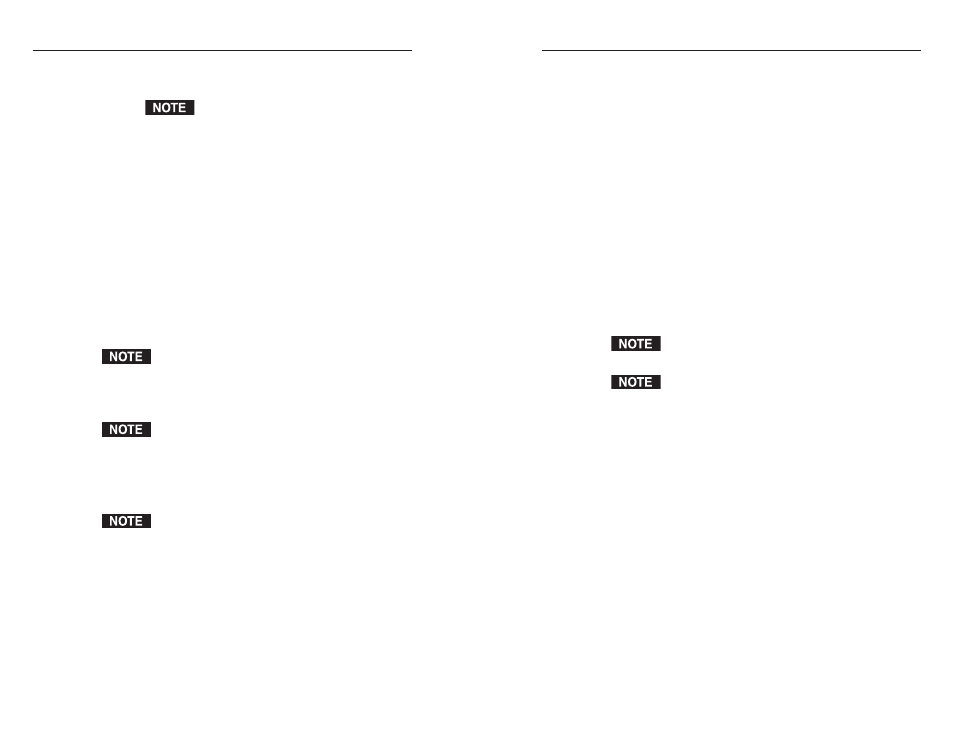
MKP 3000 Series • Local Operation
MKP 3000 Series • Local Operation
Local Operation, cont’d
3-7
Creating a tie in input-only mode
In input-only mode, you select an output to which you can tie
only one input. To create a tie in input-only mode,
1
.
Select the type of tie (audio only, video only, or audio and
video) by repeatedly pressing the I/O button until it lights
the desired color:
•
Video only
selected — The I/O button lights green.
•
Audio only
selected — The I/O button lights red.
•
Video and audio selected
— The I/O button lights
amber.
2
.
Press the Output button to specify that the next number
that is entered will be an output number.
•
The Output button lights amber.
•
If it was lit, the Input button turns off.
3
.
Turn the Select knob to scroll through the available
outputs until the LCD window displays the desired output
number.
As you scroll through the outputs, the LCD display
indicates whether or not the output is tied.
The Select knob scrolls through only those outputs that
are within the available range for this MKP or the
connected matrix switcher. See “Switcher Control
Settings section” in chapter 5, “HTML Operation,” for
information on authorizing inputs and outputs.
The LCD display shows the output that you selected and
its status (tied or untied).
4
.
Press the Input button to specify that the next number
entered will be an input number.
•
The Input button lights amber.
•
If it was lit, the Output button turns off.
•
The most recently selected output is locked (unable
to be changed; assigned as the output to which the
entered input is tied unless a different output is
assigned [steps 2 and 3]).
5
.
Turn the Select knob to scroll through the available inputs
until the LCD window shows your desired input number.
•
The LCD display shows the input that you selected
and its status (tied or untied).
•
The Take button blinks.
•
The LCD display shows the input that you select.
•
The Take button blinks.
The blinking Take button times out after 15
seconds if it is not pressed.
4
.
Press the Output button to specify that the next number
entered is an output number.
•
The Output button lights amber.
•
If it was lit, the Input button goes out.
•
The last selected input is locked (unable to be
changed; assigned as the input to which the entered
output is tied unless a different input is assigned [see
steps 2 and 3]).
5
.
Use the Select knob to scroll through the available outputs
until the LCD display shows the desired output, or enter
the desired output number on the keypad (MKP 3000 L or
MKP 3000 AAP with keypad only).
•
The LCD display shows the output that you select.
•
The Take button blinks.
The Select knob scrolls through only those outputs that
are inside the available range for this MKP or the
connected matrix switcher. See “Switcher Control
Settings section” in chapter 5, “HTML Operation,” for
information on authorizing inputs and outputs.
When an input or output outside the available range for
this MKP or the connected matrix switcher is selected
using an optional MKP 10 MAAP keypad or the keypad
of the MLC 3000 L, the LCD display shows Invalid
Input
or Invalid Output.
6
.
Press the Take button to confirm the tie.
The blinking Take button times out after 15 seconds if
not selected.
7
.
Repeat steps 5 and 6 for each additional output that you
want to add to the tie.
3-6
