Assigning a password, Clearing a password, Html operation, cont’d – Extron Electronics MKP 3000 Series User Manual
Page 44
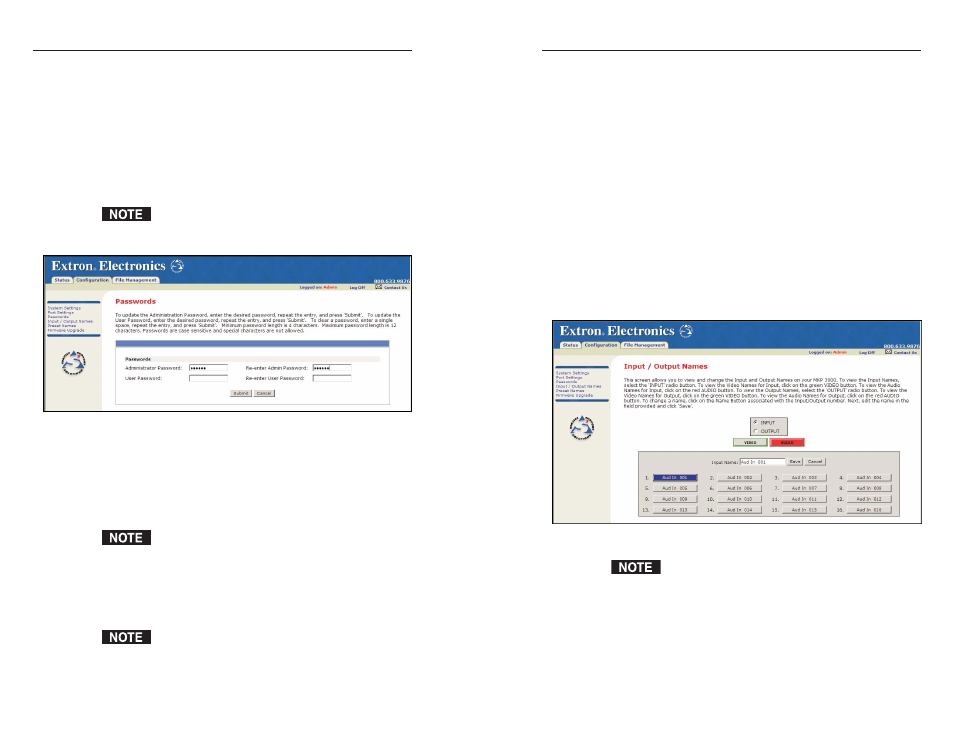
MKP 3000 Series • HTML Operation
MKP 3000 Series • HTML Operation
HTML Operation, cont’d
5-13
4
.
Enter the same user password in the Re-enter the User
Password field.
5
.
Click the Submit button to set the password(s).
Clearing a password
To remove an assigned password,
1
.
In the Administrator Password or User Password field,
clear any text, then enter a single space.
2
.
Repeat step 1 in the Re-enter Admin Password or the
Re-enter User Password field.
3
.
Click the Submit button.
Input/Output Names page
On the Input/Output Names page (figure 5-6), you can assign
names to the audio and/or video inputs and outputs. To access
the Inputs/Outputs Names page, click the Inputs/Outputs
Names link on the left sidebar menu on the Configuration tab.
Figure 5-6 — Input/Output Names page
The number of input and outputs available for naming
on this page varies with the size of the connected
switcher’s input/output matrix.
To assign or edit an input or output name,
1
.
Select the Input or Output radio button.
2
.
Click the Video or Audio button to select the type of input
or output you want to name. When clicked, the Video
button turns green; the Audio button turns red.
5-12
Passwords page
The Passwords page (figure 5-5) lets you assign an
administrator and/or user password to control access to the
MKP 3000 Web pages.
Passwords are case sensitive and are limited to 12 uppercase
and lowercase alphanumeric characters. Symbols and spaces
are not allowed.
To access the Passwords page, click the Passwords link on the
left sidebar menu on the Configuration tab.
When you have connected multiple MKPs to control a
switcher through a primary MKP control panel, do not
set a user password on the primary MKP.
Figure 5-5 — Passwords page
Assigning a password
To assign passwords,
1
.
Enter the new administrator password in the
Administrator Password field. Characters in these fields
are masked (•••••) as you enter them.
An administrator password must be created before a user
password can be created.
2
.
In the Re-enter Admin Password field, enter the same
password again to confirm it.
3
.
If you want to assign a user password, enter it in the User
Password field.
You cannot assign a user password unless an
administrator password has been assigned.
