Installation, cont’d, Mkp 3000 series • installation, Extron mkp 10 – Extron Electronics MKP 3000 Series User Manual
Page 19: On the mkp 10 maap and the remote keypad port, On the rear of the mkp 3000 maap, Mkp 10 maap j1 control connector
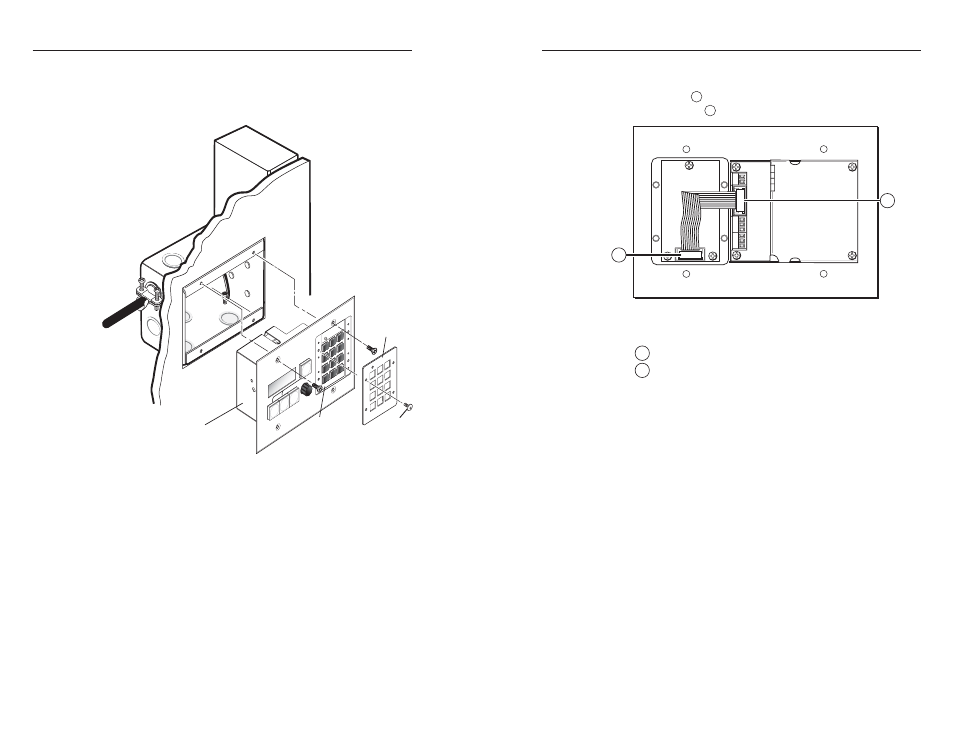
MKP 3000 Series • Installation
MKP 3000 Series • Installation
Installation, cont’d
1
.
Sandwich the MKP 3000 MAAP panel between the
MKP 10 MAAP module (without its front panel) and the
MKP 10 MAAP’s front panel. Secure the front panel to the
module with the included #4-40 screws (see figure 2-19 ).
PO
W
ER
RE
SE
T
I/O
SE
LE
CT
Ext
ron
MKP 30
00 M
AA
P
BA
CK
CAN
CEL
1
2
3
4
5
6
7
8
9
0
MK
P 1
0
(4) #4-40
Screws
Extron
MKP 10
Module
Extron
MKP 3000 MAAP
Panel
Extron
MKP 10
Front Panel
Figure 2-19 — Mounting the MKP 10 MAAP
2-20
2
.
See figure 2-20. If you have not already done so, connect
the serial control and power cables between the J1
connector (
1
) on the MKP 10 MAAP and the Remote
Keypad port (
2
) on the rear of the MKP 3000 MAAP.
2
1
Figure 2-20 — MKP 3000 MAAP rear panel with
MKP 10 MAAP mounted
1
MKP 10 MAAP J1 control connector
2
MKP 3000 MAAP Remote Keypad port
3
.
Mount the MKP 3000 MAAP (with the mounted
MKP 10 MAAP) to the wall box or mounting bracket. See
“Mounting the MKP to mud ring or wall box,” earlier in
this chapter.
2-21
