Preliminar y – Extron Electronics MPX Plus 866 A Rev. B User Manual
Page 57
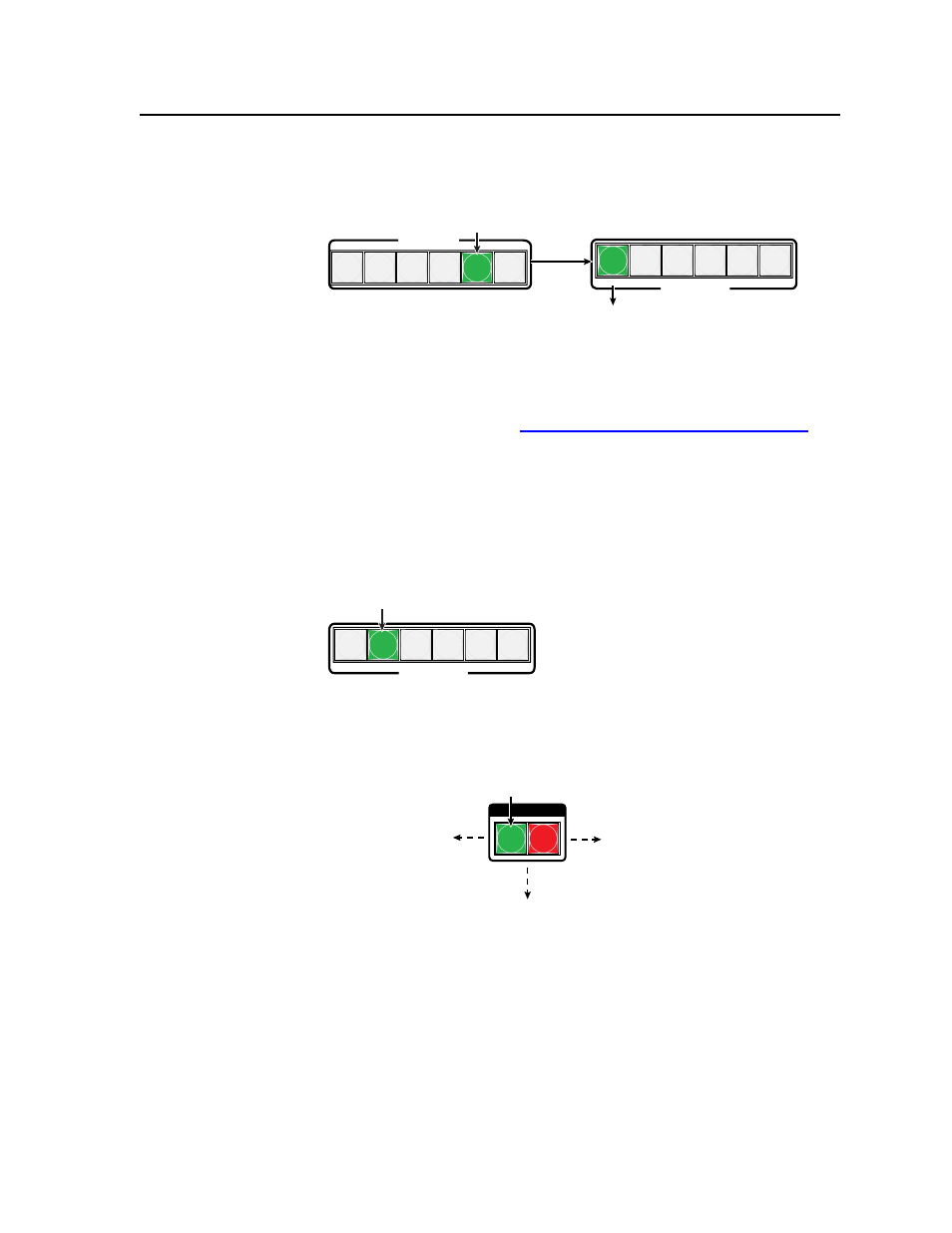
3-27
MPX Plus 866 A Media Presentation Matrix Switcher • Operation
PRELIMINAR
Y
3
.
Select a configurable input
: Press the Video Input button for one of inputs 11
through 14.
9 10 11 12 13 14
VIDEO INPUTS
7
8
9 10 11 12
VIDEO OUTPUTS
Either the Video Output 7 button or
the Output 8 button lights green to
indicate the video format as follows:
7 — Composite
8 — S-video
Press and release the Video Input 13 button.
The button lights.
N
The input video format is protected when front panel
Lock mode 2 is selected.
You can view the selected formats in
Lock mode 2 but you cannot change them
from the front panel. See “Setting the front panel Locks (
page 3-44.
If front panel
Lock mode 2 is selected and you try to perform step 4, the action is
ignored.
4
.
Change the format
: Press and release the unlit Video Output button, 7 or 8,
that relates to the desired format.
7
8
9 10 11 12
VIDEO OUTPUTS
Press and release the Video Output button
to change the video format as follows:
7 — Composite
8 — S-video
In this example, the input is set to S-video.
N
If desired, select another of configurable video inputs 11 through 14 to view or
change the video format for that input.
5
.
Deselect
Video mode
: Press and release the Video button.
I / O
VIDEO
AUDIO
The Audio button lights red.
Press the Video button
to exit Video mode.
All input buttons and output buttons
return to unlit or background illumination.
The Video button stops
blinking and lights green.
N
For the switcher to recognize the change and create a new configuration map,
you must create a new tie for the input whose format was changed.
