Wcp tools menu, Wcp tools menu -54, Preliminar y – Extron Electronics MPX Plus 866 A Rev. B User Manual
Page 160: Switcher software, cont’d
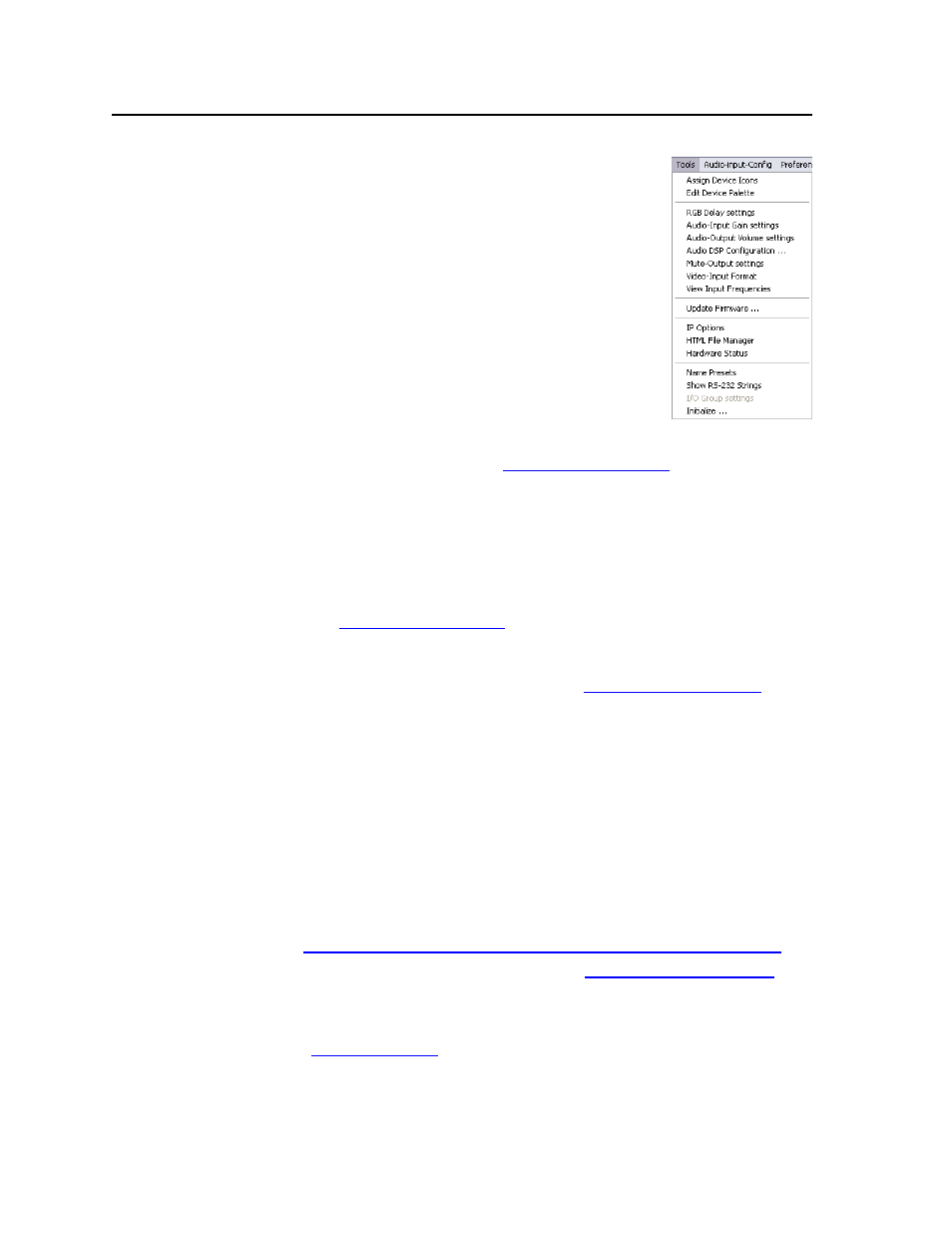
Switcher Software, cont’d
MPX Plus 866 A Media Presentation Matrix Switcher • Switcher Software
5-54
PRELIMINAR
Y
WCP Tools menu
Assign Device Icons
—
Displays the complete set of input
and output device icons. You can drag any of these
icons to the input and output boxes.
Edit Device Palette
—
Allows you to add your own device
icon graphics.
RGB Delay settings
—
Displays the switching interval
setting for each input and allows you to change them.
Audio-Input Gain settings
—
Displays the audio gain
level setting for a single input or for all inputs and
allows you to change it. The level is expressed as the
amplitude (number of decibels) and polarity (positive,
gain or negative, attenuation) of the audio adjustment.
N
Individual controls, offering finer trim adjustments
(in 0.1 dB increments) for the right and left channels and group master offsets
are present in the DSP (see “DSP Configurator Program”, on page 5-4). These
controls are not shown in the gain display described here.
Audio-Output Volume settings
—
Displays the audio output level setting for
a single input or for all inputs and allows you to change it. The level is
expressed as a percentage of the input audio volume that is applied to the
output; 0% is full attenuation (audio is silent), 100% is full volume.
N
Individual controls, offering finer trim adjustments (in 0.1 dB increments) for
the right and left channels and group master offsets are present in the DSP (see
“DSP Configurator Program”, on page 5-4). These controls are not shown in
the volume display described here.
Audio DSP Configuration
—
Calls the DSP Configurator program and
automatically switches to Live mode. See ”DSP Configurator Program”, on
page 5-4.
Mute-Output settings
—
Displays the Volume and Mute Adjust screen, which
allows you to mute and unmute individual or all video and/or audio
outputs.
Video-Input format
—
Displays the Video-Input Format screen, which allows you
to define inputs 11 through 14 as either S-video or composite video.
View-Input Frequencies
— (DSVP) Displays the input horizontal and vertical
frequencies for each computer video group input and the signal present or
not present status for each low resolution video group input.
Update Firmware
—
Allows you to replace the firmware that is coded on the
switcher’s control board without taking the switcher out of service, opening
the switcher enclosure, and replacing the firmware chip set. See “Update
IP Options
—
Allows you to set IP options. See “IP Settings/Options window” on
page 5-44.
HTML File Manager
—
Displays a list of HTML files installed on the switcher and
allows you to upload custom files from a connected PC to the switcher. See
“Upload HTML files” on page 5-52.
