Input buttons, Output buttons, Input buttons -4 output buttons -4 – Extron Electronics MPX Plus 866 A Rev. B User Manual
Page 34: Preliminar y, Operation, cont’d
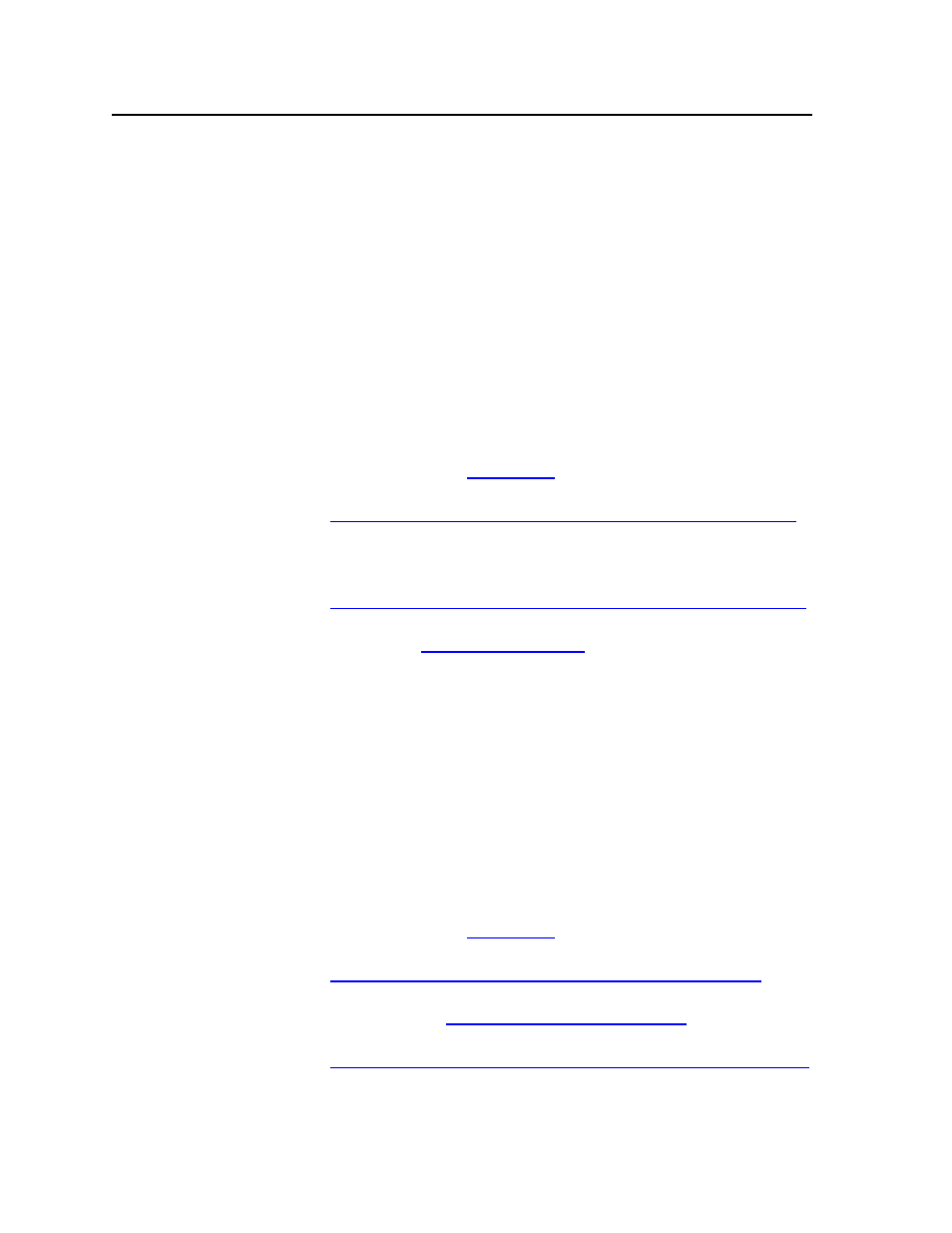
Operation, cont’d
MPX Plus 866 A Media Presentation Matrix Switcher • Operation
3-4
PRELIMINAR
Y
Input buttons
a
Computer video inputs 1 through 8 — Select and identify computer video
group inputs.
b
Low resolution video inputs 9 through 14 — Select and identify low
resolution video group inputs.
The input buttons have one primary function (•) and four secondary (❏)
functions:
• Select and identify an input.
N • Computer inputs 1 through 8 video can be tied only to outputs 1 through 6.
• Video inputs 9 through 14 video can be tied only to outputs 7 through 12.
• Audio can be tied only to outputs 1 through 6. If you make a video and audio
tie from the low resolution video group (inputs 9 through 14), audio is tied to
an output in the computer group (outputs 1 through 6).
• “Input selection” includes selecting Video inputs 11 through 14 for video
configuration (S-video or composite).
❏
Select a preset. See “Using presets” on page 3-28.
❏
Display the RGB delay. See “Setting RGB delay (computer video group
N
Although the low resolution video input buttons display part of the RGB delay
value, the delay itself is applied only to ties within the computer video group.
❏
Display the output volume level. See “Viewing and adjusting the output
❏
(Input 1 and Input 2) Toggle background illumination of the buttons on
and off. See “Background illumination” on page 3-45.
Output buttons
c
Computer/Audio outputs 1 through 6 — Select and identify computer video
group outputs.
d
Low resolution video outputs 7 through 12 — Select and identify low
resolution video group outputs.
The output buttons have one primary function (•) and four secondary (❏)
functions:
• Select and identify one or more output(s).
N
• Computer outputs 1 through 6 can accept a video tie only from inputs 1
through 8.
• Video outputs 7 through 12 video can accept a video tie only from inputs 9
through 14.
❏
Select a preset. See “Using presets” on page 3-28.
❏
Mute the output. See “Muting and unmuting video and/or audio
❏
(Output 7 and Output 8) select S-video or composite video for inputs 11
through 14. See “Selecting S-video composite or video” on page 3-26.
❏
Display the audio level of the selected input. See “Viewing and adjusting
