Standard windows navigation, Standard windows navigation -33, Preliminar y – Extron Electronics MPX Plus 866 A Rev. B User Manual
Page 139
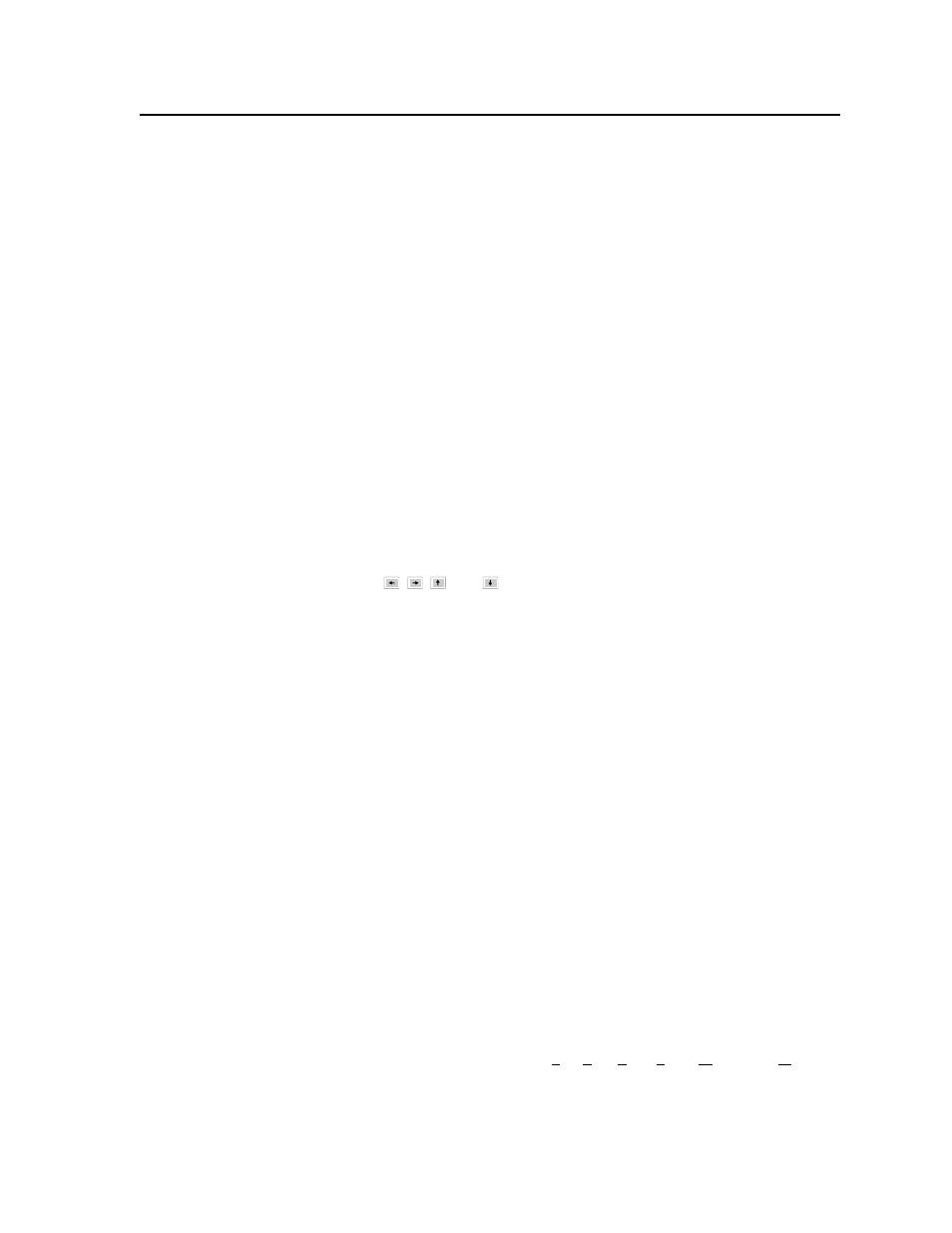
5-33
MPX Plus 866 A Media Presentation Matrix Switcher • Switcher Software
PRELIMINAR
Y
Standard Windows navigation
The keyboard keys navigate and function as follows:
• Tab key —
Sequentially jump among major segments of the DSP Configurator program.
From the program audio input chains (
a
), sequential jumps are in the
following order:
A/V matrix block (
b
)
Output signal processor chain (pre mic mixer) (
c
)
Mic mixer block (
d
)
Output signal processor chain (post mic mixer) (
e
)
Mic/line input signal processor chain (
f
)
Task bar Presets dropbox (
g
)
Task bar Mode buttons (
h
)
Jump from the input 1 through 14 or mic input 1 through 4 name fields (
j
)
into the nearest group of processor chains (
a
or
f
).
• Shift-Tab key combination —
Reverses the direction of the Tab key function.
Jump from the output 1 through 12 name fields (
k
) into the nearest group of
processor chains or the A/V matrix block (
e
or
b
).
• Arrow ( , , , and ) keys —
Navigate up, down, left, and right within any of the areas shown on
figure 5-20.
Jump from the input 1 through 14 or mic input 1 through 4 gain blocks (
a
or
f
) into the name fields (
j
).
Jump from the output 1 through 6 volume block (
e
) or the output 7 through
12 nodes on the A/V matrix (
b
) into the output 1 through 12 name fields (
k
).
• Enter Key — Performs the same action as a mouse double-click. For
example, opens the context menu from which a processor type may be selected
or opens a dialog box when applicable. When an action button is highlighted,
Enter executes the button action and toggles the button when applicable.
•
Control key —
The Ctrl key can be used in the following shortcuts.
Ctrl-X — Cut the selected elements.
Ctrl-C — Copy the selected elements.
Ctrl-V — Paste the selected elements.
Ctrl-L — Go to Live mode.
Ctrl-E — Go to Emulate mode.
Ctrl-A — The first press of the Ctrl-A combination highlights all A/V
matrix block (
b
) output nodes. The second press highlights all elements
within the program.
• Alt key — The Alt key is used with specific letter keys to open and navigate
task bar menus. When the Alt key is pressed and either held or released,
the first letters in the menu titles (File, Edit, View, Tools, Window, or Help)
become underlined. Press the underlined letter key to open that menu.
Once a task bar menu is open, use the up and down arrow keys to move up
and down in the menu or submenu, use the right key to open a submenu (if
applicable), and use the Esc key to back out of an active menu or submenu.
