A/v matrix block, Preliminar y, Switcher software, cont’d – Extron Electronics MPX Plus 866 A Rev. B User Manual
Page 120
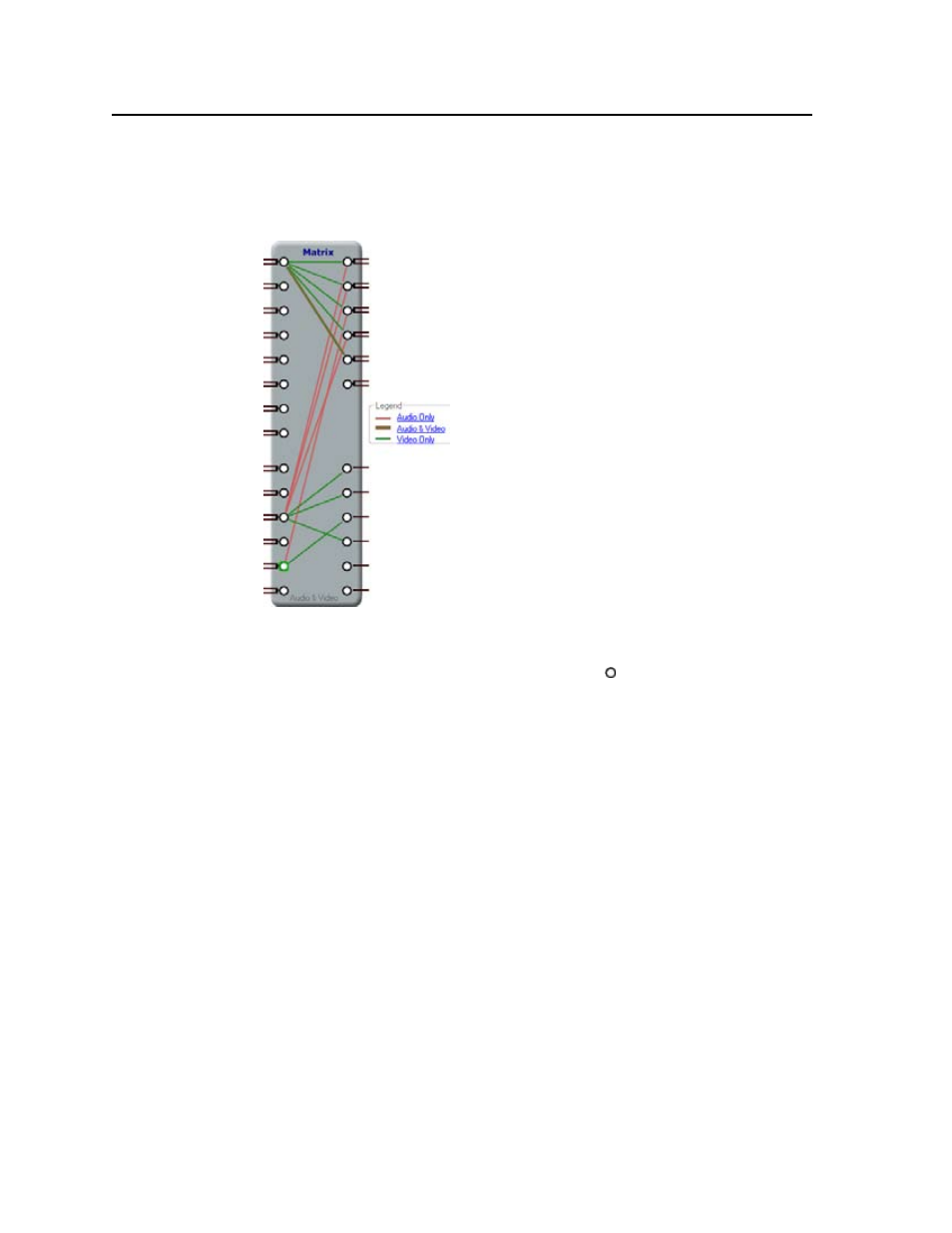
Switcher Software, cont’d
MPX Plus 866 A Media Presentation Matrix Switcher • Switcher Software
5-14
PRELIMINAR
Y
A/V matrix block
(
c
)
The A/V matrix block (figure 5-7) displays the current tie configuration of either
the program’s own emulation or the connected matrix switcher and provides a way
to make or break ties.
Figure 5-7 — A/V matrix block
•
To create a tie, drag a line from an input node ( ) to one or more output nodes
or right-click an input node and select Connect To All Outputs.
•
To remove a tie, click an input or output node and depress the keyboard
Delete key or right-click an input or output node and select Delete All
Connections
(input node) or Delete Connection (output node). The Legend
field identifies the type of tie: video and audio, audio only, or video only.
N
Video and audio ties between the low resolution video input group and the low
resolution video output group are always made with the audio redirected. In
such an operation, the switcher automatically ties the audio to an output in the
computer video/audio outputs group (outputs 1 through 6) as follows:
If the video is tied to output 7, the audio is tied to output 1.
If the video is tied to output 8, the audio is tied to output 2.
If the video is tied to output 9, the audio is tied to output 3.
If the video is tied to output 10, the audio is tied to output 4.
If the video is tied to output 11, the audio is tied to output 5.
If the video is tied to output 12, the audio is tied to output 6.
•
To set up audio in follow mode (audio and video have the same tie
configuration), click Audio & Video in the Legend field or View > Audio &
Video I/O
on the task bar.
•
To set up audio in breakaway mode (audio and video have different tie
configurations), click Video Only or Audio Only in the legend field, or View >
Audio I/O
or View > Video I/O on the task bar.
