Deleting a group master, Viewing and using a group master, Preliminar y – Extron Electronics MPX Plus 866 A Rev. B User Manual
Page 124: Switcher software, cont’d
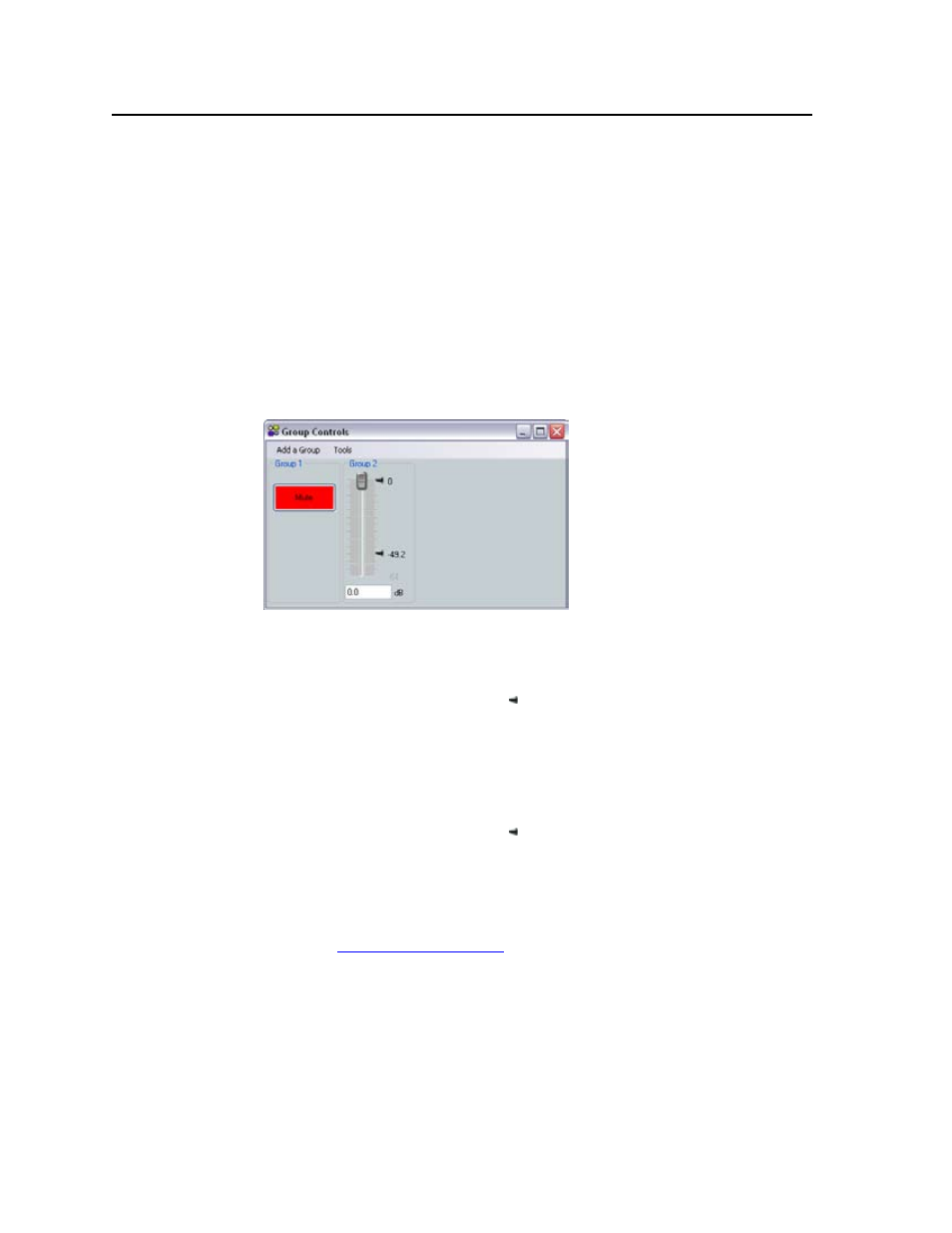
Switcher Software, cont’d
MPX Plus 866 A Media Presentation Matrix Switcher • Switcher Software
5-18
PRELIMINAR
Y
Deleting a group master
Delete a group as follows:
1
.
Click Tools > Configure Groups to open the Configure Groups dialog box.
N
Or, click View > Group Controls and then click the Add a Group menu
selection.
2
.
In the Select Group drop-down box, click a numbered group (such as
“Group #1“) to select it (figure 5-11).
3
.
Click Delete Current Group.
4
.
Click Yes in the Confirm Deletion dialog box.
Viewing and using a group master
Click View > Group Controls to open the Group Controls dialog box (figure 5-12).
Figure 5-12 — Group Controls dialog box
• Slide a group fader up and down to adjust all gain controls in the group.
• Click and drag a soft limit ( ) to set the ceiling or floor for the group.
N
The soft limits cannot be dragged beyond the current setting of the group fader;
the ceiling cannot be set below the fader and the floor cannot be set above the
fader.
N
None of the individual gain faders can be dragged below the floor or above the
ceiling of the group’s soft limits.
• Click and drag a soft limit ( ) to set the ceiling or floor for the group.
• Click the Mute button in a mute group to mute or unmute all blocks in
the group.
N
If a block is muted, that block remains muted when the group mute is released.
• Click Add a Group to open the Configure Groups dialog box. See
“Configuring a group master“ and figure 5-11.
• Click Tools > Clear All Groups to delete all groups.
