Emulate mode vs. live mode, Synchronizing: pull vs. push, Selecting live mode and pulling data – Extron Electronics MPX Plus 866 A Rev. B User Manual
Page 129: Emulate mode vs. live mode -23, Synchronizing: pull vs. push -23, Selecting live mode and pulling data -23, Live, Mode”, later in this chapter, Preliminar y
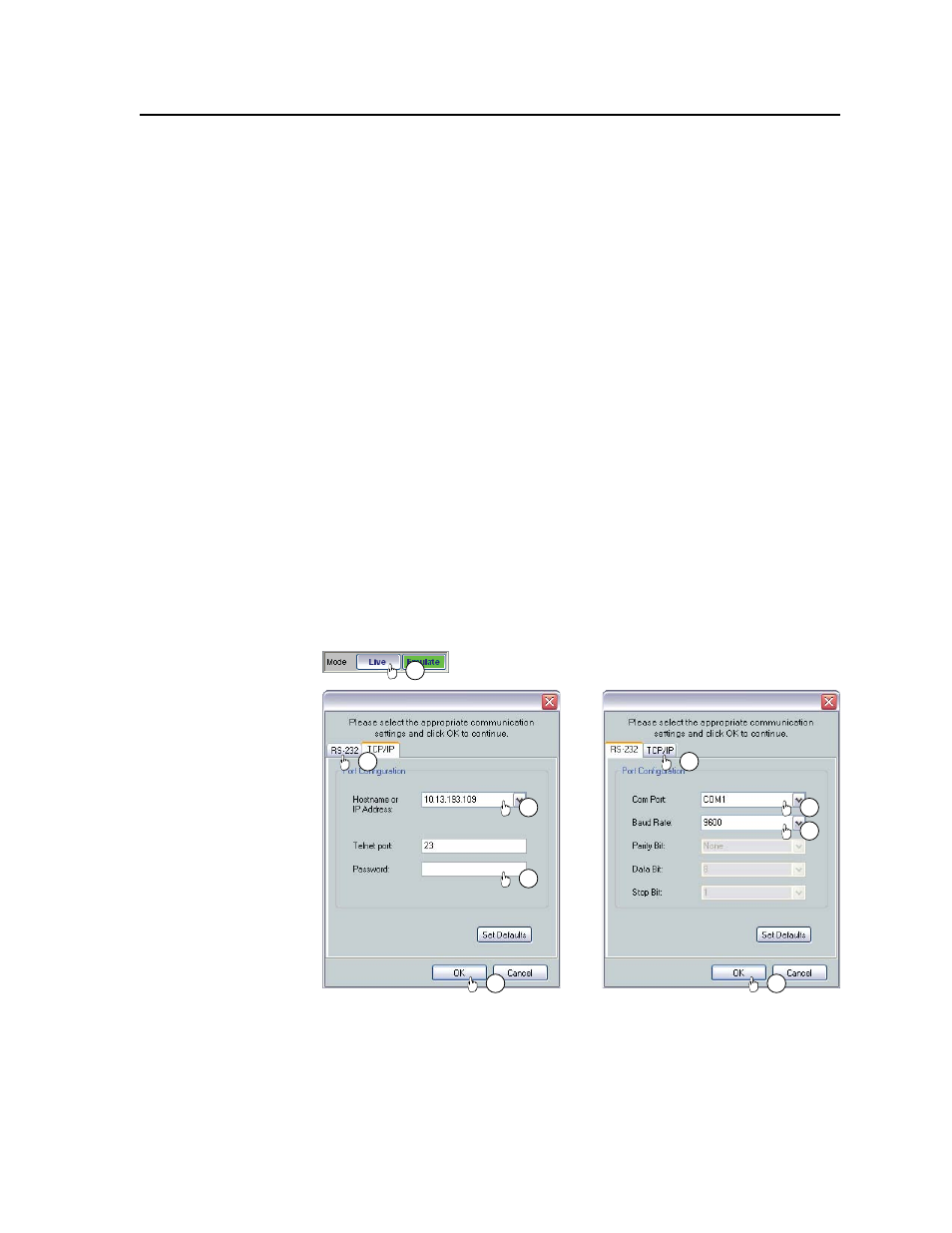
5-23
MPX Plus 866 A Media Presentation Matrix Switcher • Switcher Software
PRELIMINAR
Y
Emulate mode vs. Live mode
The DSP Configurator program always starts in Emulate mode. In Emulate mode,
you can perform all of the functions available in the DSP Configurator program,
without connecting a switcher to the computer, and save all of the ties and
settings to a configuration file on your PC. When you open the file via the DSP
Configurator program, the program restores all ties and settings as the current
configuration (emulated if in Emulate mode or live, in the switcher, if in Live mode)
and makes presets saved in the file available for recall.
Synchronizing: pull vs. push
When you switch to Live mode, after making ties or setting processors in Emulate
mode, you need to synchronize the switcher and the DSP Configurator program.
You are given the opportunity to either:
• Pull data from the switcher and update the DSP Configurator program’s
configuration
• Push data from the DSP Configurator program to the switcher, overwriting ties,
settings, and presets in the switcher
You can also switch to Live mode and then tailor the audio settings in real time,
while listening to the audio output with a critical ear.
Selecting Live mode and pulling data
Switch from Emulate mode to Live mode as follows:
N
Extron recommends connection via the Ethernet LAN port for DSP Configurator.
1
.
Click the Mode Live button (figure 5-17). The Communication Type Selection
windows appears, with either the TCP/IP tab or RS-232 tab active.
1
2
3a
3b
3c
4a
4b
4c
2
or
Figure 5-17 — Selecting Live mode
2
.
If necessary
and as desired, click either the:
• TCP/IP tab (for connection via the LAN port (preferred) — proceed to
step 3), or
• RS-232 tab (for connection via either of the rear panel RS-232 ports or the
front panel Configuration port — proceed to step 4).
