Example 6: setting the rgb delay for an output, Example 6: setting the rgb delay for an output -24, Preliminar y – Extron Electronics MPX Plus 866 A Rev. B User Manual
Page 54: Operation, cont’d
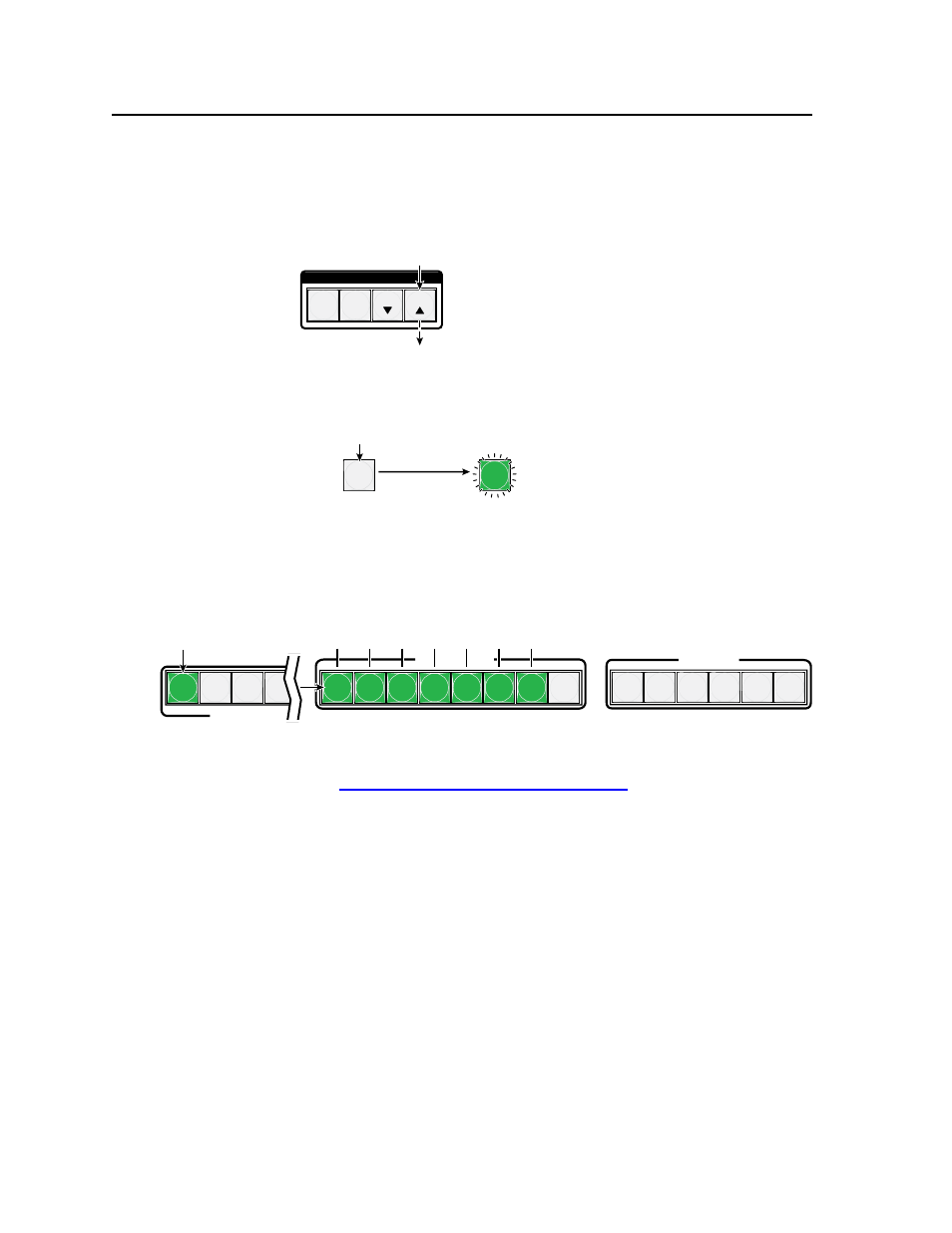
Operation, cont’d
MPX Plus 866 A Media Presentation Matrix Switcher • Operation
3-24
PRELIMINAR
Y
Example 6: Setting the RGB delay for an output
In the following example, the RGB delay is increased for ties to output 1. The steps
show the front panel indications that result from your action.
1
.
Clear all selections
: Press and release the Esc button.
C O N T R O L
PRESET
ENTER
ESC
VIEW
Press and release the Esc button.
The button flashes once.
2
.
Select
Video mode
: Press and hold the Video button for approximately 2
seconds.
VIDEO
VIDEO
Press and hold the Video
button until it blinks.
Release the button.
2 seconds
3
.
Select an input
: Press and release the output 1 button.
N
An output from the low resolution video group cannot be selected.
COMPUTER INPUTS
1
2
3
4
5
6
7
8
9 10 11 12 13 14
1
2
3
4
VIDEO INPUTS
COMPUTER/AUDIO O
Press and release the
Output 1 button.
The button lights green.
The input buttons 1 through 10 display the selected output's RGB delay.
Each lit input button indicates half a second of delay.
In this example, the green input buttons display 3.5 seconds of RGB delay.
3.5
3.0
2.5
2.0
1.5
1.0
0.5
N
The RGB delay is protected when front panel
lock mode 2 is selected. You
can view the delay in
lock mode 2, but not change it from the front panel. See
“Setting the front panel Locks (
Executive modes)” on page 3-44.
If front panel
lock mode 2 is selected and you try to perform steps 4, the actions
are ignored and the Enter, Video, and Audio buttons flash.
