Connect the handheld pc, Run ooipscu, Configure ooipscu – Ocean Optics OOIPS2000 User Manual
Page 37
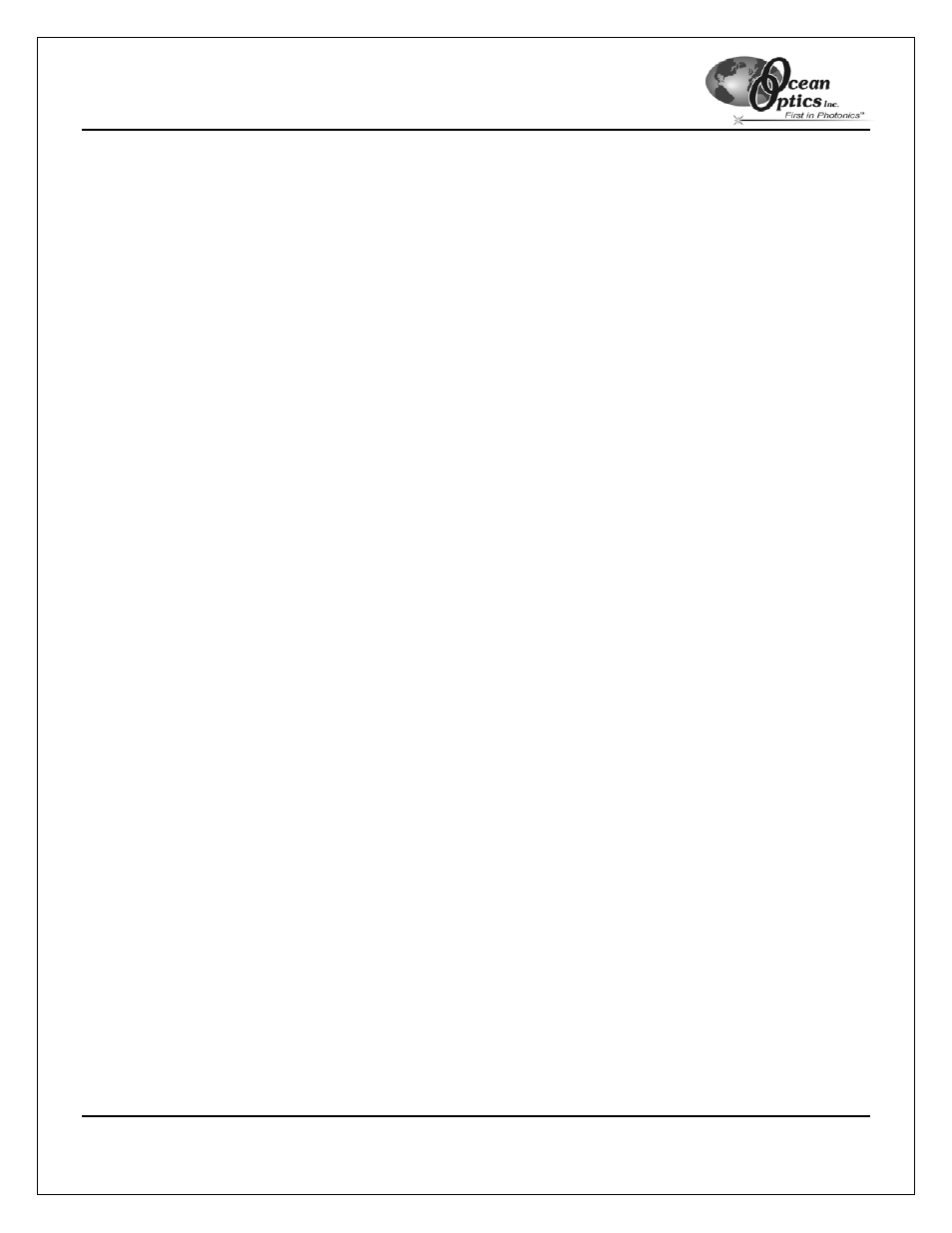
OOIPSCU Conversion Utility
Palm-SPEC Operating Instructions
34
Connect the Handheld PC to the Destination PC
OOIPSCU will communicate with the destination computer via the USB connection on your handheld PC. Follow
the steps below to connect the handheld and destination PCs:
1. Ensure that the Base of the handheld PC is connected to the USB port of your destination PC and that
the power adapter is plugged into a wall outlet.
2. Seat the handheld PC in the base. If your software is properly installed, your system should automatically
identify the handheld PC and connect to it.
Run OOIPSCU
To start OOIPSCU, select Start | Programs | Ocean Optics | Ocean Optics Palm-SPEC Conversion Utility
and click on the Palm-Spec Conversion Utility icon.
Configure OOIPSCU
Follow the steps below to configure the OOIPSCU program:
1. Select
File | Connect from the menu. Once connected, a check mark will appear next to the Connect
option and the directories and files available on the handheld PC appear in the left pane of the screen.
2. Select
Log | Enabled from the menu to enable the Conversion Utility Log function. Once enabled, a
check mark appears next to the Enabled option.
3. Select
Log | Set Log Filename from the menu to name or rename the Conversion Utility Log file. The
Create New Log File dialog box appears.
4. Enter a log file name in the Create New Log File dialog box, and click the OK button.
5. Select
View from the menu and adjust the file display method, if desired.
6. Ensure that the OOIPSCU status bar is visible. If necessary, enable it by selecting View | Status Bar
from the menu.
7. Ensure
that
Conversion | Prompt Before Overwriting Output File is checked. This option enables a
prompt that warns you if you are overwrite an existing file name.
8. Select
Conversion | Set Transfer Directory from the menu and browse to the folder you wish to specify
as the file transfer destination folder.
9. Select
Conversion | Conversion Format and specify the file format of your transferred Palm-SPEC files.
•
Tab-delimited files - Easily opened in other applications, such as Microsoft Excel and Word.
•
Comma-delimited files - Easily opened in other applications, such as Microsoft Excel and Word.
•
OOIBase32 files - For use with Ocean Optics OOIBase32 Spectrometer Operating software.
•
Grams/32 SPC files – For use with Galactic's GRAMS/32 software.
