Unscale, Snapshot mode, Log values – Ocean Optics OOIPS2000 User Manual
Page 14: Cursor placement
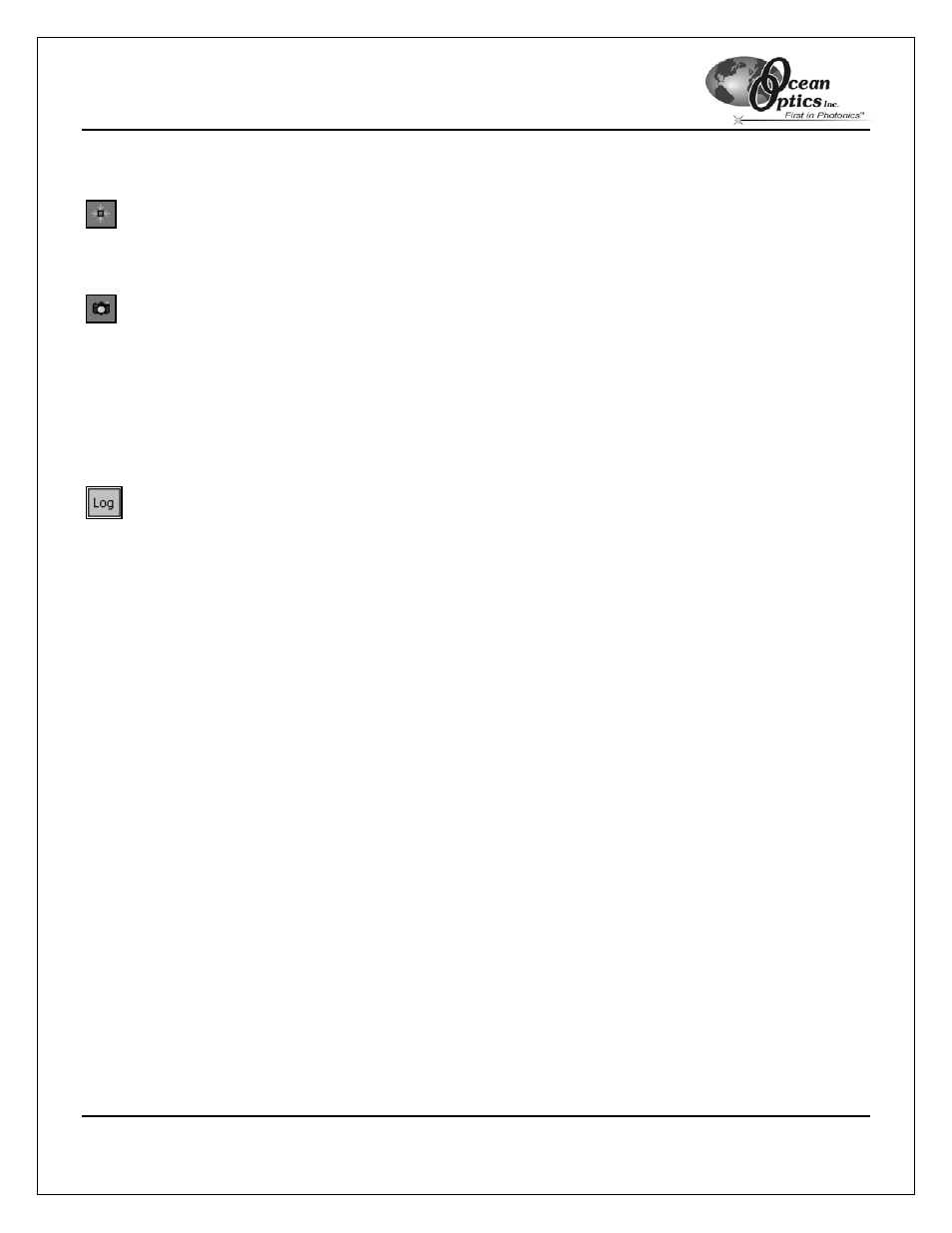
OOIPS2000
Palm-SPEC Operating Instructions
11
Enter the minimum and maximum wavelength X-axis and Y-axis, then click the OK button in the upper right
corner when finished.
Unscale
To reset the scale of a spectrum so that the default scale fills the display area, click the Unscale icon or select
Spectra | Scale | Unscale from the menu.
Snapshot Mode
Before using snapshot mode, you must enable it by selecting Spectra | Snapshot Mode. A check next to this
menu option indicates that the mode is already enabled. Once enabled, the snapshot icon displays in color, and
a single spectral snapshot is obtained. When you click the snapshot mode icon, only one spectral acquisition is
taken. If you open a dialog box while snapshot mode is enabled, you must select the snapshot mode icon to
redraw the graph
To halt data acquisition and take a spectral snapshot, click on the Snapshot Mode icon or select Spectra |
Snapshot Mode from the menu.
Log Values
This option stores data values in a log file. Before using this option, you should configure data logging via the
Log | Configure menu option.
To collect data values in the log file, select the Log button on the main display screen. See pages 15-17 for more
information about data logs.
Cursor Placement
The cursor placement interface allows you to customize the placement of the cursor in the graph. To move the
cursor in the graph, you have four options:
1. Select
Spectra | Cursor Configuration from the menu and type in the reporting wavelength.
2. Tap your stylus anywhere in the graph; the cursor will move to that spot.
3. Type in a wavelength in the Lambda box on the main display screen.
4. Use
the
Lambda box arrows on the main display screen to move the cursor incrementally.
