Save, Dark, Reference – Ocean Optics OOIPS2000 User Manual
Page 16: Sample, Processed, Experiment
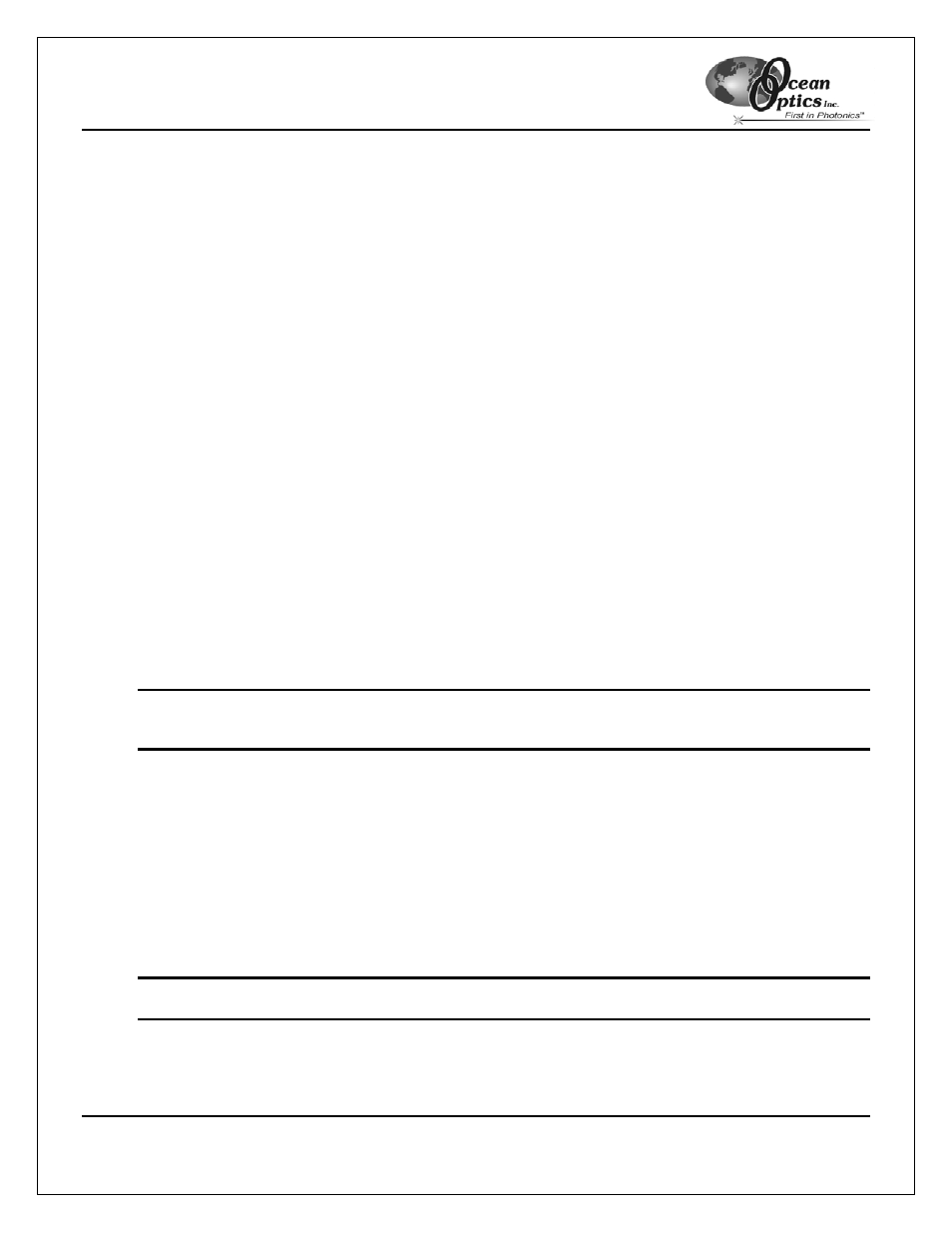
OOIPS2000
Palm-SPEC Operating Instructions
13
Save
To save specific file types, select File | Save from the menu and then choose Dark, Reference, Sample,
Processed, or Experiment.
Dark
To save a dark spectrum, select File | Save | Dark from the menu. Enter a file name in the Save As
dialog box. OOIPS2000 appends the file name with a
dark_ps
file extension.
Reference
To save a reference spectrum, select File | Save | Reference from the menu. Enter a file name in the
Save As dialog box. OOIPS2000 appends the file name with a
reference_ps
file extension.
Sample
Typically, a sample spectrum is made with the sample in the sampling region while in scope, absorbance,
or transmission mode after taking reference and dark scans. A sample file records the raw spectra used
for calculating a processed spectrum. Saved sample files must be converted on your desktop or laptop
PC in order to view them. See the OOIPSCU Conversion Utility section on page OASIHGO for details.
To save a sample spectrum, select File | Save | Sample from the menu. Enter a file name in the Save As
dialog box. OOIPS2000 appends the file name with a sample_ps file extension.
Processed
Processed spectra are typically taken while in absorbance or transmission mode after storing dark and
reference spectra.
Note: If the Autoincrement Filenames function is enabled, this command automatically saves all
processed spectra. If the Autoincrement Filenames function is not enabled, this command opens
a Save As dialog box.
To save a processed spectrum, select File | Save | Processed from the menu. Enter a file name in the
Save As dialog box. OOIPS2000 appends the file name with an absorbance_ps or a transmission_ps
file extension. If you choose File | Save | Processed from the menu while in scope mode, OOIPS2000
appends the file name with a scope_ps file extension.
Experiment
Each time you save an experiment, you are saving the stored dark, reference, and processed spectra,
along with all acquisition parameters used for the experiment.
To save an experiment, select File | Save | Experiment from the menu. Enter a file name in the Save As
dialog box. OOIPS2000 appends the file name with an
experiment_ps
file extension.
Note: Saving an Experiment file is not like saving a Method. See the Method Menu Functions section
on page 30 for details.
