View current, View stored application log, Save current application log as – Ocean Optics OOIPS2000 User Manual
Page 22: Set application log filename, Clear current application log, Manage users
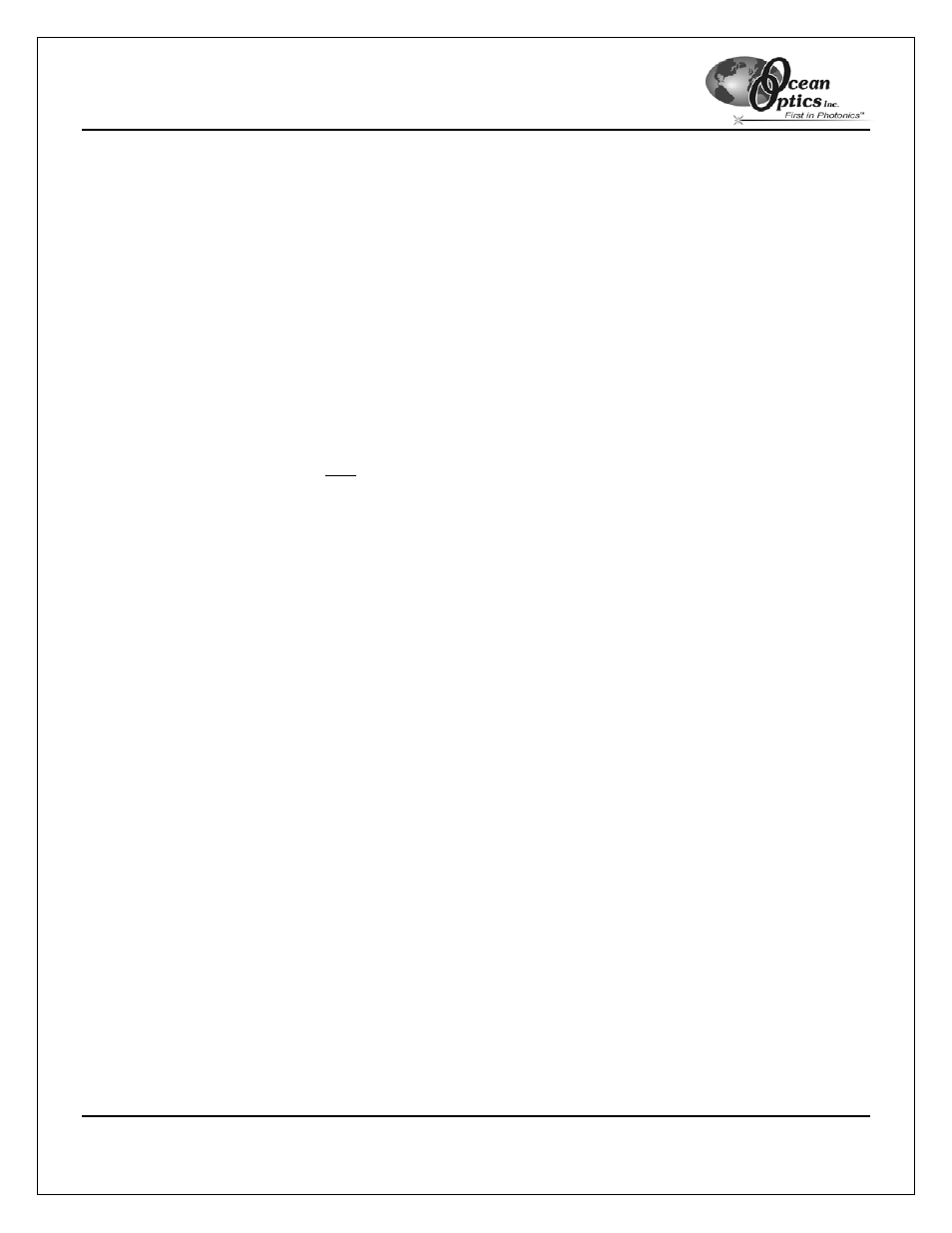
OOIPS2000
Palm-SPEC Operating Instructions
19
View Current
This option allows you to see the current application log file. You must use the scroll bars to view this data in
its entirety. This data is stored in memory even if you have not yet specified an application log file name.
Select File | Application Log | View Current from the menu to enable this option.
View Stored Application Log…
This option opens an open dialog box allowing you to choose and view a previously stored application log.
Select File | Application Log | View Stored App Log… from the menu to enable this option.
Save Current Application Log As…
This option allows you to make a copy of the current application log and save it with a new, user specified
name. Software events logged after you name this current file are written back to the application log file. This
command merely takes a snapshot of the current application log file
Select File | Application Log | Save Current App Log As… from the menu to enable this option.
Set Application Log Filename
This option allows you to change the name of the application log file. When you rename this file, all future
software events are saved to this new application log file. All past software events are still saved in the old
application log file
Select File | Application Log | Set App Log Filename from the menu to enable this option.
Clear Current Application Log
This menu option presents a warning dialog box asking if you are sure you wish to delete the contents of the
current application log file. Click the Yes button to delete all data that was saved to the current application log,
or click the No button to return to the main display screen.
Select File | Application Log | Clear Current App Log from the menu to enable this option.
Manage Users
To add a user to the system, delete a user from the system, or to configure or change a user's software rights,
select File | Manage Users from the menu.
