Prompt for description, Description, Index – Ocean Optics OOIPS2000 User Manual
Page 33: View current, View stored log, Save current log as, Set log filename, Clear current log, Method menu functions
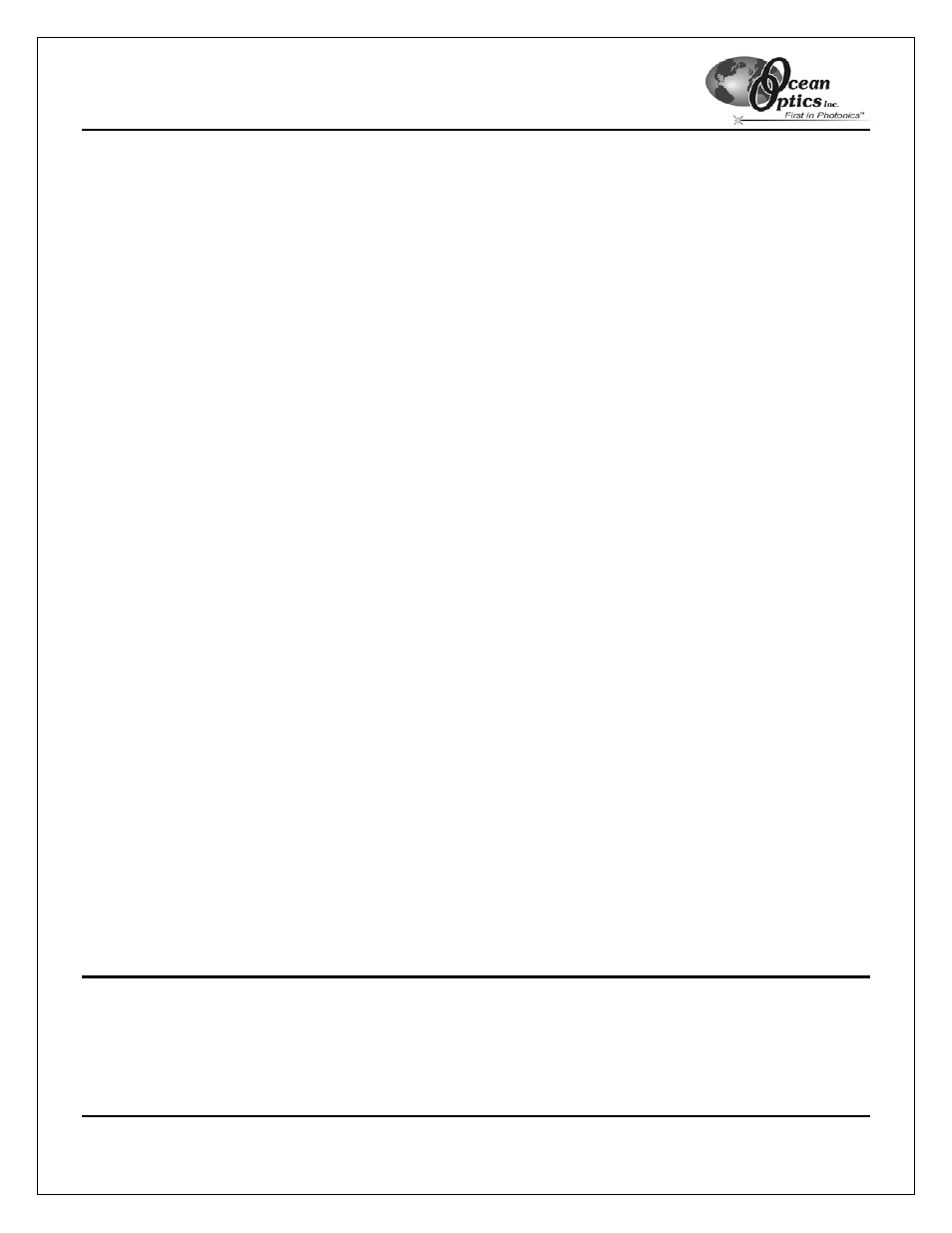
OOIPS2000
Palm-SPEC Operating Instructions
30
Prompt for Description
Select this option only if you want to manually enter a description for each log entry after each click of the Log
button on the main display screen. The description you type appears only for that one entry.
Description
Enter a short description that will appear in the data log file each time you click the Log button in the main
display screen. Or, if you wish to manually enter description for each logged entry, select the Prompt for
Description box.
Index
Specify the number of the next logged entry here. Subsequent entries are numbered incrementally from this
starting index number.
View Current
Select Log | View Current from the menu to see view current data log file. You must scroll to view this data in its
entirety.
View Stored Log
Select Log | View Stored Log from the menu to choose a previously saved data log for viewing.
Save Current Log As
Select Log | Save Current Log As to make a copy of the current data log and save it with a new, user-specified
name. Note that any data you log after you name the saved file is written back to the original data log file after the
save point. This command merely takes a snapshot of the data log file in its current state.
Set Log Filename
Select Log | Set Log Filename to change the name of the data log file. When you rename this file, all data
logged from the name change forward is saved to this new data log file. All data logged in prior to the name
change is still saved in the old data log file.
Clear Current Log
Select Log | Clear Current Log to delete all data from the current log file. A warning box prompts you to confirm
the deletion of the contents in the current data log file. Click the Yes button to delete all data or the No button to
cancel the operation.
Method Menu Functions
Methods are the OOIOPS2000 equivalent of macros; customized steps for an experiment that you can create,
edit, and save. Method menu functions allow you to assemble these experiment steps and control the behavior of
your custom-created methods.
