Store reference and dark, Scope mode, Absorbance mode – Ocean Optics OOIPS2000 User Manual
Page 13: Transmission mode, Autoscale, Set scale
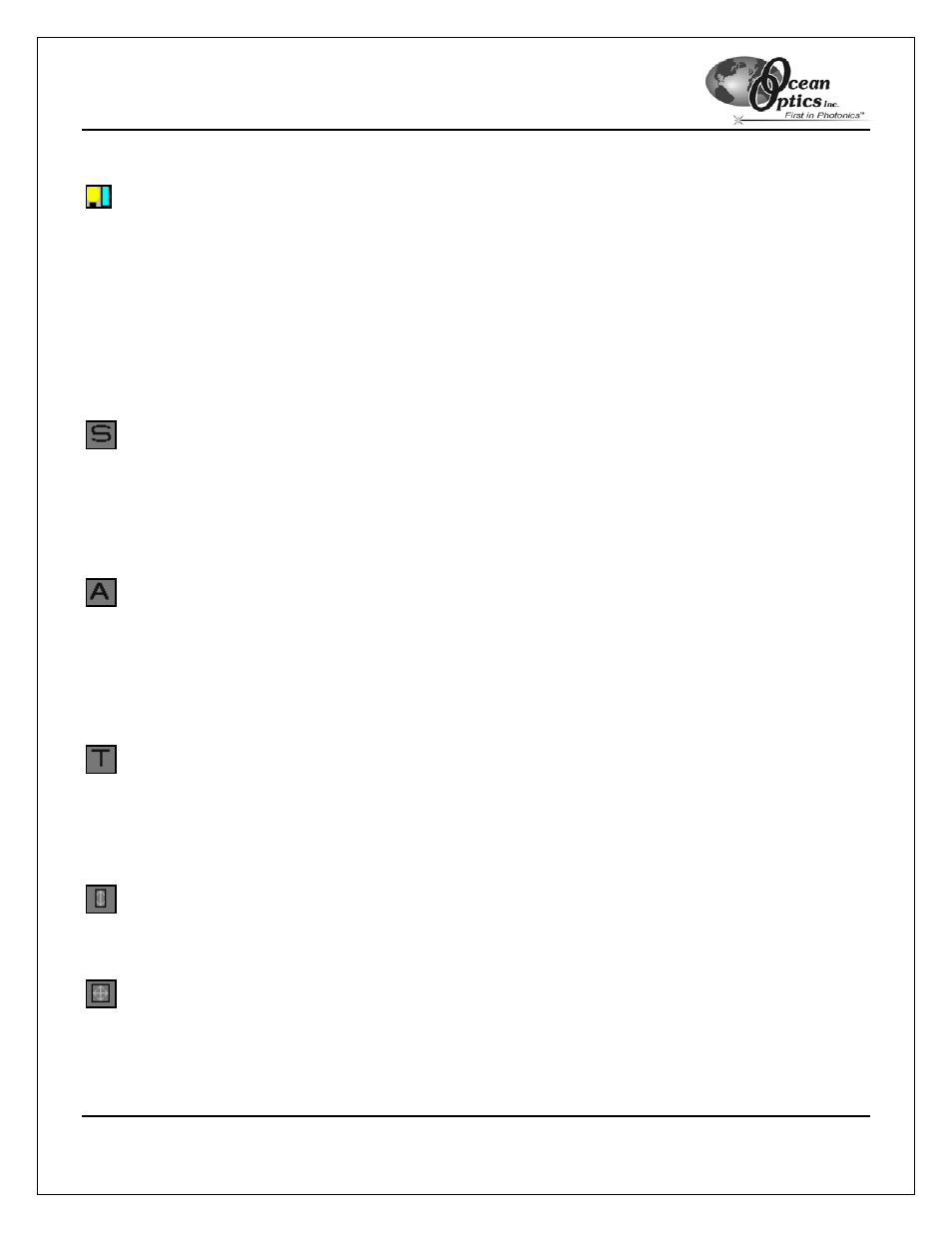
OOIPS2000
Palm-SPEC Operating Instructions
10
Store Reference and Dark
Storing a reference and a dark is requisite before the software can calculate absorbance or transmission spectra.
The reference is taken with the light source on and a blank in the sampling region. The dark is taken with the light
source turned off. When you select this icon, the system automatically finds the best integration time (unless the
integration time is locked in Spectra | Configure | Data Acquisition), stores a reference, turns the light source
off, stores a dark, and turns the light back on for your experiment.
To store a reference and a dark, click the store reference and dark icon or select Spectra | Store Reference and
Dark from the menu at the bottom of the handheld PC screen.
This command merely stores a reference and a dark. You must use the File | Save | Reference and File | Save |
Dark commands to permanently save the reference and dark spectra.
Scope Mode
The signal graphed in scope mode is the raw voltage from the spectrometer. This spectral view mode allows
you to control processing functions when configuring your setup, adjusting the integration time, and taking dark
and reference scans before switching to absorbance or transmission mode and taking measurements.
To view data in scope mode, click the Scope Mode icon or select Spectra | View Mode | Scope from the
menu.
Absorbance Mode
When this equation is evaluated for each pixel of the detector, the absorbance spectrum is produced.
To view data in absorbance mode, click the Absorbance Mode icon or select Spectra | View Mode |
Absorbance from the menu. You must first store both a dark and reference before Absorbance Mode becomes
available.
For more information on Absorbance Mode, consult the Sample Experiments chapter.
Transmission Mode
To view data in transmission mode, click the Transmission Mode icon or select Spectra | View Mode |
Transmission from the menu. You must first store both a dark and reference before Transmission Mode
becomes available.
For more information on Absorbance Mode, consult the Sample Experiments chapter.
Autoscale
To adjust the scale of a spectrum so that the entire Y-axis of the sample fills the display area, click the Autoscale
icon or select Spectra | Scale | Autoscale from the menu.
Set Scale
The Set Scale option allows you to specify the minimum and maximum limits of both the wavelength (X axis) and
amplitude (Y-axis).
To open the Set Scale dialog box, click the Set Scale icon or select Spectra | Scale | Set Scale from the menu.
