Pause, Stop, Suspend graph display – Ocean Optics OOIBase32 User Manual
Page 91: Save data, Pause stop suspend graph display save data
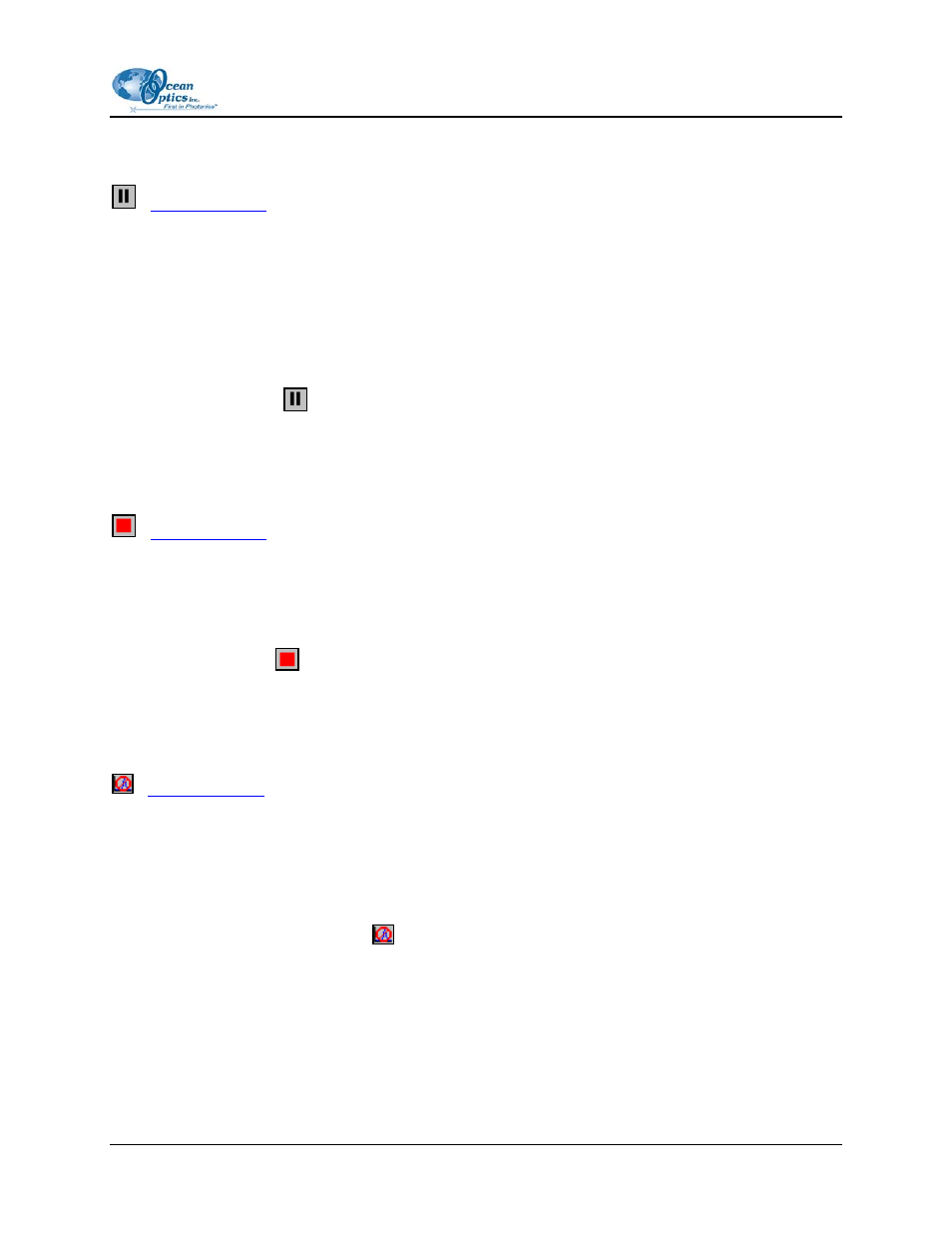
10: Other Menu Functions
Pause
-
This option pauses the time acquisition process. OOIBase32 enables this option once you begin the time
acquisition process.
If you defined a specific duration for the time acquisition process in the Time Acquisition Configuration
dialog box, the acquisition will pause until you disable the pause option. If the duration expires during the
paused state, the process terminates and OOIBase32 saves all collected data.
It is possible to pause a time acquisition process and change the parameters without losing any previously
stored data
Click on the Pause icon (
) or select Time Acquisition | Pause.
Stop
-
This option stops the time acquisition process. OOIBase32 enables this option once you begin the time
acquisition process.
You can stop a time acquisition at any point during the acquisition. If you specified to stream data to disk,
OOIBase32 saves any collected data.
Click on the Stop icon (
) or select Time Acquisition | Stop.
Suspend Graph Display
This option suspends the graph display during a time acquisition process. OOIBase32 enables this option
once you begin the time acquisition process.
Depending on your computer, OOIBase32 can spend up to 90% of software processing time calculating
and drawing the graph. When you suspend the display, you allow OOIBase32 to collect data at a higher
frequency.
Click on the Suspend Graph Display (
) icon or select Time Acquisition | Suspend Graph Display.
Save Data
This option saves the data from a time acquisition process. It saves all time acquisition data currently
shown in the spectral window. This function is not the same as streaming data to the disk, and
OOIBase32 saves only the last 2048 time acquisitions.
000-20000-020-02-0505
81
