Edit menu functions, Overview, Copy spectral data – Ocean Optics OOIBase32 User Manual
Page 31: All spectrometer channels, Selected spectrometer channels, Copy graphical spectra (ctrl+c), Chapter 4, Overview copy spectral data
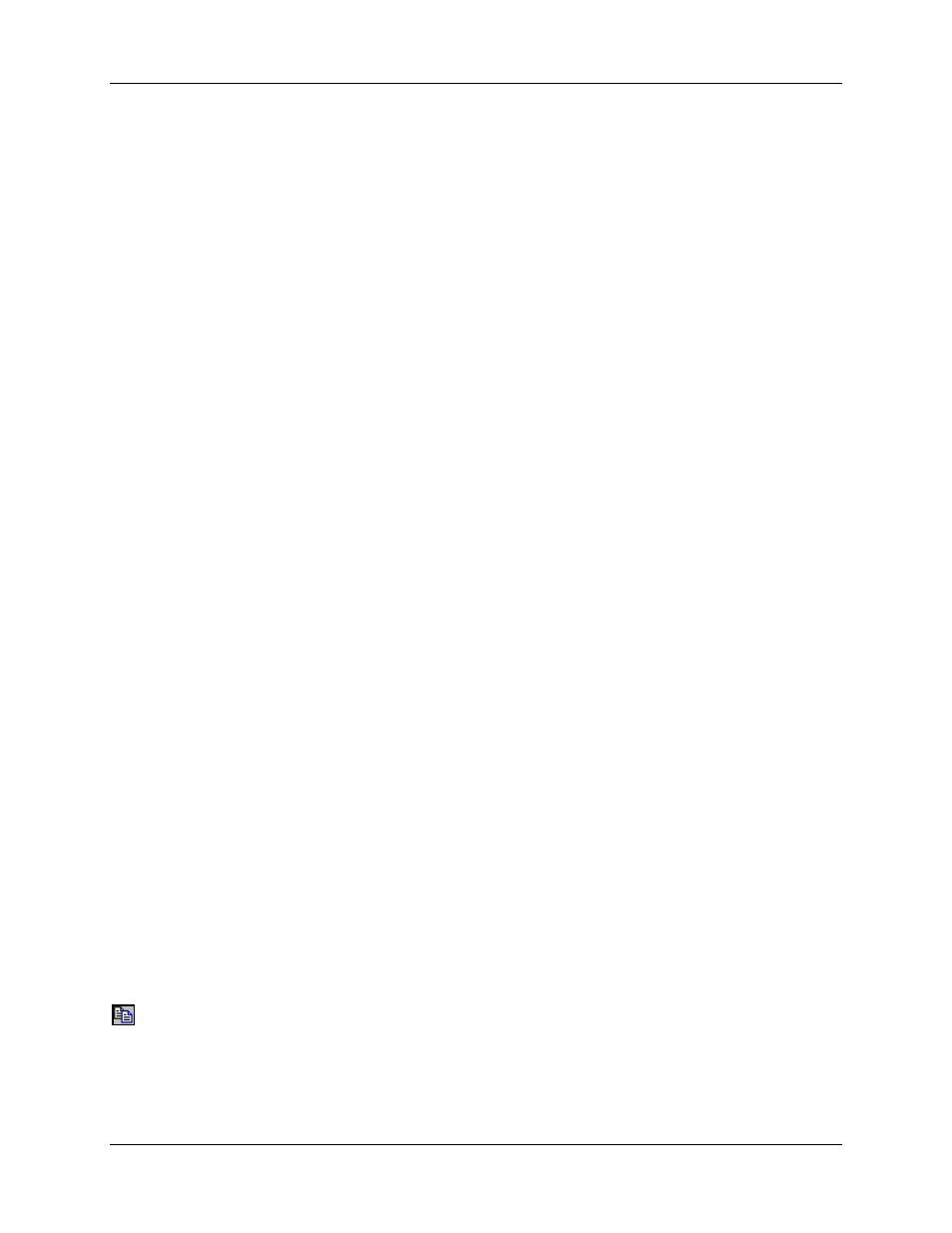
Chapter 4
Edit Menu Functions
Overview
This section details the various options and functions available from the Edit menu in OOIBase32.
Where applicable, toolbar icons associated with the function appear below the section heading. Click on
these icons in OOIBase32 to perform the described function.
Copy Spectral Data
Copied spectral data is in tab-delimited format and includes wavelength and intensity information as well
as an optional header to allow for easy identification of the spectrometer channel or overlay. You can
copy and paste spectral data directly into applications such as Microsoft Excel.
All Spectrometer Channels
Select Edit | Copy Spectral Data | All Spectrometer Channels to copy spectral data to the clipboard for
all active spectrometer channels and overlays in a spectral window.
Selected Spectrometer Channels
Select Edit | Copy Spectral Data | Selected Spectrometer Channels to copy spectral data for specific
channels or overlays in a spectral window. Check the channels and overlays you want copied to the
clipboard in the Select Spectrometer Channels to Copy dialog box.
Copy Graphical Spectra (Ctrl+C)
- General Functions Toolbar
You can paste graphical spectra data (the data as graphed) into any application that accepts a Windows
metafile (Microsoft Word and Excel, for example).
000-20000-020-02-0505
21
