Cursor controls, Toolbar – Ocean Optics OOIBase32 User Manual
Page 115
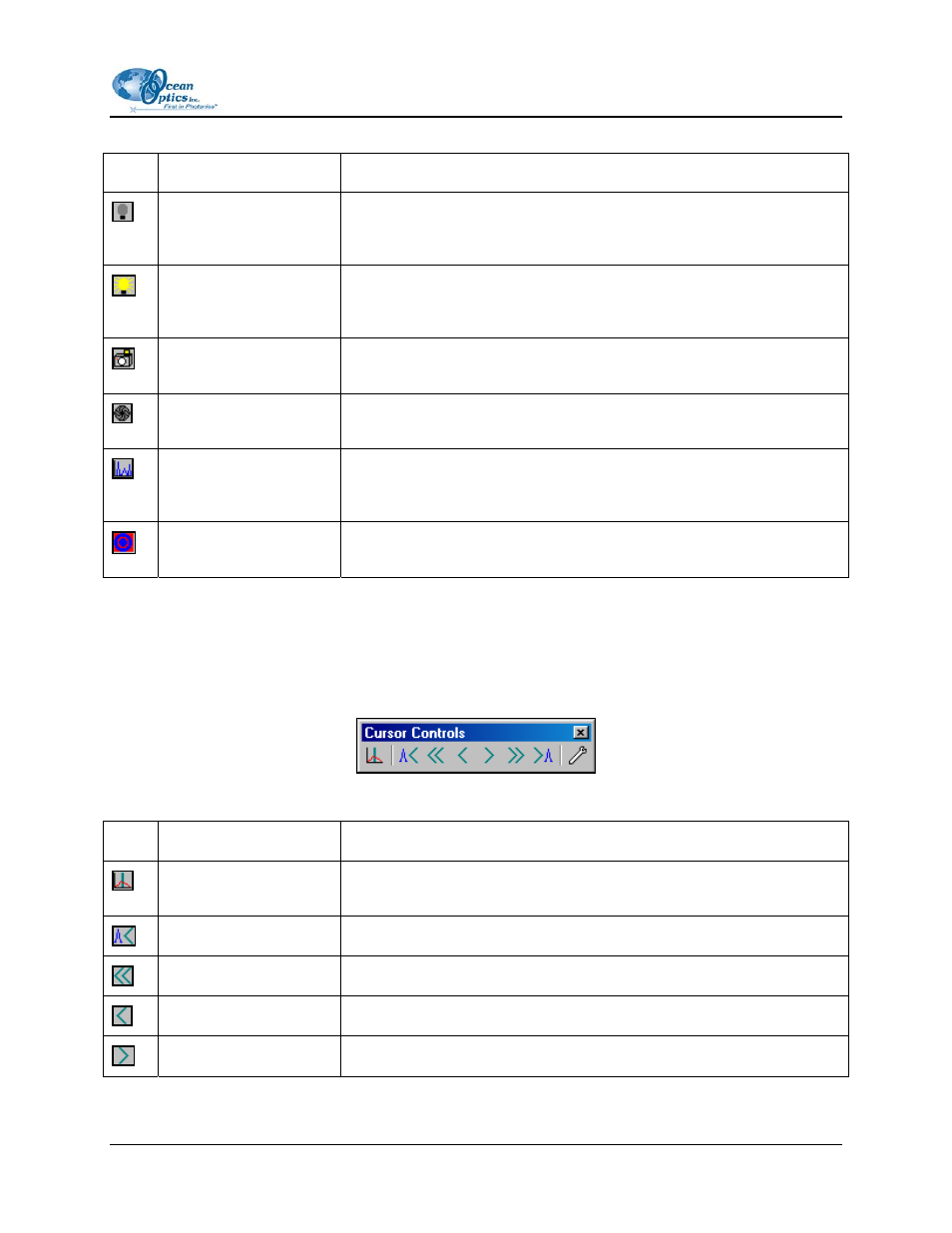
B:
Toolbars
The table below details the options available in the Acquisition Parameters toolbar:
Icon Function
Description
Store Dark
This option stores a dark spectrum for all enabled spectrometer
channels in a spectral window. Block the light path to the sample, and
then take the dark spectrum.
Store Reference
This option stores a reference spectrum for all enabled spectrometer
channels in a spectral window. Take a reference spectrum with the
light source on and a blank in the sampling region.
Snapshot
This option halts data acquisition and takes a snapshot of the activity in
the spectral window.
Single Exposure
This option reactivates data acquisition, and acquires and displays a
single scan. It is only active when OOIBase32 is in Snapshot mode.
Configure Data
Acquisition
This option opens the Configure Data Acquisition dialog box. This
dialog box allows you to configure aspects of the data acquisition
process.
Emergency Reset
This option resets all acquisition parameters for the active spectral
window.
Cursor Controls
This toolbar contains shortcuts to options available from the View | Cursor menu in OOIBase32, as well
as shortcuts to cursor control operations.
The table below details the options available in the Cursor Controls toolbar:
Icon Function
Description
Toggle Cursor
Enables or disables the display of a vertical cursor for the spectral
window.
Cursor Peak Left
Moves the cursor to the next left peak.
Cursor Big Left
Moves the cursor 25 pixels to the left.
Cursor Left
Moves the cursor 1 pixel to the left.
Cursor Right
Moves the cursor 1 pixel to the right.
000-20000-020-02-0505
105
