Ooibase32 settings, Configure data acquisition, Ooibase32 settings configure data acquisition – Ocean Optics OOIBase32 User Manual
Page 23
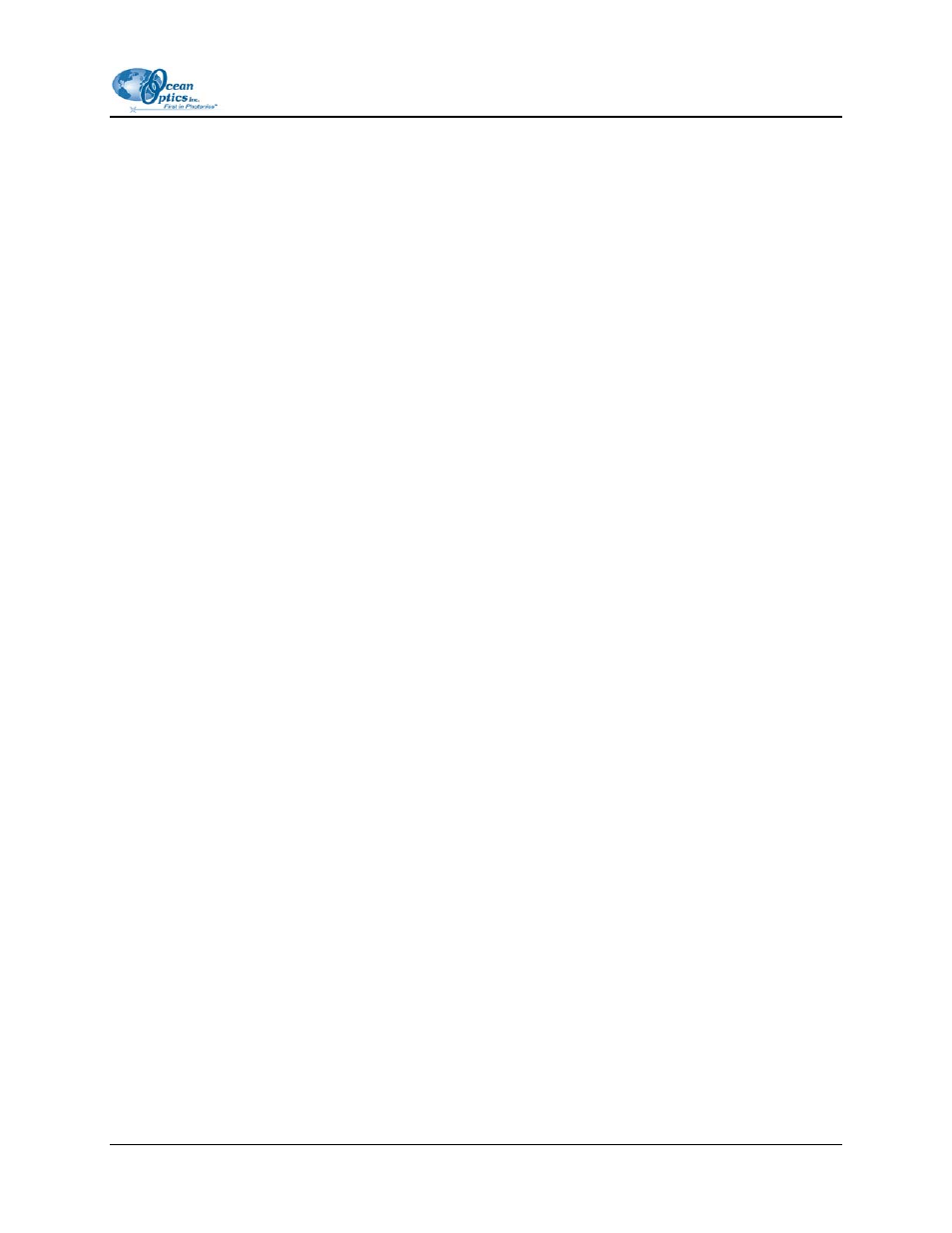
2: Configuring OOIBase32
6. Click
the
OK button to save the data and close the Spectrometer Configuration screen.
Upon exiting OOIBase32, the software stores this configuration information in a spectrometer
configuration file named [your serial number].SPEC. Upon restart, OOIBase32 will load this as
the default .SPEC file. You can change the name of this file by selecting Spectrometer | Save
Configuration As from the menu and changing the name of the saved .SPEC file.
You should see a dynamic trace line displayed in the graph window of OOIBase32. This indicates
that you have properly configured the software and that it is acquiring data.
OOIBase32 Settings
You can now configure some important OOIBase32 operation parameters.
►
Procedure
1. Select
Edit | Settings from the OOIBase menu. The OOIBase32 Settings screen appears.
2. Customize any parameters in the tabs on this screen. Available options include saving, opening,
printing, sound, and default settings. More information on this screen is available later in this
document.
3. Click
the
OK button to save your customized settings.
You have now customized OOIBase32. You can repeat these steps at any time to change the
customization settings.
Configure Data Acquisition
You must now configure your data acquisition parameters.
►
Procedure
1. Select
Spectrum | Configure Data Acquisition from the menu. The Configure Data
Acquisition screen appears.
2. Select
the
Basic tab and configure the integration time, averaging, and boxcar smoothing
values.
3. Select
the
External Trigger tab and configure your external triggering mode and data save
option, if necessary.
4. Select
the
Strobe tab and configure external strobe events, if necessary.
5. Click
the
OK button to save these settings and exit the Configure Data Acquisition screen.
You can find more information on these options later in this document.
000-20000-020-02-0505
13
