Installing ooibase32, Installing from cd, Installing from the web – Ocean Optics OOIBase32 User Manual
Page 14
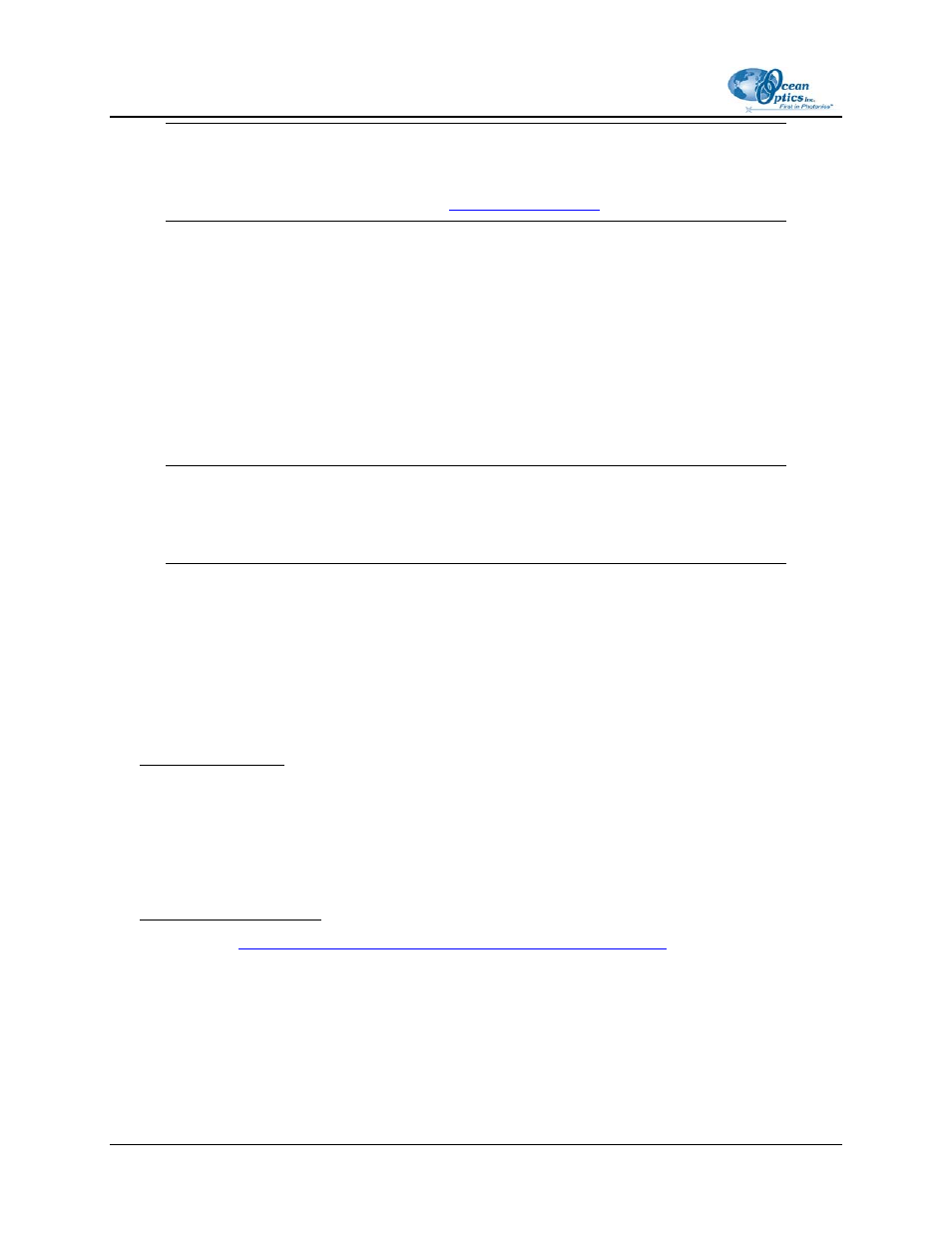
2: Configuring OOIBase32
Note
When using a USB-based spectrometer (such as the USB2000 or HR2000), you do not
need to perform this step. Proceed to the
There may be A/D Converter models manufactured after the publication of this manual that do not appear
in this document. Consult the manual for your A/D Converter for specific instructions, or contact Ocean
Optics Technical Support.
Installing OOIBase32
Once you configure your A/D Converter, you can install the OOIBase32 software. Follow the steps below
to install the software.
Note
These instructions apply to Software and Technical Resources CDs published after April
2003.
►
Procedure
To install OOIBase32 software,
1. Close all other applications running on the PC.
2. Start the OOIBase32 installation process.
Installing from CD:
a. Insert
the
Software and Technical Resources CD containing the OOIBase32 software. The
CD interface automatically launches.
b. Click on Install Ocean Optics Software.
c. Click
on
OOIBase32 Operating Software. The installation process begins.
Installing from the Web:
a. Go
.
b. Right-click
on
OOIBase32
™ Spectrometer Operating Software and select Save Target
As… to download the executable to your machine.
c. Double-click on the downloaded file. The installation process begins.
3. Click
the
Next button at the Welcome screen. The Read Me File screen appears.
4
000-20000-020-02-0505
