Restore parameters, Save parameters, Activate time acquisition – Ocean Optics OOIBase32 User Manual
Page 90: Start, Save parameters activate time acquisition start
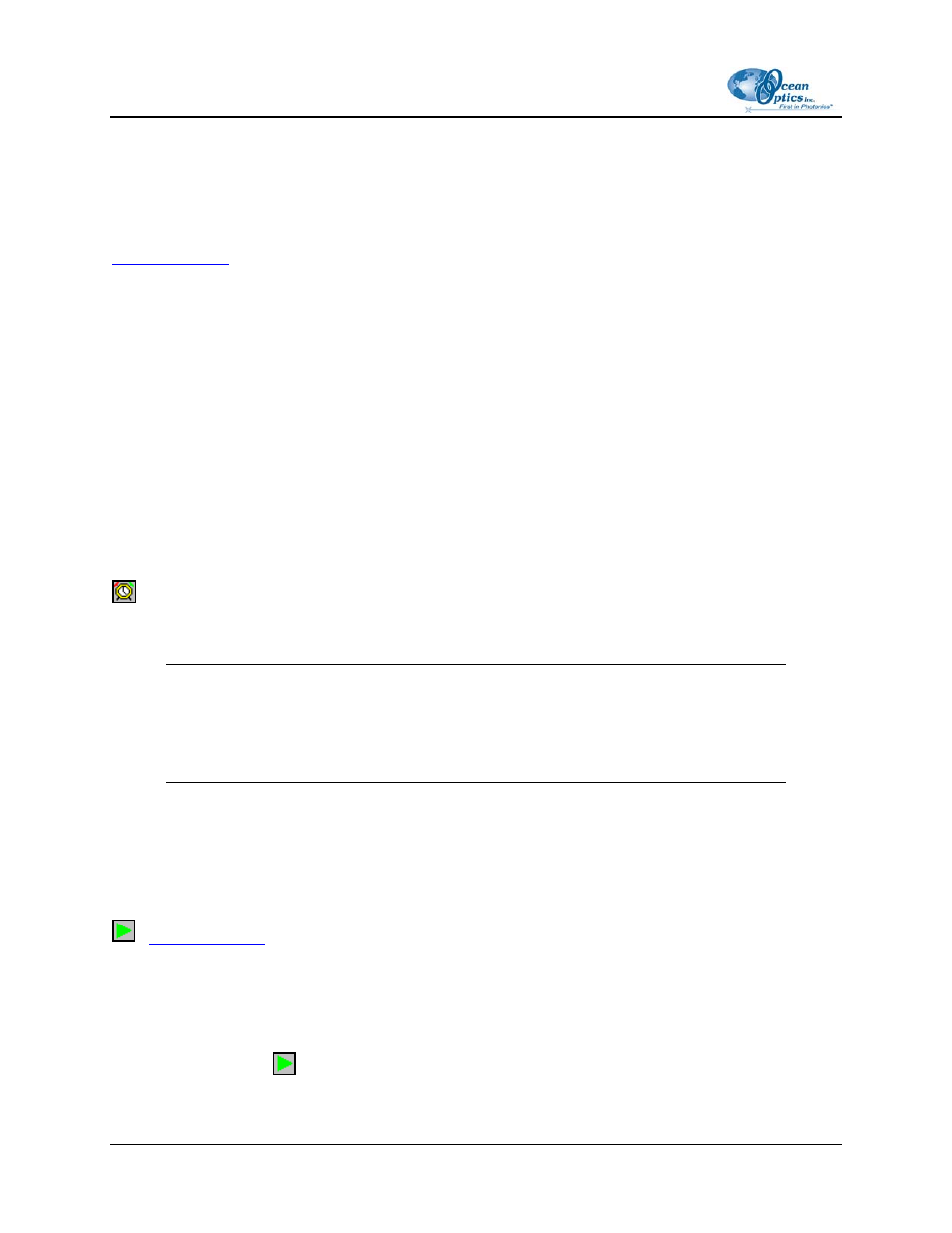
9: Time Acquisition Menu Functions
Restore Parameters
This option opens a dialog box that prompts you to navigate to and open a file with the complete set of
saved time acquisition parameters, including the configuration settings for all time channels
You must have previously saved a set of time acquisition parameters in order to restore them. See the
Select Time Acquisition | Configure | Restore Parameters to access the Restore Parameters dialog box.
Save Parameters
This option saves a complete set of time acquisition parameters, including the configuration settings for
all time channels. After saving this file, you may designate the saved parameters file as the default
parameters for all future time acquisition experiments.
Select Time Acquisition | Configure | Save Parameters to access the Save Parameters dialog box.
Activate Time Acquisition
- Time Acquisition Toolbar
This option activates Time Acquisition mode.
Note
This function only places OOIBase32 in Time Acquisition mode. It does not start data
acquisition. You must click the Start icon or select Time Acquisition | Start to begin
data acquisition.
Click on the icon or select Time Acquisition | Activate Time Acquisition.
Start
-
This option starts the time acquisition process. OOIBase32 enables this option once you activate Time
Acquisition mode.
If you configured the software to stream data to disk, OOIBase32 opens the data file at this point. Once
you start time acquisition, you can pause it, stop it, or permit it to run for the previously defined duration
Click on the start icon (
) or select Time Acquisition | Start.
80
000-20000-020-02-0505
