Ocean Optics OOIBase32 User Manual
Page 109
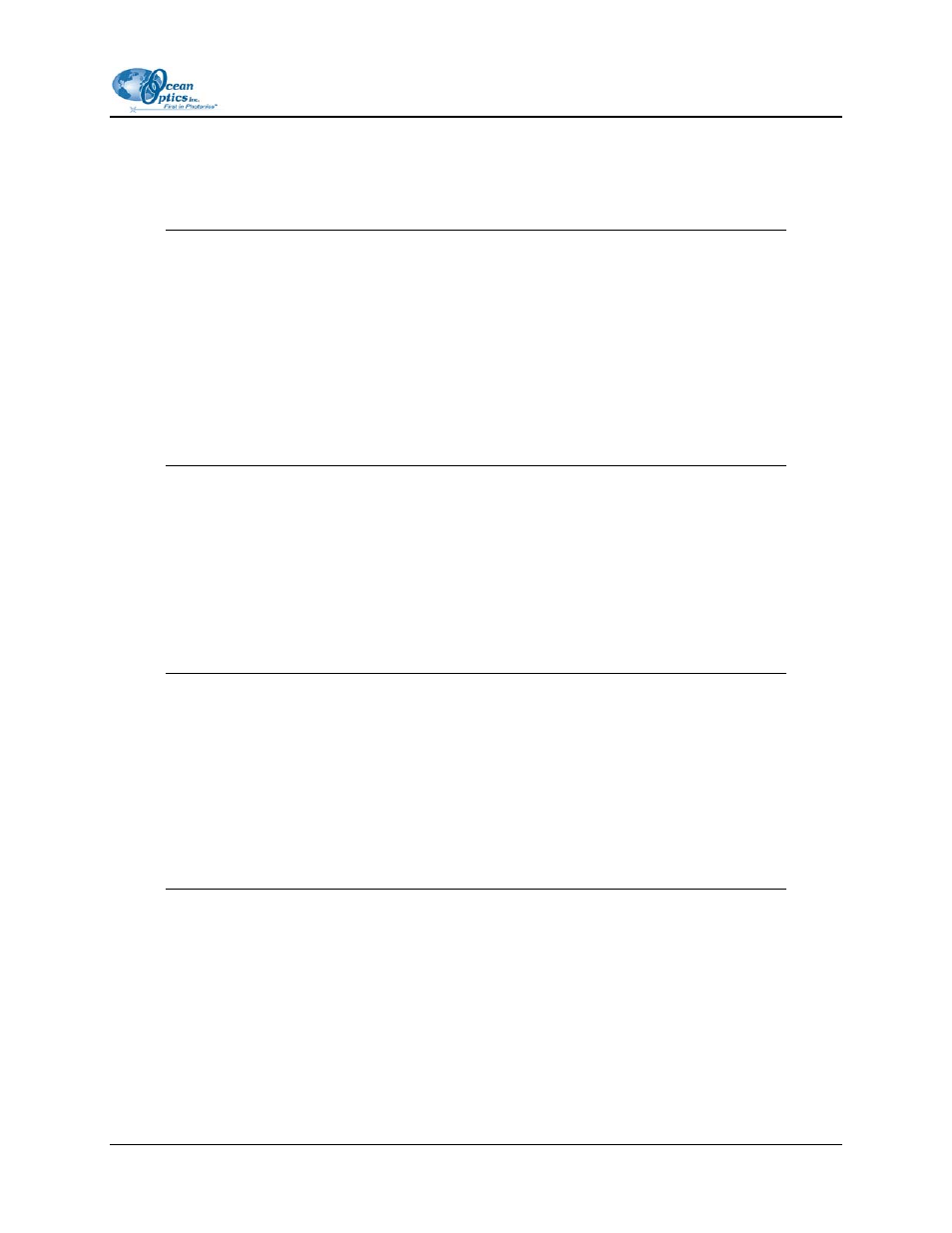
A: Experiment Tutorials
3. Enter a value in the Write Data to Disk Every X Acquisitions box to set the frequency for data
saves. OOIBase32 saves data more frequently if the number is smaller, or less frequently if the
number is larger. Entering a large number enhances the performance of the time acquisition
process.
Note
At specified time intervals, OOIBase32 stores data into time acquisition channels or
combination channels. OOIBase32 can plot the data in a spectral window, or stream the
data to disk, or both. OOIBase32 can display up to 2048 acquisitions in a spectral
window. If OOIBase32 collects more than 2048 acquisitions, it only displays the last
2048. To store more than 2048 acquisitions, you must stream the data to disk.
Writing data to the disk is a slow process (relative to the speed of some spectral
acquisitions) and causes a decrease in system performance. However, writing data to disk
more frequently gives a larger margin of safety.
4. Enable
Show Values in Status Bar to see the time acquisition values in the status bar. These
values replace the cursor values.
5. Name
the
Stream Filename for the time acquisition process. Clicking on the ellipsis to the right
of this box opens a file save dialog box, allowing you to navigate to a designated folder.
Enable Save Every Acquisition to store data for every spectral acquisition during a time
acquisition process (optional).
Note
OOIBase32 has options to either store data for each acquisition, or to collect data only
after a specified delay. Several factors affect the minimum time acquisition frequency,
including integration time, number of spectrometer channels, samples averaged, and
computer speed. If you instruct OOIBase32 to store data every 100 milliseconds, the
delay between data acquisitions will be 100 milliseconds or more, depending on your
experimental configuration. OOIBase32 spends a large amount of time calculating,
rendering, and displaying the spectra in a spectral window. You can suspend the graph
display, which greatly improves the performance of OOIBase32.
6. Enter
an
Initial Delay to set the delay preceding the time acquisition process. Keep in mind that
the delay countdown does not begin until you start the time acquisition process. Be sure to select
Hours, Minutes, Seconds, or Milliseconds immediately to the right of the initial delay entry.
7. Enter a value to set the Frequency of the data collected in a time acquisition process. OOIBase32
stamps data from a time acquisition with a time accurate to one millisecond. Be sure to select
Hours, Minutes, Seconds, or Milliseconds immediately to the right of the frequency entry. You
can enable the Save Every Acquisition box to store the acquisitions that occur at this frequency.
See Step 6 for more information.
000-20000-020-02-0505
99
