Cancel a print job – Printronix P7000 H-Series Cartridge Ribbon Printer User Manual
Page 23
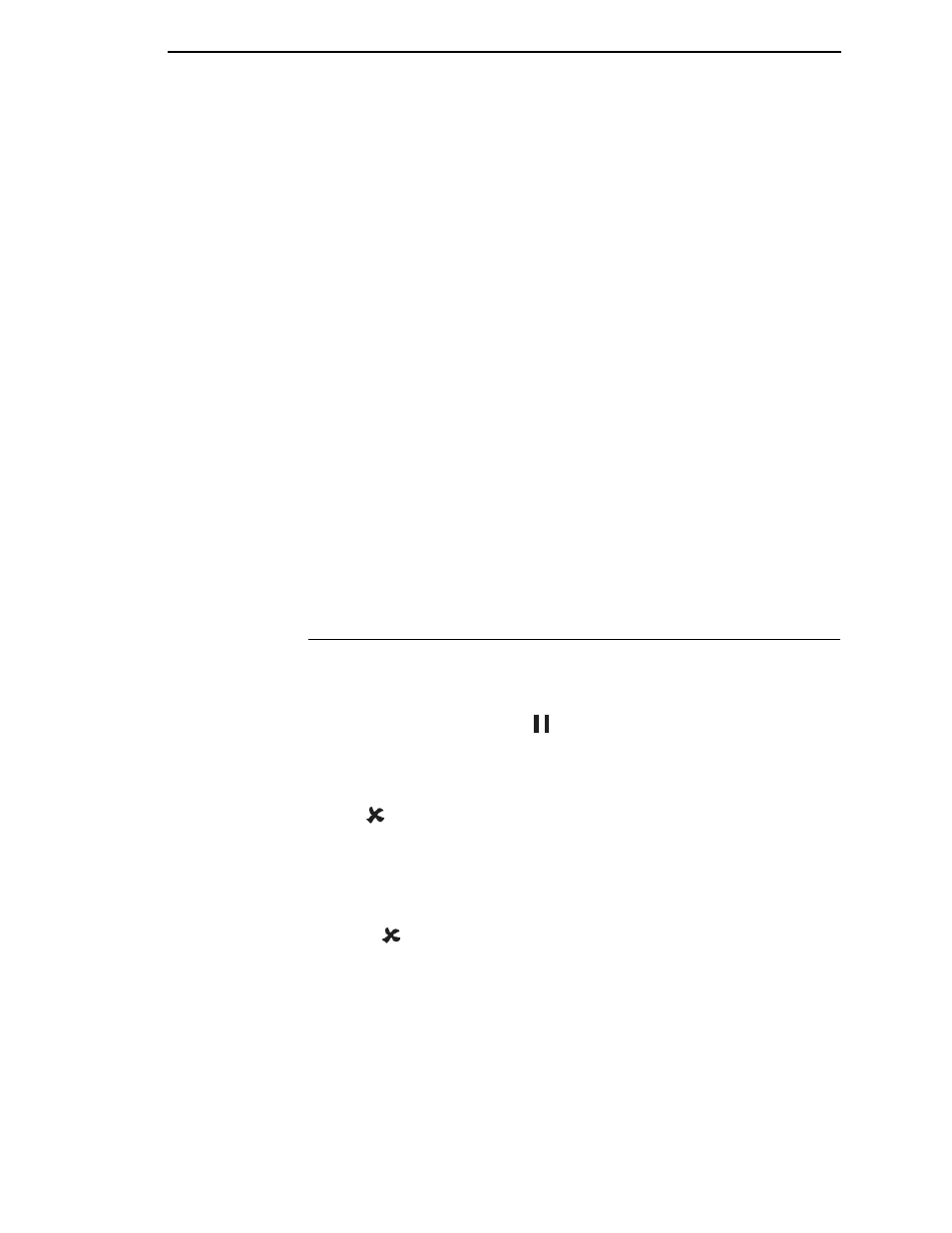
Cancel A Print Job
23
UP + DOWN (
=
+
>
)
Locks and unlocks the ENTER key.
NOTE:
The ENTER
key lock and unlock function can be configured to be a
key combination other than
=
+
>
(see page 108).
PREV or NEXT (
;
or
<
)
Moves between the options on the current level of configuration menu. In the
configuration menu, press
;
to scroll backward or press
<
to scroll forward
through the menu selections on the same level.
PREV + NEXT (
;
+
<
)
When both keys are pressed simultaneously, the printer will reset to the
power-up configuration and reset its internal state (in offline mode).
Ribbon Life Indicator
The second line of the LCD displays the remaining life of the currently
installed ribbon. The default settings for this feature should match the
requirements for most applications; no special user setup is needed. If your
particular application requires darker printing or can tolerate lighter printing,
the ribbon end point can be adjusted as appropriate. Please refer “Ribbon
End Point” on page 102.
Cancel A Print Job
The procedure to cancel a print job depends on the printer emulation and your
application software. Contact your system administrator for additional
information.
1.
If the printer is online, press
(
ON LINE/CLEAR) to place the printer in
offline mode.
2.
From the host system, stop the print job.
NOTE:
If the print job is not stopped from the host system before pressing
(
CANCEL), the print job continues with data missing when the
printer returns to online mode. Exercise caution to prevent unwanted
data loss occurrences, as this function deletes unprinted data in the
printer. This function is active only in offline mode; the purpose of this
function is to eliminate the necessity of printing unwanted data when
print jobs are canceled.
3.
Press
(
CANCEL).
NOTE:
You may need to enable the Cancel option on the front panel.
See “ADVANCED USER” on page 104 for details.
4.
Set the top-of-form. Refer to the
Quick Reference Guide
.
