Pmd (paper motion detection) fault, Power stacker, Auto elevator – Printronix P7000 H-Series Cartridge Ribbon Printer User Manual
Page 106: Auto locking, File system
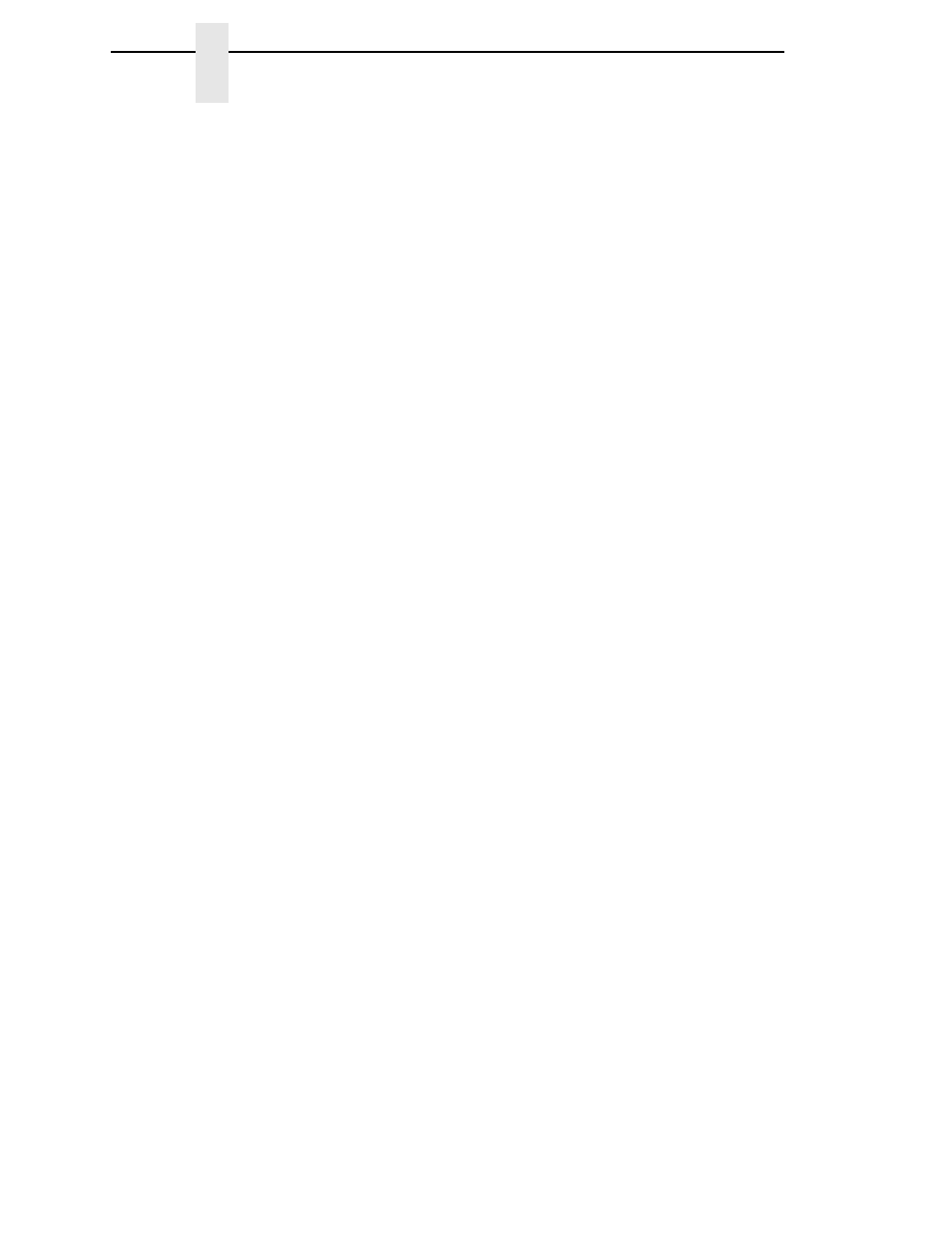
106
Chapter
4
ADVANCED USER
PMD (Paper Motion Detection) Fault
•
Enable
(default). In the event of a paper jam, an audible alarm beeps,
“CLEAR PAPER JAM” appears on the message display, and the printer
stops printing.
•
Disable
. You should disable PMD only if special paper requires it.
CAUTION
Once PMD is disabled, paper motion is not monitored. If a paper jam
occurs, the printer ignores the condition and continues to print,
possibly causing damage to the printer.
Power Stacker
This parameter allows you to enable or disable the power paper stacker
(provided this option is installed).
Auto Elevator
This parameter exists only on printers with the power paper stacker installed.
The power stacker has a sensor which detects paper movement and raises
the stacker as the printed paper stack grows. If the printer has been printing
for three minutes continually and the sensor has not detected any growth in
the paper stack, the stacker raises itself 1/4 inch automatically.
•
Enable
(default). The automatic elevator on the power stacker operates
normally.
•
Disable
. The stacker does not raise automatically every three minutes
and is entirely dependent on the sensor. Diable is used with extremely
high-quality print jobs that take a long time to print.
Auto Locking
•
Disable
(default). The ENTER key must be locked manually.
•
Enable
. The printer automatically locks the ENTER key five minutes after
the last front panel key press.
File System
•
Overwrite Files
. Allows you to prevent files from being overwritten by
disabling the overwrite function.
•
View File List
. Displays the list of files in the file system. Pressing the
DOWN key displays the file size.
•
Delete Files
. Displays the list of files in the file system. Pressing the
ENTER key deletes the file displayed on the front panel.
•
Flash Avail
. The amount of flash available for the user to save or
download files into flash.
•
Optimize&Reboot
. Reclaims flash space from deleted flash files. After
pressing ENTER, wait for the printer to reboot.
NOTE:
When the Optimize&Reboot option is executed, the message,
“Optimizing Flash Files” does not display before printer rebooting
takes place.
