Pwr save control, Cancel key, Ret. status port – Printronix P7000 H-Series Cartridge Ribbon Printer User Manual
Page 108: Set lock key
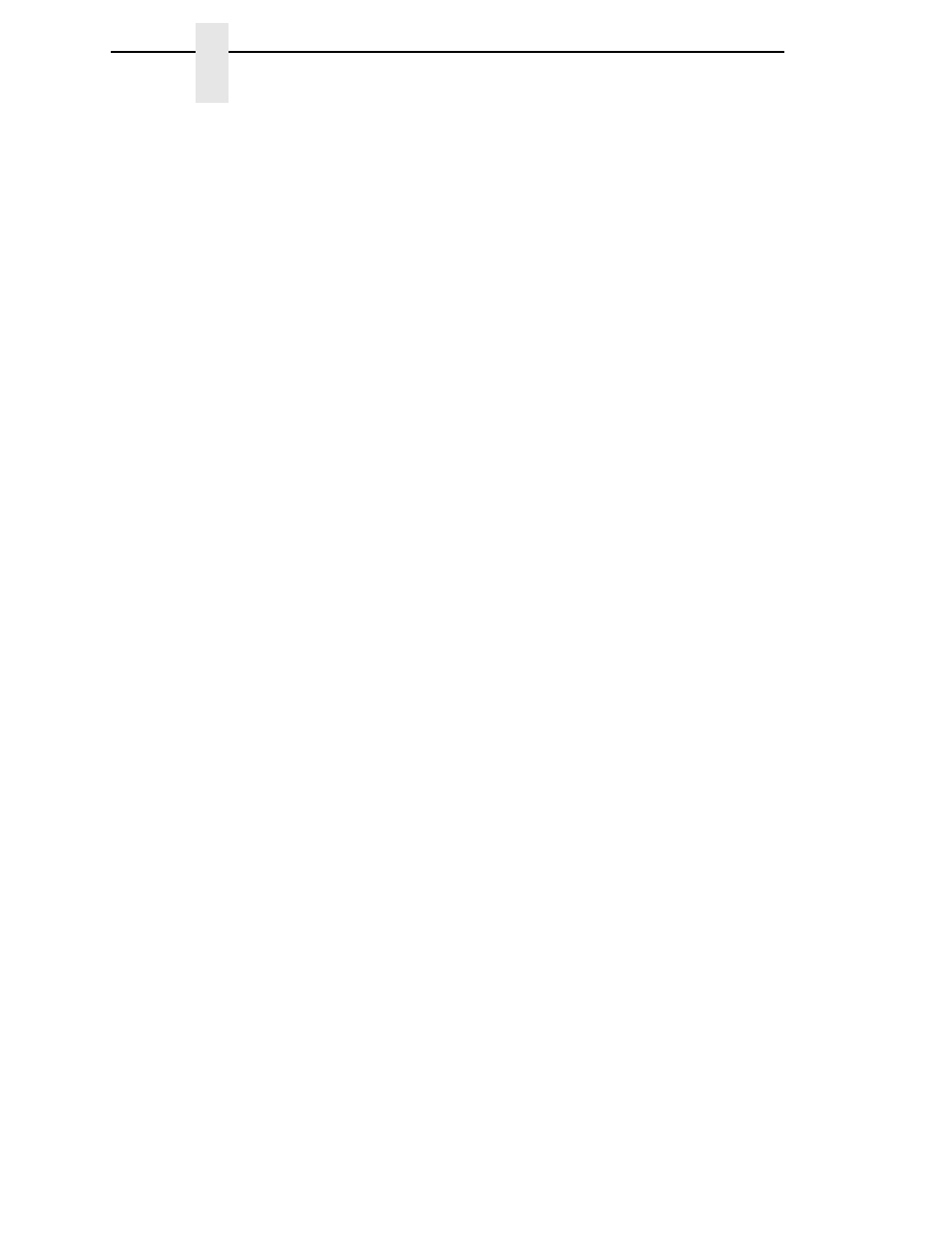
108
Chapter
4
ADVANCED USER
Pwr Save Control
Allows you to enable or disable the Power Save (Energy Star) mode.
•
Enable
(default). Allows you to enable the Power Save (Energy Star)
mode.
•
Disable
. Allows you to disable the Power Save (Energy Star) mode.
Cancel Key
•
Disable
(default)
•
Enable
. The CANCEL key may be used to clear all data in the print buffer
without printing any of the data.
Ret. Status Port
This option selects the port for the Return Status Commands (i.e., ~STATUS
(PGL) and ~HS (PPI/ZGL)) to send the status data back to the Host.
The options are Automatic (factory default), Serial, E-NET Stat Port,
IEEE 1284, Disable, and E-NET Data Port.
Set Lock Key
Normally, to lock or unlock the printer menu, the UP and DOWN keys are
pressed at the same time. The Set Lock Key parameter lets you choose
different keys to lock or unlock the printer menu. You may choose almost any
group of keys as the new lock and unlock keys. You cannot use the ENTER
key or any key combinations which are already used for another function.
There is no limit to how many keys you can select.
To set the new lock key, follow these steps:
1.
Work your way through the configuration menu until the display reads
“Set Lock Key” (follow the menu structure on page 104).
2.
Press ENTER. The display reads, “Select a new lock key.”
3.
Press the combination of keys you want to be the new lock key. Make
sure you press all keys selected at the same time.
4.
If the selection is valid, the display will read, “Enter the new lock key
again.” If the selection is invalid, the display will read, “Invalid key
selection.” Return to step 2 and start over.
5.
Press the same combination of keys a second time. If the new lock key
combination is entered again correctly, the display will read, “Lock key
has been changed.” If it was entered incorrectly, the display will read
“Verification failed.” Start over at step 2.
6.
After entering the new lock combination successfully, press the ON LINE
key to put the printer back online.
NOTE:
The new lock combination will remain even if the printer is powered
off and back on.
