Printronix P7000 H-Series Cartridge Ribbon Printer User Manual
Page 135
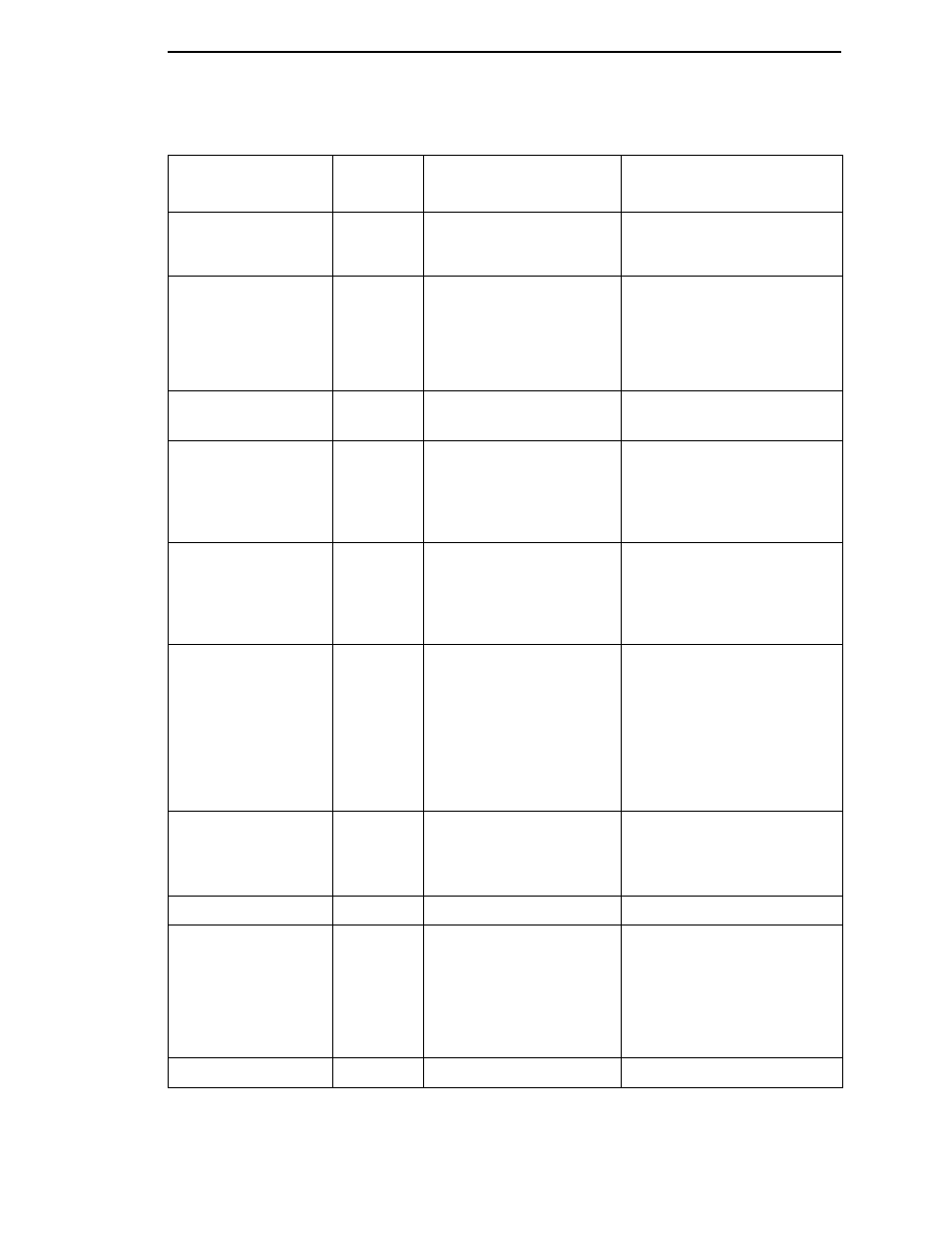
Fault Messages
135
33 PLATEN OPEN
TIMEOUT
Yes
The forms thickness lever
has been open for at least
one minute.
Load paper, close the forms
thickness lever, and press
CLEAR.
34 RIBBON STALL
TIMEOUT
Yes
In the CT emulation with a
coax interface, the ribbon
has not moved for 10
minutes after CLEAR was
pressed to clear the ribbon
drive fault.
Reload the ribbon.
48V PWR FAIL*
No
Internal power failure.
Contact your authorized service
representative.
1
104:POWER SUPPLY
HOT
Yes
Power supply sensors report
high temperatures.
Check printer environment. If hot
or dusty, relocate printer.
Contact your authorized service
representative if this occurs
frequently.
1
105:PRINTER HOT
Yes
This message indicates
internal temperatures over
60° Celsius (140°
Fahrenheit).
Check printer environment. If hot
or dusty, relocate printer.
Contact your authorized service
representative if this occurs
frequently.
1
401:BUFFER
OVERRUN
Yes
The print buffer has
overflowed on a serial
interface. The printed output
may contain random *
(asterisk) characters. Make
a configuration printout.
Verify that the printer matches
the host serial interface
configuration settings for Data
Protocol, Baud Rate, Data Bits,
Stop Bits, Parity, Data Terminal
Ready, and Request to Send.
Set printer serial interface
parameters to match those of
the host.
402:CLEAR PAPER
JAM
Yes
No paper motion.
Clear jam and reload paper. If
this message recurs, contact
your authorized service
representative.
1
403:CLOSE PLATEN
Yes
The platen lever is open.
Close the platen lever.
409:FRAMING ERROR
Yes
The printed output may
contain random !
(exclamation point)
characters.
Make a configuation printout. Set
printer serial interface
parameters to match host
configuration settings for Data
Protocol, Baud Rate, Data Bits,
Stop Bits, Parity, Data Terminal
Ready, and Request to Send.
410:LOAD PAPER
Yes
Printer is out of paper.
Load paper and press CLEAR.
Table 10. LCD Message Troubleshooting Table
Displayed Message
Can User
Correct?
Explanation
Solution
