EVS ENGSoft v1.5 User Guide User Manual
Page 62
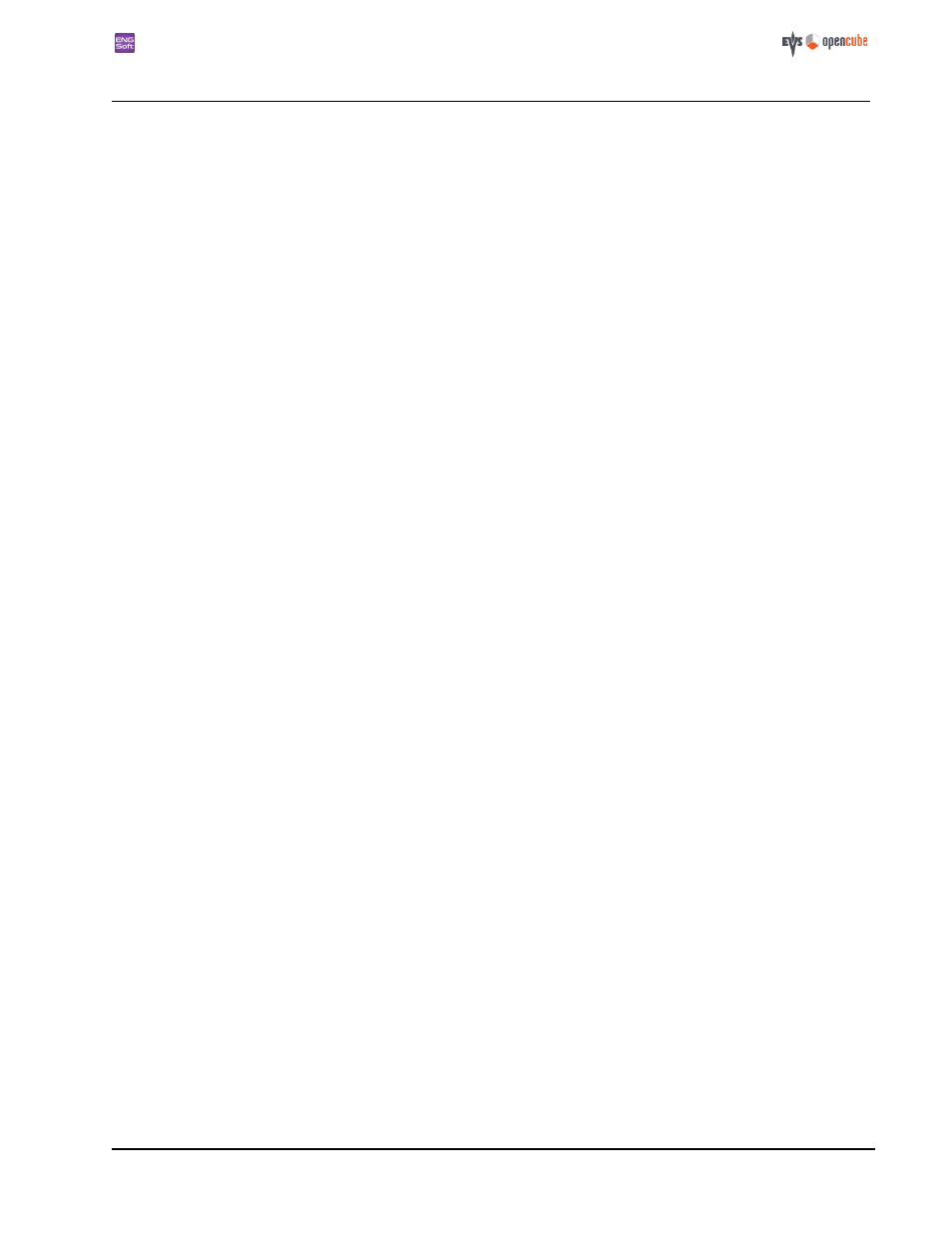
ENGSoft v1.5
This document is the exclusive property of OpenCube Technologies SAS and cannot be reproduced or distributed without prior authorization
62 / 63
Figure 48: Browsing the destination folder
Figure 49: P2 Tree/Flat subject options
Figure 50: Selecting the new subject
Figure 51: Browsing the destination folder
Figure 52: MXF Op1A destination subject options
Figure 53: Selecting the new subject
Figure 54: Browsing the destination folder
Figure 55: The source proxy and Metadata XML files copy is selected by default
Figure 56: XDCAM compatibility naming mode replaces all destination naming options
Figure 57: Selecting the new subject
Figure 59: Interplay subject ingest options
Figure 60: Setting a user defined attribute to an Interplay ingest
Figure 61: Mapping a sequence attribute to an Interplay ingest
Figure 62: Interplay metadata mapping
Figure 63: Generating a name for an Interplay ingest (here using the source user clip name)
Figure 64: Selecting the new subject
Figure 65: Browsing the destination folder
Figure 66: AVID OPAtom destination subject options
Figure 67: Selecting the new subject
Figure 68: Browsing the destination folder
Figure 69: IPDirector 'Destination options' tab panel
Figure 70: IPDirector metadata mapping panel
Figure 71: Setting a user defined attribute to an IPDirector ingest
Figure 72: Mapping a sequence attribute to an IPDirector ingest
Figure 73: Generating a name for an IPDirector ingest (here using the source user clip name)
Figure 74: The "Destination start timecode" redefinition group
Figure 75: Audio routing panel with a configured mapping
Figure 76: Default audio mapping
Figure 77: The four audio channel configuration layout
Figure 78: The eight audio channel configuration layout
Figure 79: The source (XDCAM) side of the audio layout
Figure 80: The destination (IPDirector) side of the audio layout
Figure 81: Create connection by dragging a link between source and destination pin
Figure 82: Disconnect all the pins of the 4 audio layout
Figure 83: Straight connect all the pins of the 4 audio layout
Figure 84: If any pin is disconnected, the configuration is invalid and saving is prohibited
Figure 85: A visual hint reminds you to save your changes
Figure 87: The combo box on top of the panel lets you choose a previously saved configuration
Figure 88: An empty Ingest stack
Figure 89: A locked Ingest stack
Figure 90: A collapsed Ingest stack
Figure 91: The ingest log panel shows the current ingest thread results log
Figure 93: Processing ingest job
Figure 95: Completed ingest job
