2 ingest stack buttons, 3 ingest stack context menu – EVS ENGSoft v1.5 User Guide User Manual
Page 48
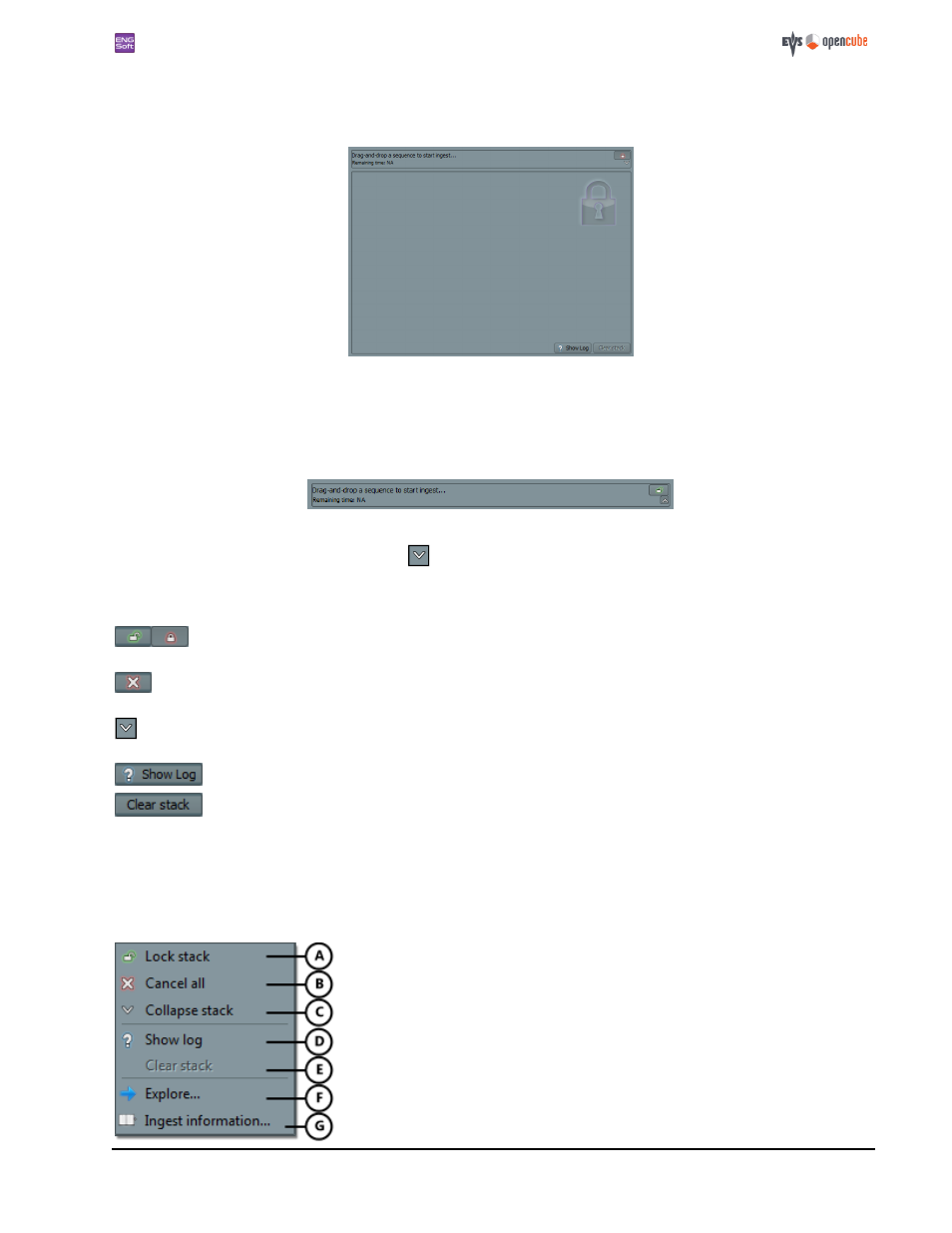
ENGSoft v1.5
This document is the exclusive property of OpenCube Technologies SAS and cannot be reproduced or distributed without prior authorization
48 / 63
The current list of ingest items is in the middle.
The ingest stack summary buttons, such as the show log and clear stack buttons, are at the bottom.
Figure 89: A locked Ingest stack
The ingest stack is locked.
The locked state of the Ingest stack is clearly displayed so that you remember to unlock it when you are ready.
When the stack is locked, the tasks in progress can still continue but pending tasks will not start until the stack is unlocked.
Figure 90: A collapsed Ingest stack
You can collapse the ingest stack by clicking on
. The ingest thread will continue running.
12.3.2 Ingest stack buttons
The 'Stack lock' toggle button allows you to lock/unlock the ingest stack. When locked, the stack will not
allow new jobs to start, although tasks in progress can be completed.
The 'Cancel all' button is used to automatically cancel all the pending/running jobs remaining in the stack.
Already finished jobs are not affected. This button is only visible if there are jobs that can be canceled.
The 'Hide/Show stack' toggle button is used to collapse/restore the ingest stack. When the stack is col-
lapsed, the summary zone of the stack remains visible.
The 'Show/Hide log' toggle button lets you show/hide the ingest stack log.
The 'Clear stack' button is used to clear the content of the stack. The ingest log is also cleared. The stack can
be cleared only if all ingest jobs have been completed, and are either successful or have been canceled.
12.3.3 Ingest stack context menu
You can call up a context menu by right clicking in the ingest stack. The available options depend on the ingest item selec-
tion:
A. Lock/unlock the Ingest stack.
B. Cancel all the pending/running jobs remaining in the stack.
C. Collapse/restore the ingest stack.
D. Show/hide the Ingest stack log.
E. Clear the content of the stack. The ingest log is also cleared.
F. Open a Windows explorer window and select the ingest file.
G. Display an information popup with the selected ingest summary.
