15 table of figures – EVS ENGSoft v1.5 User Guide User Manual
Page 61
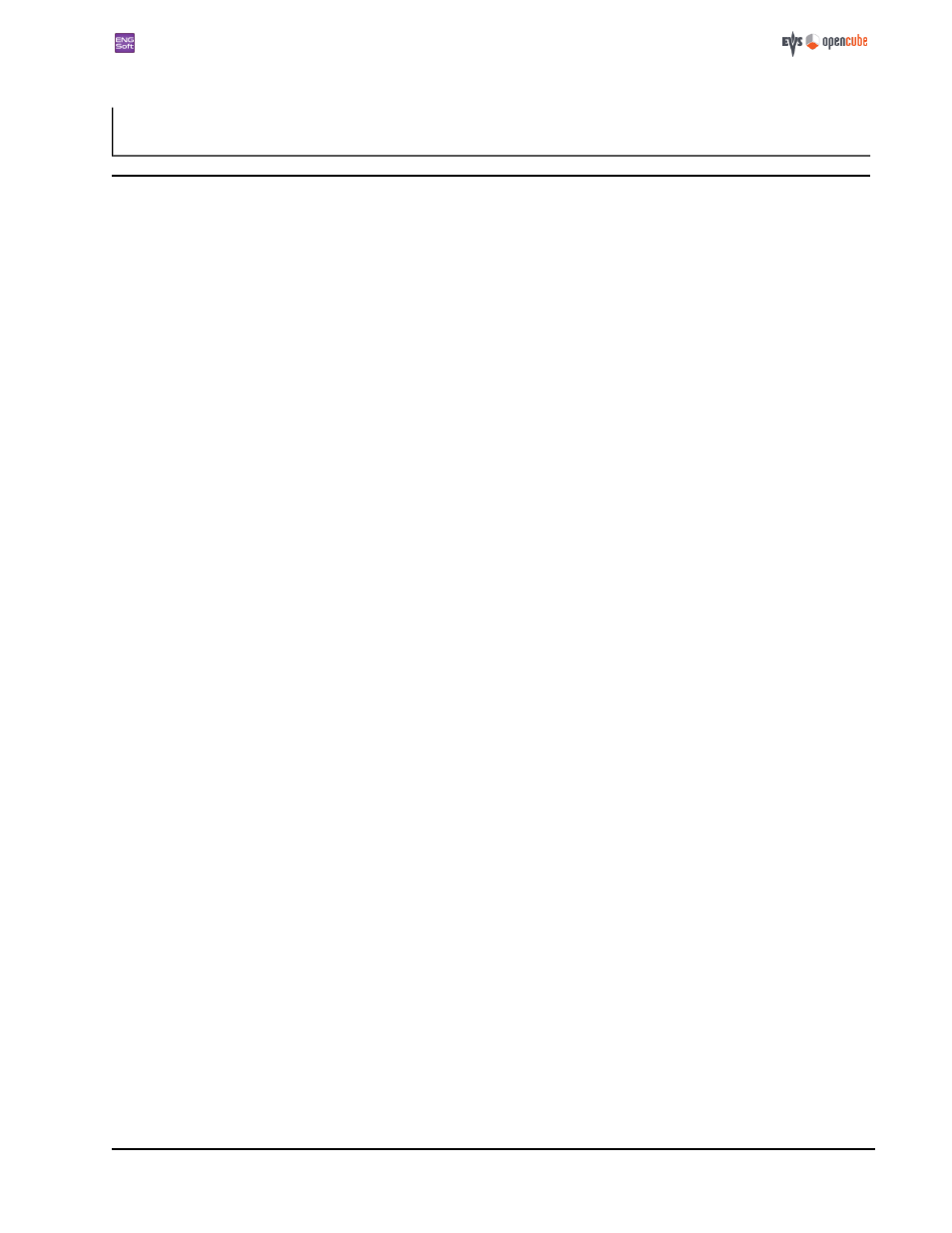
ENGSoft v1.5
This document is the exclusive property of OpenCube Technologies SAS and cannot be reproduced or distributed without prior authorization
61 / 63
15 Table of Figures
Figure 1: No license found at startup
Figure 2: About box - no license yet installed
Figure 3: License installation choice dialog box
Figure 4: A EULA is displayed for each individual installed license
Figure 5: Recap of installed licenses is updated
Figure 7: Ask to configure Interplay
Figure 8: Interplay Configuration panel
Figure 9: Failed to connect to Interplay
Figure 10: IPDirector configuration panel
Figure 11: ENGSoft main window
Figure 12: ENGSoft icon in the system tray
Figure 13: ENGSoft system tray tooltip
Figure 14: System tray info notification
Figure 15: Ingest end notification to the system tray
Figure 16: System tray error notification
Figure 17: Ingest end notification to the system tray (with error)
Figure 18: Four manufacturer's devices are supported and enabled
Figure 19: Source module (P2 mode)
Figure 20: Source Module: browsing a P2 medium
Figure 21: Source Module: browsing a XDCAM medium
Figure 22: P2 content in the explorer module
Figure 23: XDCAM content in the explorer module
Figure 24: Source Module - manual configuration
Figure 25: Manual configuration P2 mode
Figure 26: Manual configuration XDCAM mode
Figure 27: Resulting emulated P2 device
Figure 28: Resulting generic XDCAM device
Figure 29: e-VTR source module
Figure 30: e-VTR configuration
Figure 31: e-VTR configuration connection status
Figure 33: e-VTR sequences into Explorer
Figure 34: Virtual source selector (P2 mode)
Figure 35: Duplicate subject warning dialog
Figure 36: Location of the XDCAMPlanning schema to enable XDCAM planning support
Figure 39: Explorer (while it is loading thumbnails)
Figure 40: Explorer (all the thumbnails are displayed)
Figure 41: The explorer status bar
Figure 42: Multiple selection and order digits
Figure 44: Setting the maximum number of simultaneous ingests.
Figure 45: Creating a new destination subject
Figure 46: Renaming a destination subject
