1 p2 tree/flat destination, Overview, Creating a p2 tree/flat destination subject – EVS ENGSoft v1.5 User Guide User Manual
Page 31: 1 overview
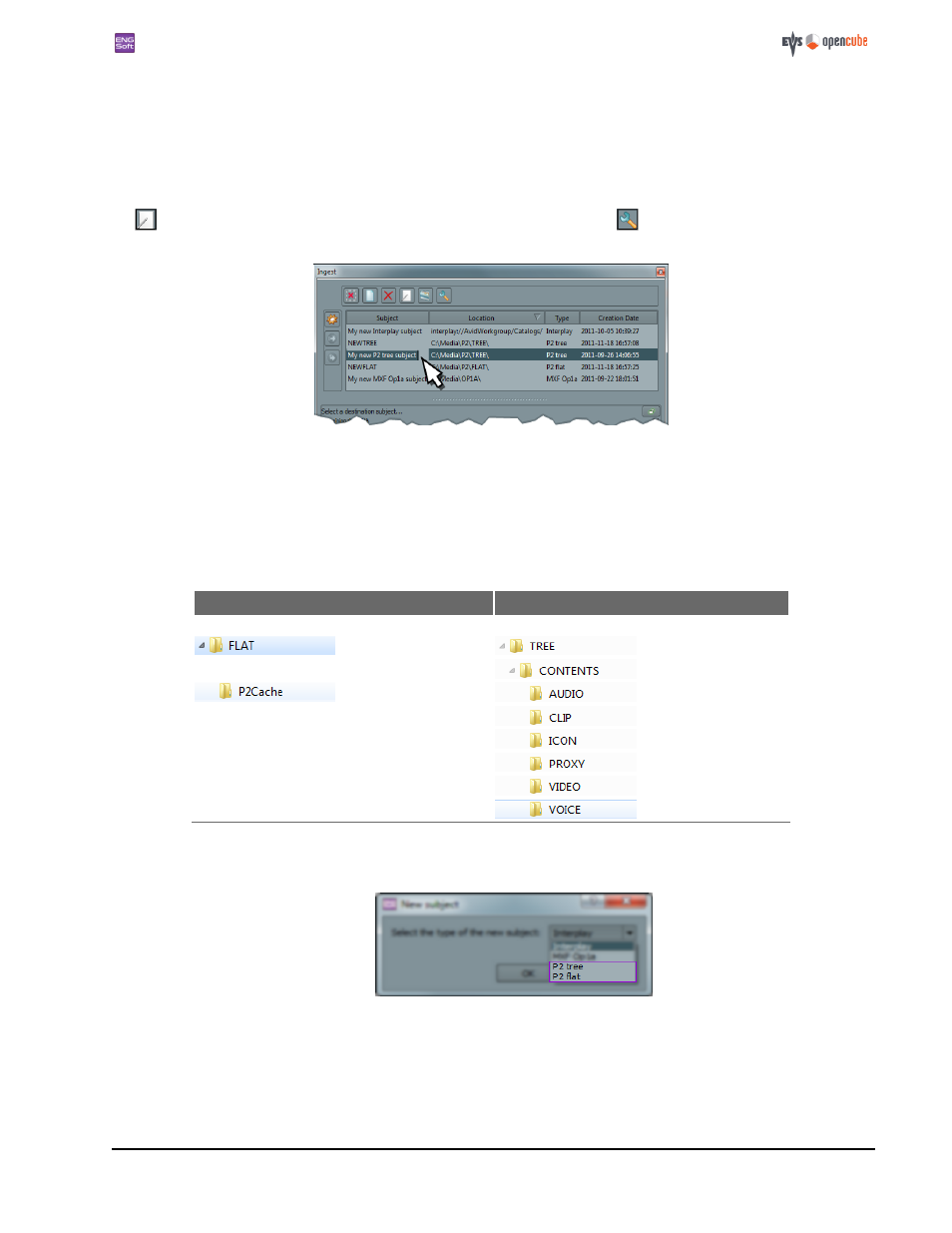
ENGSoft v1.5
This document is the exclusive property of OpenCube Technologies SAS and cannot be reproduced or distributed without prior authorization
31 / 63
l
Interplay;
l
IPDirector;
l
MXF OP1a;
l
P2Tree & P2Flat (P2 mode only);
l
XDCam Flat (XDCam mode only).
You can rename the new subject in the destination list at any time by double- clicking in the first column or by clicking on
the
button. You can change the subject options at any time by clicking on the
button on the top of the ingest
panel.
Figure 46: Renaming a destination subject
12.2.1 P2 Tree/Flat destination
Overview
P2 Tree and P2 Flat destination subjects are quite similar; they both consist of P2 style OP-Atom file-based target sequences.
They are accessible only in P2 mode. The difference between the two lies in the destination folder structure:
P2 Flat structure
P2 Tree structure
Folder Hierarchy:
Content:
Folder Hierarchy:
Content:
Audio and Video MXF
OP-Atom files side by side
XML clip files
BMP thumbnails
MP4 or BIN proxy files
Audio MXF OP-Atom files
XML clip files
BMP thumbnails
MP4 or BIN proxy files
Video MXF OP-Atom files
PCM memo voice files
Creating a P2 Tree/Flat destination subject
n
Select "P2 tree" or "P2 flat" in the "New subject" dialog box.
Figure 47: Selecting the new subject
n
A folder browser dialog will automatically open. Browse to the folder where you want to store your ingested
sequences.
