8 system menu & tray icon, 1 system menu, System menu – EVS ENGSoft v1.5 User Guide User Manual
Page 15
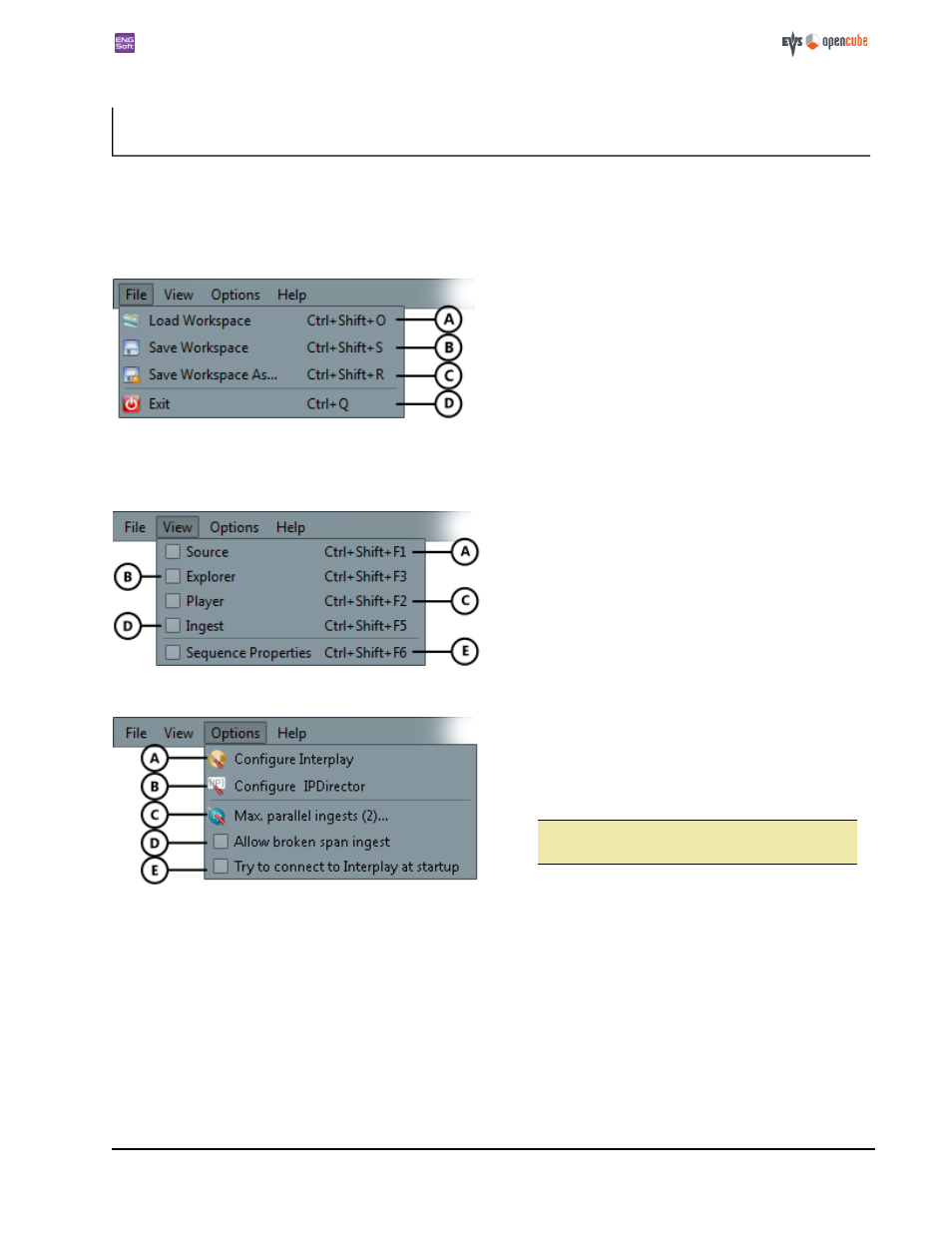
ENGSoft v1.5
This document is the exclusive property of OpenCube Technologies SAS and cannot be reproduced or distributed without prior authorization
15 / 63
8 System Menu & Tray Icon
8.1 System menu
You will find all of the application's general commands in the system menu.
The [File] menu summarizes all load/save operations. It can also be accessed by right-clicking on the
.
A. Loads a main layout configuration file. The main lay-
out configuration includes the position and visibility
of the various modules and the main window.
B. Saves a main layout configuration file. The default
workspace file " DefaultWorkspace.ews" is auto-
matically saved at application closure.
C. Saves a named main layout configuration file.
D. Quits the application.
The [View] menu allows you to display the various modules. It can also be accessed by a right-click in an empty zone of the
main window.
D. Shows/hides the
. This action is avail-
able only if you have installed a valid ingest
for the current mode.
The [Options] menu allows you to configure Interplay and ingest options.
A. Opens the
dialog box.
B. Opens the
dialog box.
C. Opens a dialog to specify the maximum number of
simultaneous ingests the
is to perform.
The number ranges from 1 to 6. The default value is 2.
ê
Only 1 XDCAM ingest can be performed at a
time from real optical devices.
D. Specifies whether or not the ingest of a broken
is
ingest is allowed, a
. If a broken span
ingest is not allowed, it will raise an error if you
launch the operation. This option is meant to focus
attention on the issue of ingesting broken span.
E. If checked, the application will try to connect to the
Interplay server at startup.
The [Help] menu gives you access to the User guide and About box
